How to hide iPhone lock screen content
Often, the lock screen on the iPhone will show the current date and time for users to know. However, if you want to hide all the information and want to highlight the wallpaper, you can install SmoothLockX tweak.
This tweak can be installed on iOS 11 jailbroken device and iPhone X device. It basically hides the information displayed on the iPhone's lock screen, leaving only the wallpaper. The following article will show you how to install SmoothLockX tweak on iPhone.
- How to make a call right on the iPhone lock screen
- Instructions for activating "Slide to Unlock" feature on iOS 10
- How to turn on Virtual Home on iPhone X
Guide to hide iPhone lock screen content
Step 1:
You open Cydia on your device and then go to Search to find SmoothLockX tweak . Proceed to install on the device and then press Restart Springboard to reboot the device.
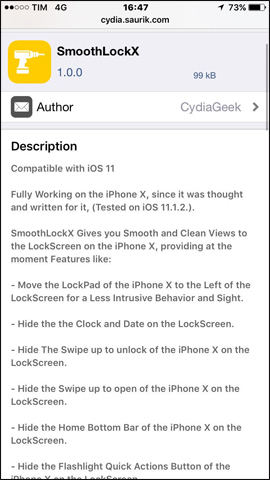
Step 2:
Go to Settings then choose SmoothLockX. Here users will see the configuration content tweak. First, push the horizontal bar to Enable SmoothLockX to activate tweak on iPhone. Next is the support for hiding information on the iPhone lock screen. You can hide information including:
- Switch LockPad of iPhone X to the left of the lock screen.
- Hide the clock and date on the lock screen.
- Hide the Swipe up to unlock line on iPhone X.
- Hide Home Bottom Bar (dash under the screen) on iPhone X.
- Hide quick access to flashlight (Flashlight Quick Actions Button) on iPhone X.
- Hide the quick access button to camera (Camera Quick Actions Button) on iPhone X.
- Hide LockPad of iPhone X on Passcode interface.
- Hide battery percentage when charging device.
If you want to hide any content on the screen, just swipe to the right to activate the feature.
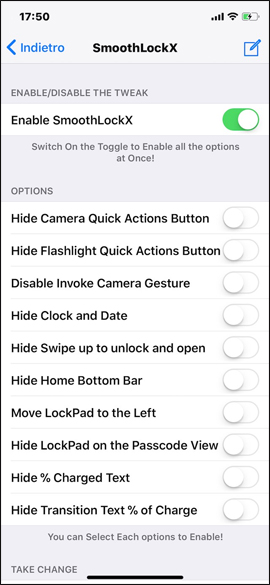
The lock screen interface on iPhone when tweaking SmoothLockX to hide information will look like the image below.

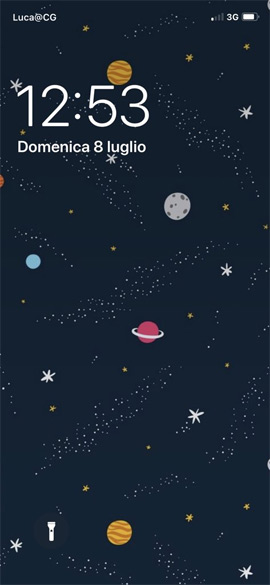
Tweak SmoothLockX on iPhone will streamline the content displayed on the lock screen interface, hiding all information if users enable features in tweak settings. You can choose to use which feature to suit your needs.
See more:
- Tips to help you master iPhone X
- Unlock iOS 10 screen is much simpler with 3 ways
- How to bring Auto Lock to Control Center iOS 11
I wish you all success!
You should read it
- How to add iPhone lock screen effect
- How to set photo album music as iPhone lock screen
- How to change the auto-lock time of iPhone, iPad
- How to display the weather on the iPhone lock screen
- Not liking the iPhone's lock screen, this young man has redesigned and is better evaluated than Apple
- How to create a note on the iPhone lock screen
 Find iPhone, iPad lost by Find My iPhone
Find iPhone, iPad lost by Find My iPhone How to adjust the quality of voice memos on iPhone, iPad
How to adjust the quality of voice memos on iPhone, iPad How to create a copy of the audio file in Voice Memos on iPhone
How to create a copy of the audio file in Voice Memos on iPhone How to change the iPhone lock screen music interface
How to change the iPhone lock screen music interface How to change the iPhone boot sound
How to change the iPhone boot sound