How to hide WiFi network in Windows 10
WiFi is quite popular today. Wherever you are, there are many overlapping WiFi networks. To view available WiFi networks, all you have to do is open the network menu, by clicking the Network icon on the taskbar.
Windows allows you to hide any WiFi network you don't want to see in the network menu. Here is how you can do it in Windows 10.
Find the WiFi SSID name
To hide WiFi network, you need to know its SSID name. Put simply, SSID is the name of the WiFi network.
To find the SSID name of WiFi network, click on the network icon on the taskbar and you will see all available WiFi networks, along with their names. Note the SSID of the WiFi network you want to hide.
 Find the WiFi SSID name
Find the WiFi SSID name Steps to hide WiFi network in Windows 10
1. Open the Start menu .
2. Open Command Prompt with admin rights.
3. In the Command Prompt window , execute the command below. Don't forget to replace "WIFI_NAME" with the SSID you found earlier.
netsh wlan add filter permission=block ssid="WIFI_NAME" networktype=infrastructureAs soon as you execute the command, Windows will hide the network. You will see the message "The filter is added on the system successfully" .
 You will see the message "The filter is added on the system successfully"
You will see the message "The filter is added on the system successfully" From now on, you will no longer see that WiFi network in the network menu.
Unhide WiFi network in Windows 10
If you want to unhide the previously hidden WiFi network, simply replace "add" in the above command with "delete". After replacement, the command will look like below. Again, replace WIFI_NAME with the actual WiFi SSID.
netsh wlan delete filter permission=block ssid="WIFI_NAME" networktype=infrastructureWhen you unhide, the Command Prompt will display a "The filter is added on the system successfully" response .
 The Command Prompt will display the response "The filter is added on the system successfully"
The Command Prompt will display the response "The filter is added on the system successfully" View all blocked WiFi networks and allowed in Windows 10
Not everyone can remember the previously hidden WiFi SSID. This is especially true if you have been blocking a WiFi network for a long time. For such situations, Windows has a pretty neat command.
Just execute the command below in Command Prompt and it will show all WiFi networks that you have blocked or allowed.
netsh wlan show filtersIf you've hidden a WiFi network before, you'll see that WiFi name in the block list.
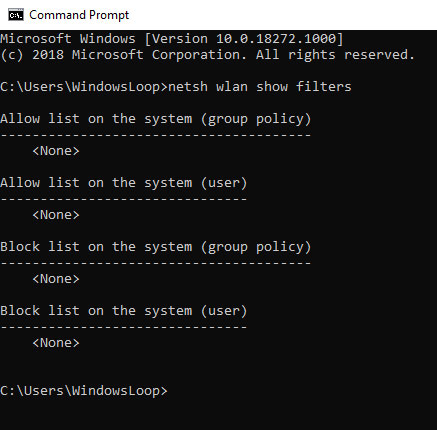 View all blocked WiFi networks and allowed in Windows 10
View all blocked WiFi networks and allowed in Windows 10You should read it
- Connect your Windows 7 computer to the hidden Wifi network
- How to block nearby Wi-Fi networks from appearing on Windows
- Protect WiFi network before hackers
- Click on the wifi wave with an empty beer can
- How to speed up Wifi network, increase WiFi signal
- How to check who is using Wifi temple, your home WiFi theft
 Laptop error on WiFi and how to fix it successfully 100%
Laptop error on WiFi and how to fix it successfully 100% How to turn off WiFi network Viettel, FPT remotely
How to turn off WiFi network Viettel, FPT remotely Why can't I access tplinkwifi.net?
Why can't I access tplinkwifi.net? How to display Internet speed from the Taskbar on Windows
How to display Internet speed from the Taskbar on Windows What is a static IP address?
What is a static IP address? Why is IP address 10.0.0.2 used?
Why is IP address 10.0.0.2 used?