How to hide hidden WiFi network SSID on Windows 10
Each WiFi network has a separate SSID (Service Set Identifier) name to distinguish between different WiFi networks. And when we proceed to detect WiFi, SSID will automatically show up so that you can know and conduct WiFi connection via that SSID. However, if you do not want others to see the SSID, you can use the WiFi Hidden SSID security feature, also known as the hidden SSID.
This method will hide the network name and so when conducting a search using a laptop or mobile device, we will not see the network name displayed in the list. In fact, Hidden SSID is not always absolutely safe, as there are now many tools to detect hidden networks. The following article will guide you how to detect hidden WiFi networks on Windows 10, as well as connect to hidden WiFi.
- Connect your Windows 7 computer to the hidden Wifi network
- How to turn on and turn off Wifi on laptop very fast
- How to know who is "using the temple" Wifi your home or not?
1. How to detect hidden WiFi networks:
As mentioned above, Hidden SSID is a method that many people choose to secure their WiFi network. But that way is actually not safe and secure by implementing security methods for WiFi.
Currently there are some software that detect hidden WiFi networks. These software will help you detect hidden WiFi networks, connect to these WiFi networks and check the speed of hidden WiFi networks.
1. NetSurveyor software
- Download NetSurveyor software
NetSurveyor will help users to verify that your network is set up correctly, areas with weak, weak WLAN coverage interfere with your network.
The software will process the collected information and send the report to the user in the form of charts and different display values. NetSurveyor supports most of today's wireless network devices.
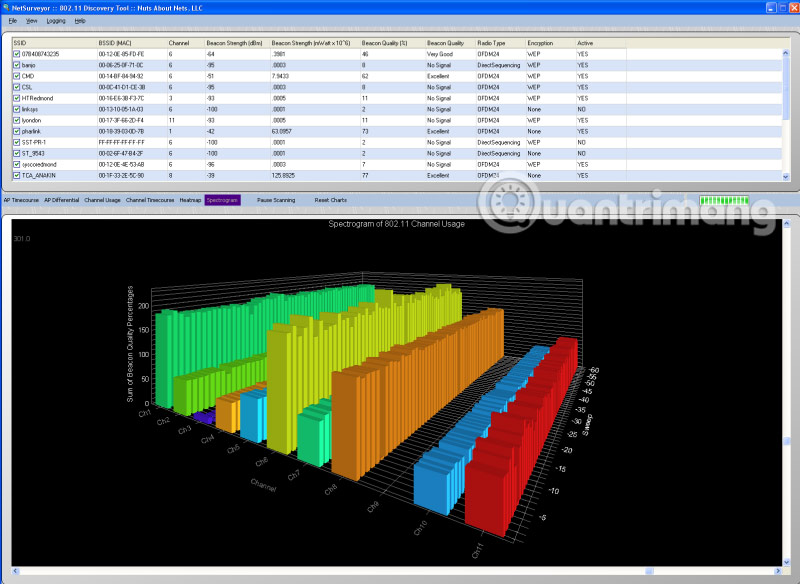
2. NetStumbler hidden WiFi detector
- Download NetStumbler tool
NetStumbler has the same features as NetSurveyor but is only suitable for older systems. The software will search the network, detect wireless networks. However, NetStumbler has not met, recognizing all new WiFi adapters (WiFi cards).

3. Kismet tool connects offline WiFi
- https://www.kismetwireless.net/download.shtml
Kismet has a more complex use than the above two tools, as it is an open source network intrusion detection and detection system. To use this tool, we need to compile the software. How to use Kismet, read the Kismet homepage on the link above.
2. How to connect hidden WiFi network on Windows 10:
After we have used the above software to search for hidden WiFi networks, we can connect to the hidden WiFi network.
First of all you need to have the following information:
- SSID (hidden SSID): The name of the hidden WiFi network.
- Security Type: Security type.
- Security Key: WiFi password.
- EAP Method: Security method (if using the security type of WPA2-Enterprise AES).
Step 1:
First click on the Settings icon and then select Network and Internet in the interface. Or you can press Windows + I key combination to quickly open the Windows Settings interface.
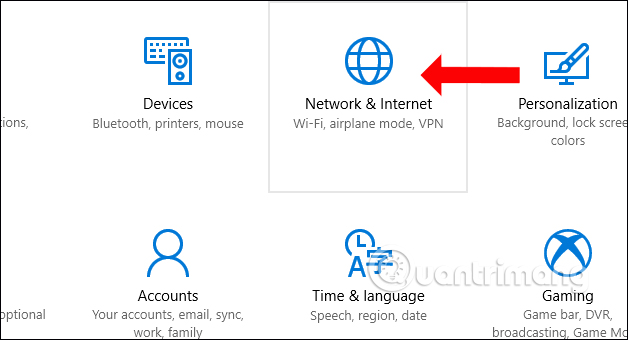
Step 2:
In the menu on the left, click on WiFi and then click on the Manage Known Networks option .

Step 3:
Click on the Add a new network button to add the hidden WiFi network on Windows 10.
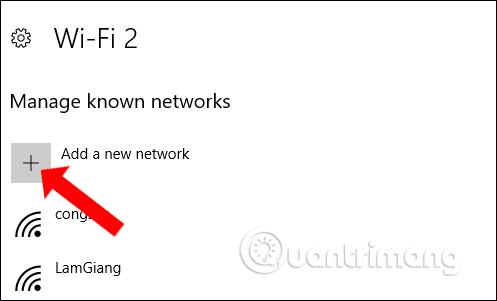
Step 4:
Enter the hidden WiFi network name (SSID) at Network name, security type at Security type, password at Security key. We can choose Connect Automatically to automatically connect to the network every time we enter network coverage.
Note to the user , do not select the option Connect even if this network is not broadcasting to secure the network. Hackers can interfere with the search process, attacking the network you are trying to connect to.
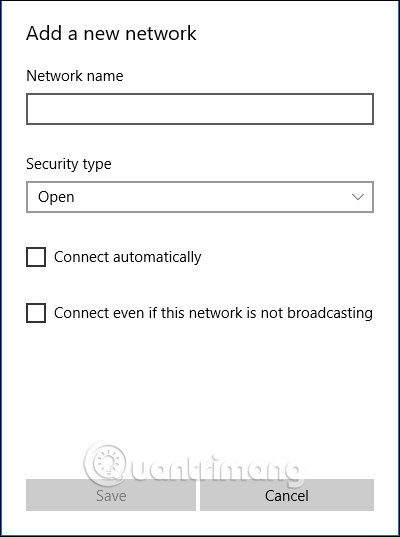
Above is the introduction of some hidden WiFi network detection tools, along with a way to connect to the hidden WiFi network. In general, hiding WiFi is not the safest way to secure WiFi information, by changing passwords and security for WiFi.
See more:
- Instructions for fixing Wifi errors with yellow exclamation
- Fix Wifi error disconnected on Windows 10, 8, 7 and Vista
- How to play Wifi on Android phone?
I wish you all success!
You should read it
- How to block nearby Wi-Fi networks from appearing on Windows
- How to hide WiFi network in Windows 10
- How to set up preferred WiFi connection mode on Mac
- Secure WiFi in enterprise environment from basic steps
- Difference between WiFi 5, WiFi 6 and WiFi 6E
- How to check who is using Wifi temple, your home WiFi theft
 Connect your Windows 7 computer to the hidden Wifi network
Connect your Windows 7 computer to the hidden Wifi network Select the location of the router to increase the Wifi wave
Select the location of the router to increase the Wifi wave Click on the wifi wave with an empty beer can
Click on the wifi wave with an empty beer can Learn about Wifi AD, speeds up to 4.6 Gbps, potentially replacing cables
Learn about Wifi AD, speeds up to 4.6 Gbps, potentially replacing cables How to use the old router to increase the coverage for Wi-Fi
How to use the old router to increase the coverage for Wi-Fi Unlock WEP Wifi password with Backtrack
Unlock WEP Wifi password with Backtrack