How to block nearby Wi-Fi networks from appearing on Windows
It sounds funny but sometimes the naming of neighbors' Wi-Fi networks is annoying and you don't want that name to go on when you access Wi-Fi search on Windows.You can completely hide it in the Wi-Fi menu on your computer or prevent it from showing again.Also you can block all other Wi-Fi networks, just allow your computer to display and connect to the Wi-Fi networks you want easily.
This feature is especially handy if your neighbors set their Wi-Fi systems with inappropriate names for young children or that Wi-Fi network doesn't have the parental controls feature installed and you don't want kids My home is connected to it.Whatever your reason, you can prevent that network from being displayed on any Windows PC with just a few simple commands.For example, you can do this through the netsh command running as an Administrator.
First: Open the command prompt window with administrator privileges
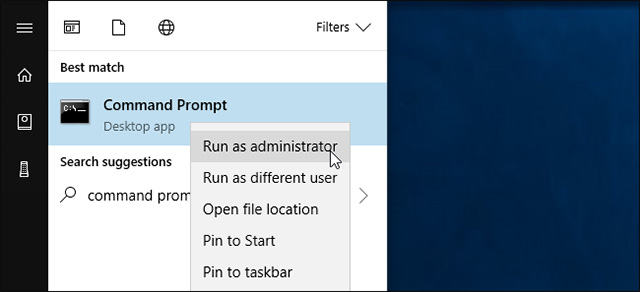
To open the Command Prompt window, access the Start menu, search the Command Prompt keyword, right-click the Command Prompt shortcut and select Run as administrator.
How to create a black list for Wi-Fi networks
You can hide an individual network by adding it to the block list.It will not appear in the list of available Wi-Fi networks nearby and you cannot connect to that network from Windows anymore.
To block a Wi-Fi network, run the following command, replacing theWIFI NAME parameter with the name ( SSID ) of the wireless network.This is just the Wi-Fi network name that appears in the menu showing available networks.
netsh wlan add filter permission = block ssid = "WIFI NAME" networktype = infrastructure
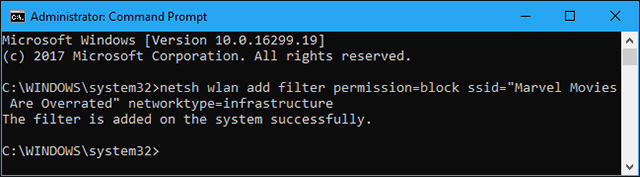
Repeat this process for each Wi-Fi network you want to include in your blacklist if you want.This command will filter information based on the network name.So if your neighbor renames their Wi-Fi network, you'll see a new name appear in your Wi-Fi list.
To undo and delete a network from the block list, run the following command and replace WIFI NAME with the name of the Wi-Fi network.
Netsh wlan delete filter permission = ssid block = "WIFI NAME" networktype = infrastructure
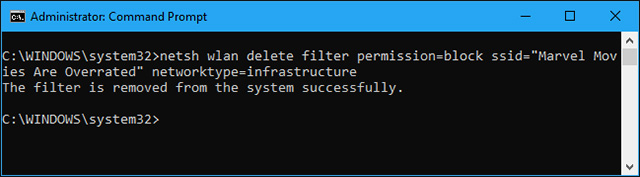
How to bring a Wi-Fi network to a trusted list
In addition to hiding individual networks, you can add one or more Wi-Fi networks to your trusted list, then block all other networks.This ensures a device can only connect to networks that you have approved.Of course, doing so is quite inconvenient if you are using mobile devices like laptops, because when you set up a whitelist and then bring your laptop elsewhere, you even will not be able to see any other Wi-Fi hotspots without changing this setting.
To add a Wi-Fi network to the list of allowed displays, run the following command, replaceWIFI NAME with the name ( SSID ) of the wireless network.
netsh wlan add filter permission = allow ssid = "WIFI NAME" networktype = infrastructure
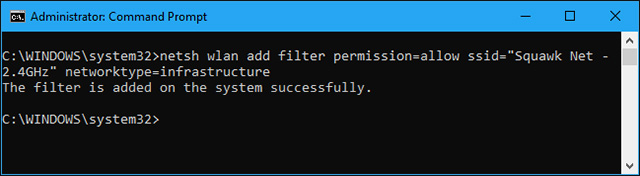
Repeat this process to add more networks to your list of allowed displays if needed.After you've set up your list of trusted Wi-Fi networks, run the following command to block all Wi-Fi networks that you don't want them to display:
netsh wlan add permission = denyall filter networktype = infrastructure
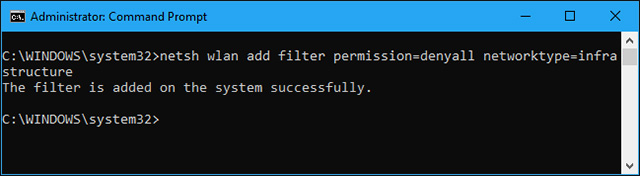
To undo this change, run the following command.With this command, your computer will be able to view and connect to all networks that are not on the blocking list:
Netsh wlan xoá quyền hạn chế = denyall networktype = infrastructure
You can also optionally delete the allowed Wi-Fi networks that you have added to the list.Just run the following command, replace WIFI NAME with the name of the Wi-Fi network.
netsh wlan xoá bộ nhớ đã đặt = cho phép ssid = "WIFI NAME" networktype = infrastructure
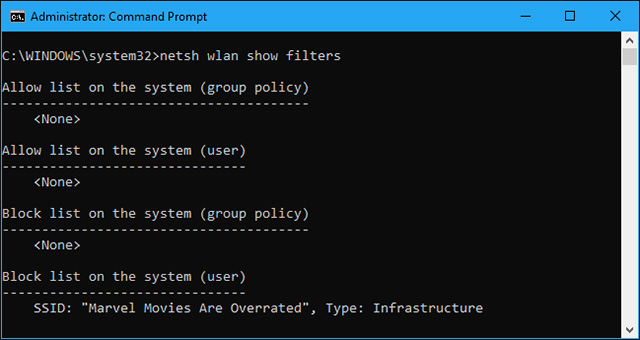
How to view the Wi-Fi network filter you created
To see the active Wi-Fi network filters you created, run the following command:
netsh wlan show filters
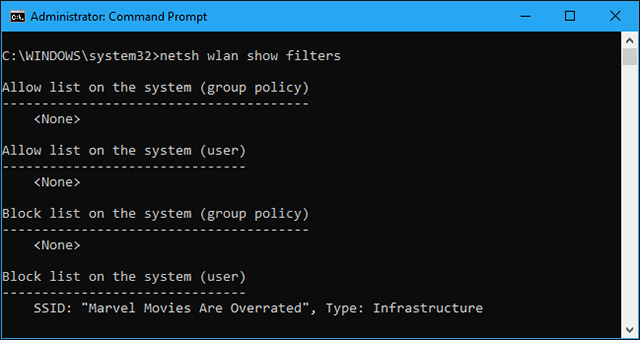
You can use the above commands to delete any filters that appear here.Just use the same command you used to create the filter and replace theadd word with deletein the command.
Anyone who has administrator access to the computer can access theCommand Promptand undo these changes if necessary.So, if you use this feature to lock your child's computer and force them to connect to the Wi-Fi hotspot you want, keep in mind that children can undo changes if they have access to administrator on the device (and know how to use Windows commands well).
Network administrators can use Group Policy to deploy Wi-Fi network filters, allowing them to manage which Wi-Fi networks are allowed to be displayed or blocked on managed computers. concentrate.
See more:
- Instructions for use and security of Wifi network
- How to check who is using Wifi temple, your home WiFi theft
- 8 best Wifi analysis and hacking software
- Instructions for fixing Wifi errors with yellow exclamation
You should read it
- What is WiFi 6E? How is WiFi 6E different from WiFi 6?
- What is WiFi 6? What is WiFi 6E? Things you need to know about WiFi 6 and WiFi 6E
- Automatic timer to turn on Wifi after 1 hour, 4 hours or 1 day on Windows 10
- How to turn on WiFi on Windows 10
- How to hide WiFi network in Windows 10
- Connect your Windows 7 computer to the hidden Wifi network
 How to share Internet Ethernet connection for mobile devices
How to share Internet Ethernet connection for mobile devices Find unlimited free Wi-Fi hotspots in almost anywhere
Find unlimited free Wi-Fi hotspots in almost anywhere How to connect Wifi to desktop, PC
How to connect Wifi to desktop, PC How to turn on and turn off Wifi on laptop very fast
How to turn on and turn off Wifi on laptop very fast 7 things affect the speed of WiFi network
7 things affect the speed of WiFi network Wifi security: should use WPA2-AES, WPA2-TKIP or both?
Wifi security: should use WPA2-AES, WPA2-TKIP or both?