How to hide the toolbar in Safari on iPhone
In Safari on devices running iOS 13, Apple has added a new Website View menu, a set of useful options for browsing websites, making navigation easier.
The Website View menu has one-touch settings, allowing users to change the text size, use the desktop version for the website, etc. This article will show you how to hide the toolbar on Safari.
In previous versions of iOS, Safari hid the top and bottom toolbars when scrolling web pages and to review them, you need to touch the URL or swipe down on the web page.
In iOS 13, you can hide the toolbar completely when navigating web pages.
- 14 web browsing tips with Safari on iPhone, iPad
- Custom ways on Safari increase the browser experience
- How to automatically close the Safari tab on iPhone
How to hide the Toolbar bar in Safari
You can find the Website View menu in the Smart Search field at the top of the Safari interface. Launch the application and navigate to the website, then touch the aA icon in the upper left corner of the screen.
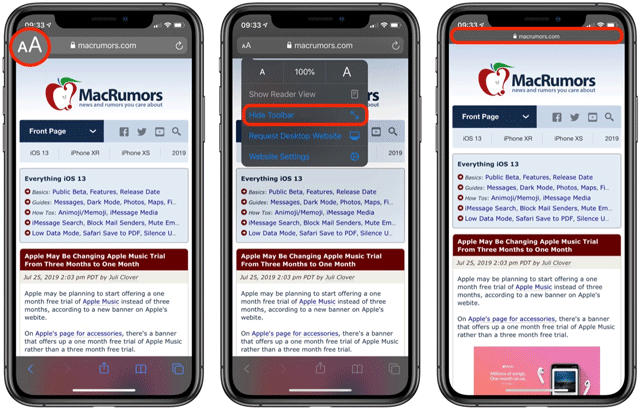
Just select Hide Toolbar from the drop down menu and the toolbar will shrink to display only the URL. You can reactivate the toolbar at any time by clicking the small URL bar at the top of the screen.
I wish you all success!
You should read it
- How to hide IP address from trackers in Safari on iOS 15
- How to fix 5 Safari bugs on iPhone
- How to fix Safari's status is slow
- How to remove unwanted Toolbar on Chrome, Firefox, IE and Edge browsers?
- How to remove the original Babylon Toolbar on IE, Chrome and Firefox?
- Here's how to remove Ask Toolbar and Ask. com Seach off Chrome, IE and Firefox browsers
 Tips for using the Safari download manager on iPhone, iPad
Tips for using the Safari download manager on iPhone, iPad How to focus on playing sounds on the open Chrome tab
How to focus on playing sounds on the open Chrome tab How to print web pages without ads
How to print web pages without ads How to bookmark multiple tabs open in Safari on iPhone, iPad
How to bookmark multiple tabs open in Safari on iPhone, iPad How to clear browsing data on Chrome
How to clear browsing data on Chrome How to manage YouTube on every Edge Chromium tab
How to manage YouTube on every Edge Chromium tab