How to hide Telegram group members list
When creating a Telegram group, the group Admin has the option to hide the group member list, only the Admin can see it. Members in the Telegram group will not be able to see this list. This will keep the privacy and security of Telegram group members from spam messages, being bothered by others. Below are instructions for hiding Telegram group members.
How to hide Telegram group members
Step 1:
At the Telegram group interface, the user clicks on the Telegram group that you are managing and want to hide group members. Then, at the Telegram group interface, we click on the group name above. Switch to the Telegram group member interface, we continue to click on the pen icon to display the customizations for this group.
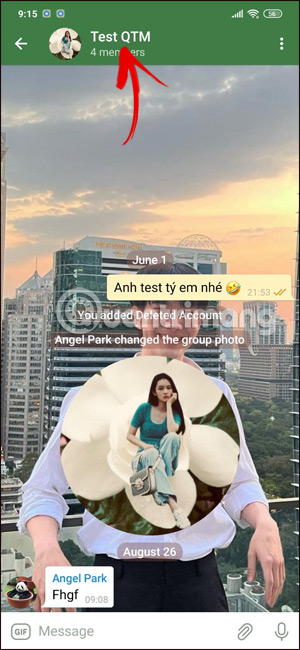
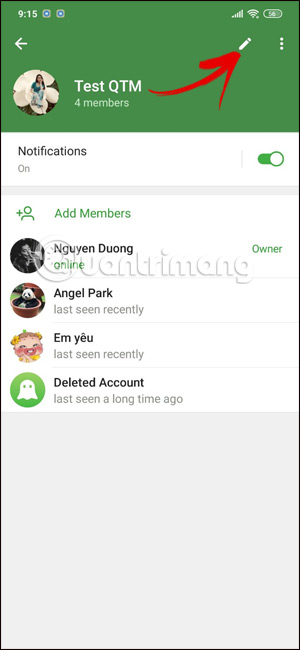
Step 2:
Switch to the interface to customize information for the Telegram group. Here, scroll down and click on Members to see the list of group members and adjust the display mode of Telegram group members.

Step 3:
Show the list of members of the Telegram group. Here you need to enable Hide Members mode to hide the list of members in the group.
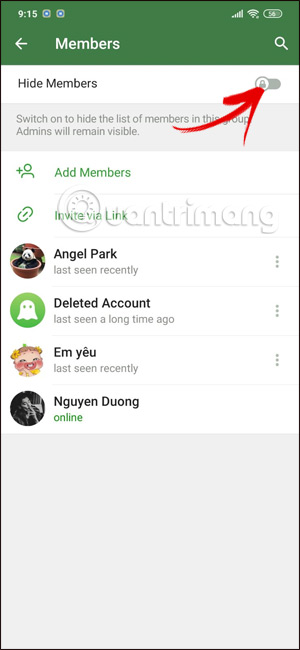
Note that this feature only applies to Telegram groups with at least 100 members, so you need to pay attention.
 Chinese social media app RedNote tops App Store charts ahead of TikTok ban
Chinese social media app RedNote tops App Store charts ahead of TikTok ban Revolutionary AI Tools for Teachers
Revolutionary AI Tools for Teachers 5 ways to create Fade In/Fade Out sound effects on smartphones
5 ways to create Fade In/Fade Out sound effects on smartphones How to annotate screenshots using Snipping Tool
How to annotate screenshots using Snipping Tool Why should you consider using third-party accessories for your tech devices?
Why should you consider using third-party accessories for your tech devices? How to set up dual monitors with HDMI
How to set up dual monitors with HDMI