Steps to block others from adding to Telegram group
Being added to the Telegram group makes you very uncomfortable when you do not know the people in that chat group, or do not have the same topic to talk about. Therefore, you should control who can add you to the Telegram group, to avoid adding to the chat group miscellaneous. And Telegram completely has the option to customize who adds you to the group, similar to controlling who can add you to the WhatsApp chat group. The following article will guide you how to block others from adding you to Telegram groups.
Instructions to block others from adding to Telegram groups
Step 1:
At the interface on Telegram we click on the menu icon and then select Settings . Switch to the new interface, users click on the Privacy and Security item.

Step 2:
Next you will click on Groups & channels to adjust the Telegram group.
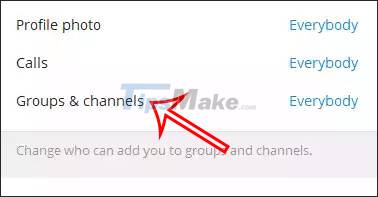
Step 3:
You will now see the settings for the Telegram group. In the Group invite settings section we will switch from Everybody to My Contacts so that only people in your Telegram contacts can add you to Telegram groups. Finally click Save to save this setting.
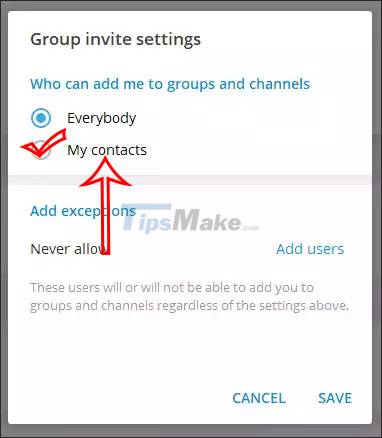
So strangers will not be able to add you to the group on Telegram, avoiding the hassle of accessing the group.
You should read it
- How to create a QR code for Telegram chat group
- How to add Admin of Telegram chat group
- Instructions for using free chat software Telegram on your computer
- How to enable automatic deletion of Telegram messages
- This hacker group is using Telegram to steal cryptocurrency
- How to block adding to groups on Facebook
 RapidTyping - Download RapidTyping here
RapidTyping - Download RapidTyping here How to fix error 1132 on Zoom
How to fix error 1132 on Zoom How to connect the phone camera to the computer to make an online learning Webcam
How to connect the phone camera to the computer to make an online learning Webcam Free Conference Call - Download Free Conference Call here.
Free Conference Call - Download Free Conference Call here. Google Meet Grid View - Get Google Meet Grid View here
Google Meet Grid View - Get Google Meet Grid View here Microsoft Teams' new Reading Progress tool improves student reading and saves teachers time
Microsoft Teams' new Reading Progress tool improves student reading and saves teachers time