How to create a Telegram group topic for discussion
Telegram supports a lot of customizations for Telegram groups, such as limiting the time to send messages in Telegram groups or creating Telegram group topics to discuss on many different topics. Telegram group topics will be separate from messages in Telegram groups and you can create many different discussion topics. The following article will guide you to create a Telegram group topic.
Instructions for creating Telegram group topics
Step 1:
At the interface on Telegram, users click on the chat group you want to create a topic, then you click on the pen icon in the right corner of the interface as shown below.
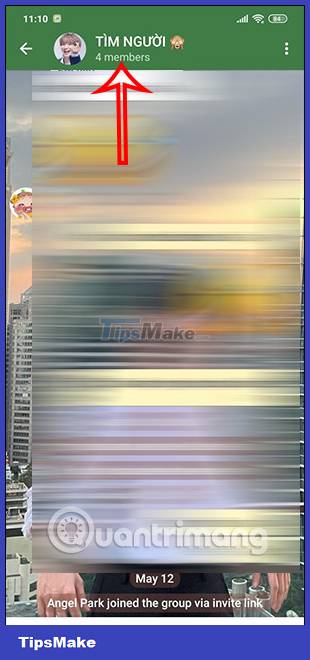
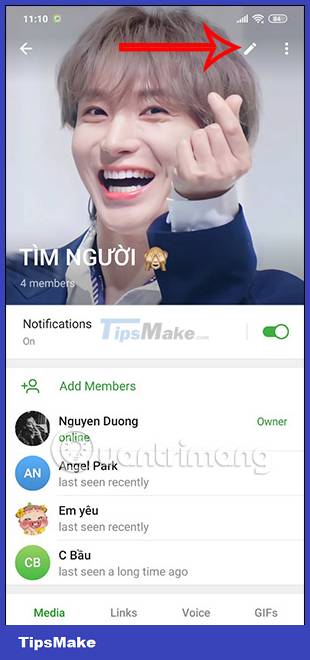
Step 2:
In the Telegram chat group information interface, users need to activate the Topic mode to create a topic in the Telegram chat group.


Step 3:
Returning to the chat interface on Telegram, users will see the chat group created topic. Now click Tap to create a topic to create a topic in this chat group.

In the interface to create topic information, we enter a name for this topic. Then below we choose the icon for this topic with free icons. When finished, click the Create button to create.
So you have created this topic in the Telegram group.

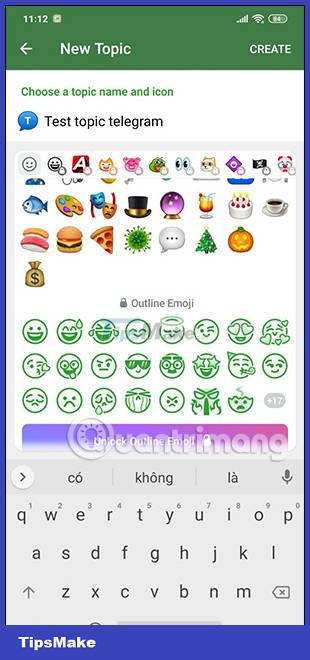
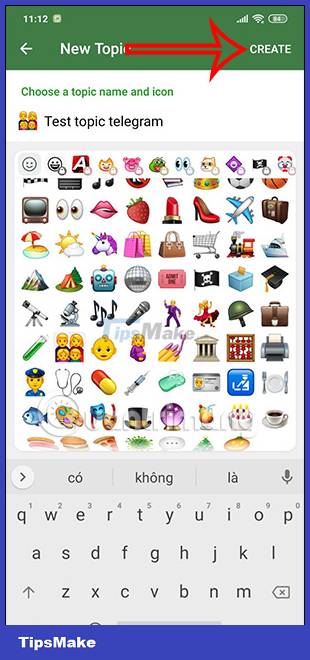
Step 4:
We can create multiple topics in the Telegram chat group to discuss. At the Telegram chat interface, click on the Telegram chat group and then select the icon to create a topic below.
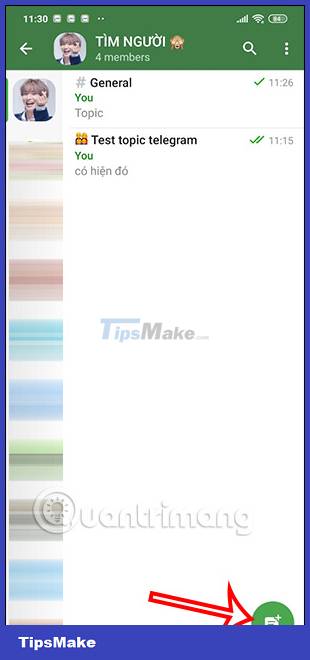

Step 5:
At this management interface, to access the Telegram chat group, click on the 3 dots icon in the right corner and then select View as messages . You have now accessed the Telegram group messaging interface to text as usual.
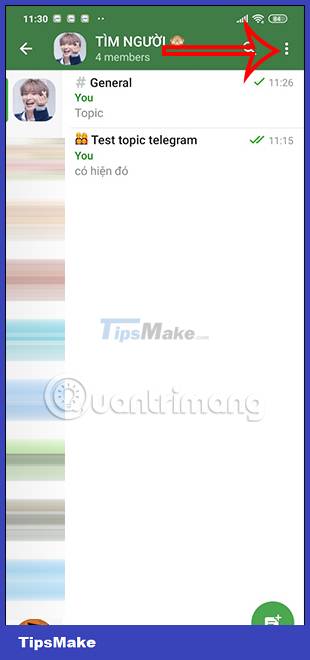

Instructions for adjusting Telegram topics
Step 1:
We access the Telegram topic, then click on the 3 dots icon in the top right corner of the interface. Here users will see options for this topic. You click Mute to turn off notifications for this topic.
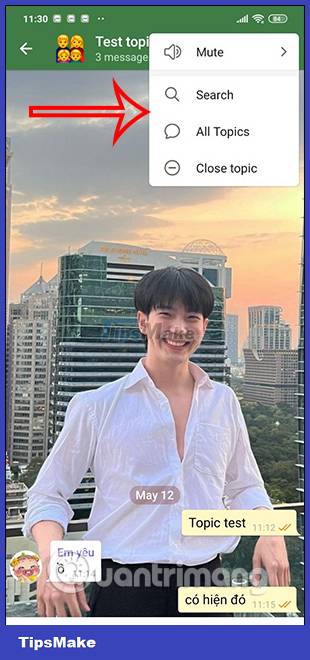
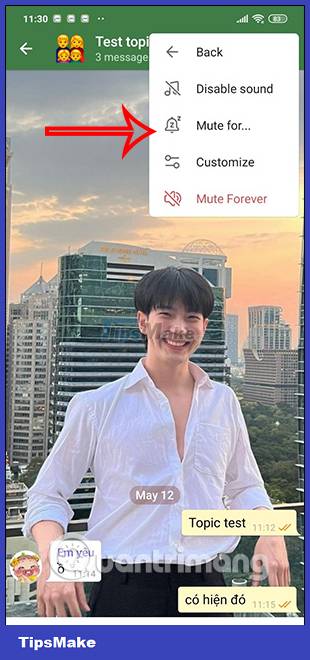
Step 2:
Then we will have adjustments to turn off this topic sound. We can adjust how long to turn off notifications for this topic.
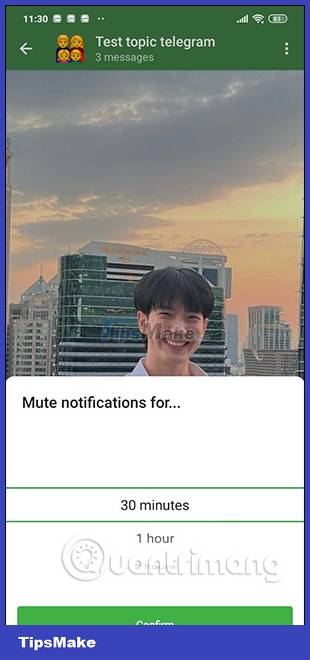
Step 3:
In addition, you can also click Customize to adjust more content for the Telegram topic. In case you want to return to the old settings, click on Reset to default settings to return to the previous settings.
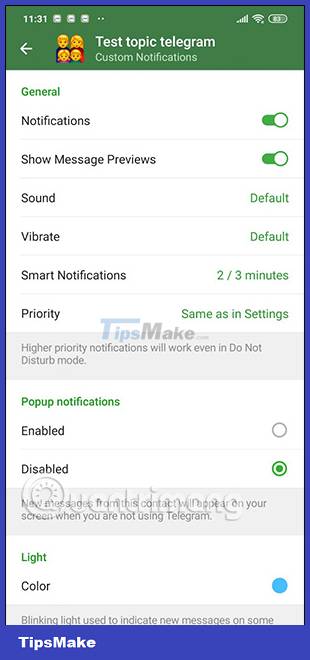

Step 4:
We can also close this topic to stop the topic's activity. Then the topic will receive the message as shown below.
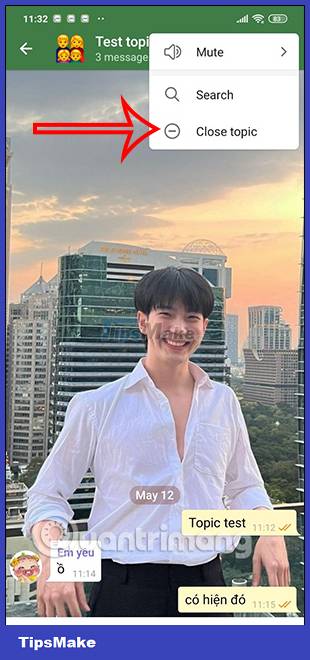
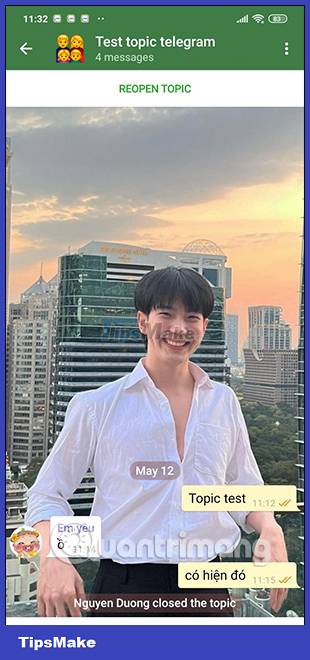
You should read it
- How to add Admin of Telegram chat group
- Instructions for using free chat software Telegram on your computer
- This hacker group is using Telegram to steal cryptocurrency
- How to enable automatic deletion of Telegram messages
- 10 tips to use Telegram safely and securely
- How to create your own Telegram sticker
 Instructions for reviewing WhatsApp group participants
Instructions for reviewing WhatsApp group participants How to adjust the quality of photos sent on WhatsApp
How to adjust the quality of photos sent on WhatsApp Soon to be able to send and receive iMessage on computers
Soon to be able to send and receive iMessage on computers Bing Chat will support many different chat modes, promising a variety of experiences
Bing Chat will support many different chat modes, promising a variety of experiences 4 tips for using WhatsApp web privacy settings
4 tips for using WhatsApp web privacy settings How to fix Viber not receiving messages?
How to fix Viber not receiving messages?