How to hide Skype nick when online
When you sign in to chat services like Zalo, Facebook, Skype will display online status for your friends to know. So we can easily contact each other to chat. However, displaying online status right after login sometimes causes you to be bothered, when continuously receiving chat messages from others. To limit the message sent when you are online is very simple, just switch back to offline mode.
Some applications now also have options to help you hide, such as hiding Facebook when online or hidden Instagram to switch to offline status. With Skype to turn off nick as soon as online is very simple, you can hide with all your friends list, or hide your nick with 1 person. The following article will guide you how to hide Skype nick.
- How to change the status on the Zalo PC
- How to create a Skype chat group vote
- How to use Skype without an account
- How to schedule a call on Skype
Offline Skype account guide
Step 1:
We log in to a regular Skype account. Default Skype account is left in online mode with a light green circle icon.

Step 2:
We click on the blue circle icon to display the menu of active status options for Skype. Here the user switches to Invisible status to hide active status for everyone in your friends list.

Then your Skype account will turn off the light and turn dark as shown below.
You note the mode Do not disturb the disturbing will only turn off the new Skype message notification only, not hide the Skype nick completely.
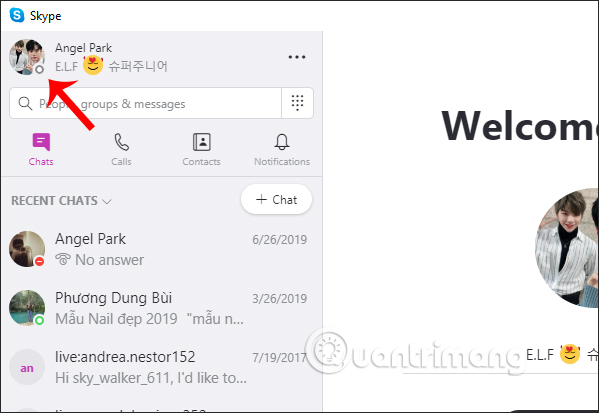
Step 3:
If you want to hide Skype nick with 1 person , you will block that Skype account so they don't know you online and can't send Skype messages to you. Whether you block someone in Skype will not show them notifications.
We click on the name of the Skype account we want to block. When displaying the information interface on that account, click on Block contact .
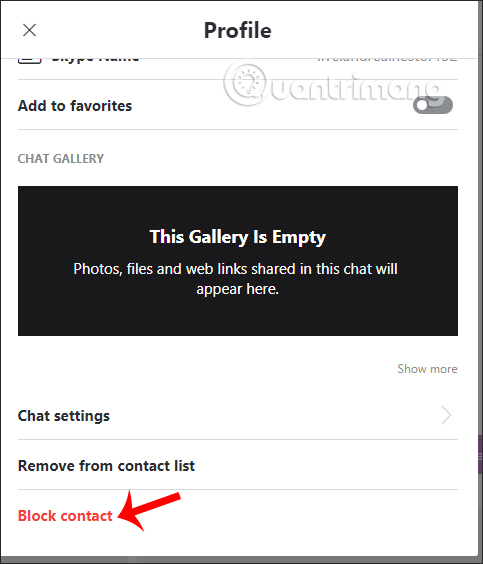
Then we will be asked if we want to block this account, click Block to agree. After successfully blocking that account it is no longer displayed in your friends list.
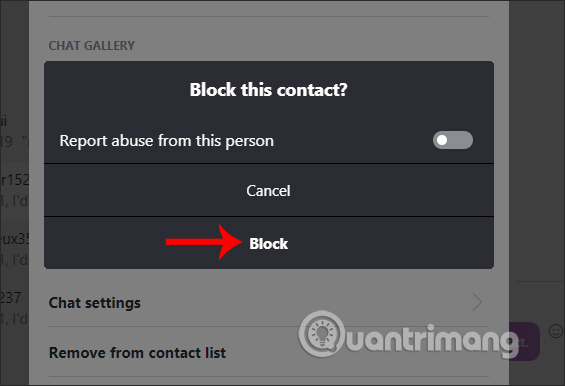
Step 4:
To cancel blocking others we click on the 3 dots icon select Settings .
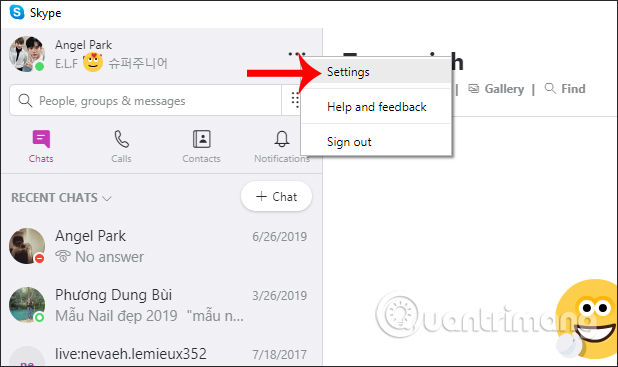
In the new interface, users click on the Contacts group and then click on the Blocked contacts to see which Skype accounts you have blocked.
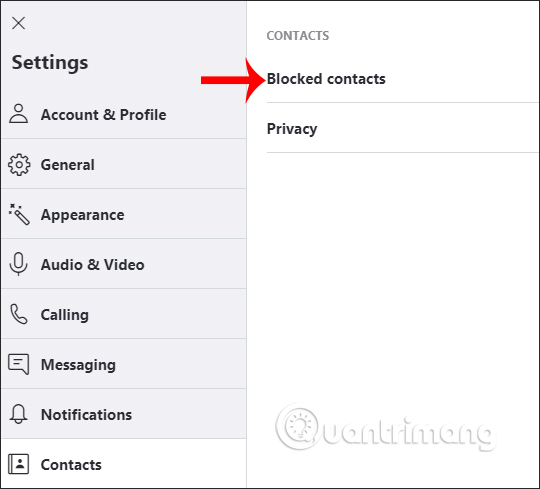
Click the Unclock button to unblock the Skype account.
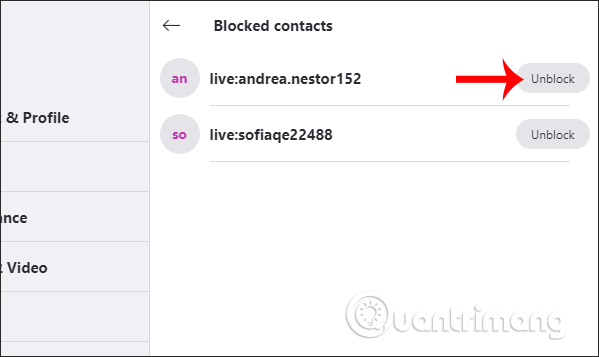
The Skype operations are very simple, we just need to switch back to Invisible state. Nobody will know when you are online to send a disturbing message.
I wish you all success!
You should read it
- Instructions to turn off notifications, hide chat groups Skype
- How to sign up for Skype, create a Skype account, set up a Skype nick to chat with friends
- 3 steps to hide time on Skype messages
- Instruction for multi-nick Skype chat
- How to turn off friend birthday notifications on Skype
- Instructions for changing personal information on Skype
 What is Zalo? Which country is Zalo?
What is Zalo? Which country is Zalo? How to view someone's location on Snapchat
How to view someone's location on Snapchat How to share phone screen on iOS or Android by Skype
How to share phone screen on iOS or Android by Skype How to make video calls Messenger to play online games
How to make video calls Messenger to play online games Instructions to change wallpaper on Facebook, Messenger on the phone
Instructions to change wallpaper on Facebook, Messenger on the phone 5 WhatsApp user security threats need to know
5 WhatsApp user security threats need to know