How to turn off friend birthday notifications on Skype
Like Facebook and Zalo, Skype also lets you display friends' birthday notifications by default, making it possible to send greetings to friends on the list. However, when you receive too many birthday announcements, it is also a nuisance, especially for those who do not know. So how can I turn off the birthday notification on Skype? Please refer to the following detailed tutorial of Network Administrator.
Step 1:
First of all, we log into our Skype account. In the interface, click on Tools then select Options . Or we can use the keyboard shortcut Ctrl +, to quickly access the Options section of the account.
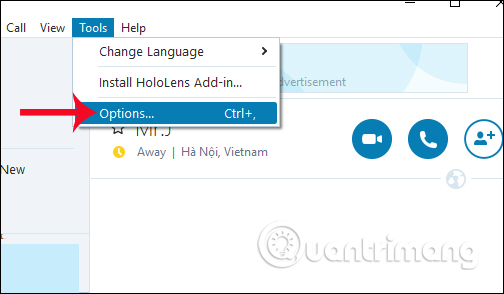
Step 2:
Switch to the new interface, here you click the Notifications item in the list to the left of the interface.
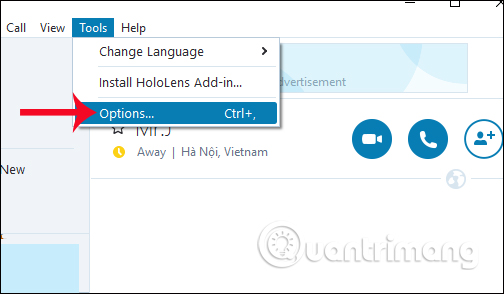
Step 3:
In the Notifications Setitngs section, looking at the content on the right will see the notification settings on the Skype account. By default, notifications will be set to On.
In order to not receive the news of your friend's birthday on the account, the user will uncheck the item in the has a birthday section . Then, click the Save button at the bottom of the interface to save it.

So you will not receive any birthday announcements on your Skype account anymore. In addition to the above settings list, users can optionally turn on or turn off sending messages, sending contact information, offline status on Skype, etc. If you want to receive notifications again, you just need to select them again. option dropped.
I wish you all success!
You should read it
- How to use Skype Web in the browser
- Skype interface changes help you increase the experience
- How to turn off notifications that are entering chat chats Skype
- Instructions for setting up shortcuts on Skype
- Instructions on how to write style letters on Skype
- Skype shortcut helps to work faster when chatting
 How to change the Skype name, change the display name on Skype
How to change the Skype name, change the display name on Skype These features make it easier to master WhatsApp
These features make it easier to master WhatsApp How to login to Zalo via your Facebook account on PC, no password required
How to login to Zalo via your Facebook account on PC, no password required Try the new redesigned Skype application on Mac and Windows
Try the new redesigned Skype application on Mac and Windows How to fix Zalo 600, 602, 606, 647
How to fix Zalo 600, 602, 606, 647 How to share phone numbers and locations on Viber
How to share phone numbers and locations on Viber