How to hide recent apps in the Mac Dock bar
First, click on the Apple logo in the upper left corner of the screen. In the menu that appears, select System Preferences .
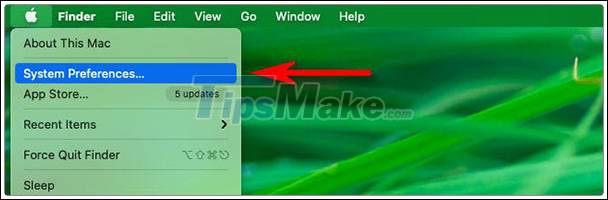
In the System Preferences window , select Dock & Menu Bar .
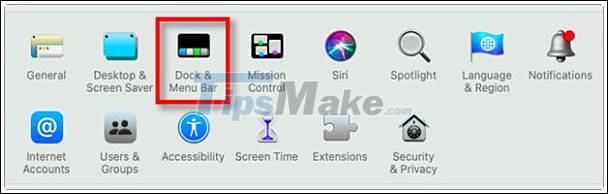
In the Dock & Menu Bar , uncheck the option Show recent applications in Dock .
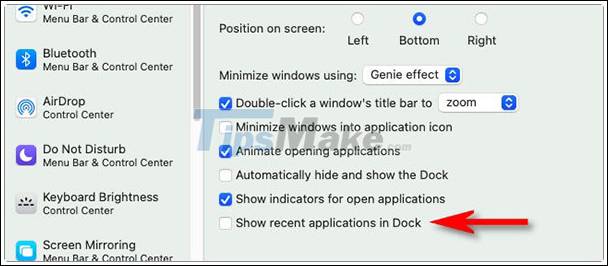
Immediately, the recent apps area will disappear from your Dock bar. Turn off System Preferences and you should see the results in that moment. Extremely neat and clean.
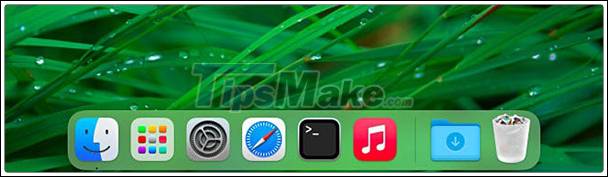
If you change your mind and want to re-enable this recent apps area, go to System Preferences> Dock & Menu Bar and check the box for Show recent applications in Dock .
How to manually delete recent apps from the Dock
If you want to keep the recently active apps area but always hide one or two specific apps from the Dock, macOS still lets you do this with ease. Just press the app's icon in the recently used section of the Dock and drag it to the center of your screen. About halfway through the screen, the icon will become blurred and you will see a ' Remove ' message.

Release and the app will disappear. You can do this as many times as you like, but of course, new apps will continue to be added to this part of the Dock unless you disable it using the steps in the above section.
 Top 5 best wireless keyboards for Mac
Top 5 best wireless keyboards for Mac How do I show file paths on Mac?
How do I show file paths on Mac? How to quickly find the Pictures folder on a Mac
How to quickly find the Pictures folder on a Mac How to open a folder on a Mac using a command in Terminal
How to open a folder on a Mac using a command in Terminal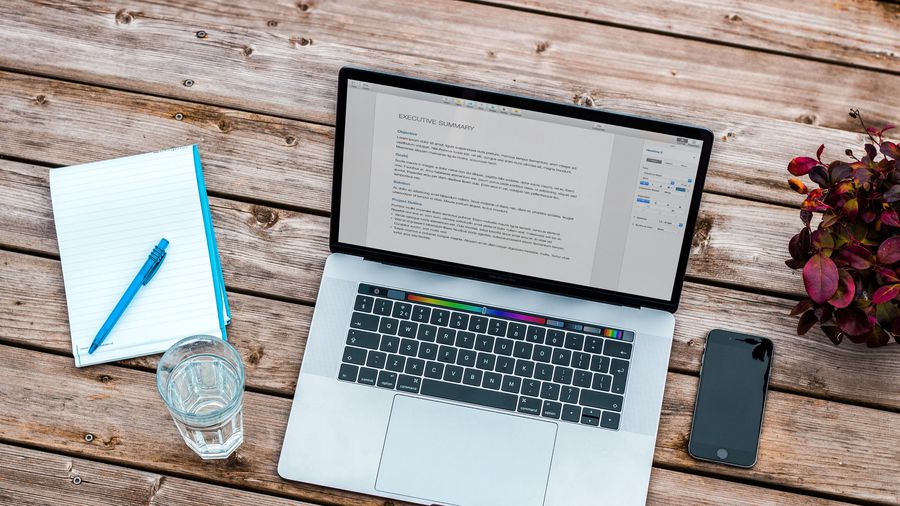 How to clean, speed up your Mac
How to clean, speed up your Mac How to turn off 'Change File Extension' Alerts on Mac
How to turn off 'Change File Extension' Alerts on Mac