How to Change the Number of Recent Items Shown on a Mac
Part 1 of 2:
Changing Recent Items
-
 Click the Apple menu. You'll find this in the upper-left corner of the screen, regardless of which program is open.
Click the Apple menu. You'll find this in the upper-left corner of the screen, regardless of which program is open. -
 Click "System Preferences."
Click "System Preferences." -
 Click the "General" option. You'll find this in the upper-left corner of the System Preferences menu. If you don't see the main System Preferences menu, click the "Show All" button at the top of the window. The "Show All" button has 12 dots arranged in a grid pattern as an icon.
Click the "General" option. You'll find this in the upper-left corner of the System Preferences menu. If you don't see the main System Preferences menu, click the "Show All" button at the top of the window. The "Show All" button has 12 dots arranged in a grid pattern as an icon. -
 Click the "Recent Items" menu.
Click the "Recent Items" menu. -
 Click the number of recent items you want to display.[1]
Click the number of recent items you want to display.[1]
Part 2 of 2:
Viewing Recent Items
-
 Click the Apple menu.
Click the Apple menu. -
 Highlight "Recent Items."
Highlight "Recent Items." -
 View the items in the list. Note that the list will still show the previous number of items at first if you increased the size. For example, if you went from 5 items to 15, the list will still show 5 items in each category until you start opening more apps and files.
View the items in the list. Note that the list will still show the previous number of items at first if you increased the size. For example, if you went from 5 items to 15, the list will still show 5 items in each category until you start opening more apps and files. -
 Click "Clear Menu" to empty the list. This will clear the list out, and it will start building up again to the limit you set.
Click "Clear Menu" to empty the list. This will clear the list out, and it will start building up again to the limit you set.
4.5 ★ | 6 Vote
You should read it
- How to rename applications in the App List in the Start menu on Windows 10
- How to fix the loss of the New menu in the right-click menu
- How to delete items from the New Item menu in File Explorer
- How to Clean the Windows Context Menu via Registry
- How to create Control Panel List in the right-click menu
- Trick to increase the number of items displayed in Jump List on Windows 10
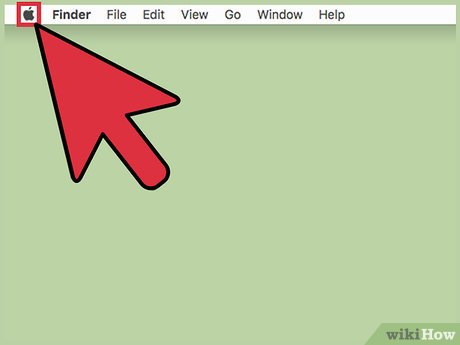
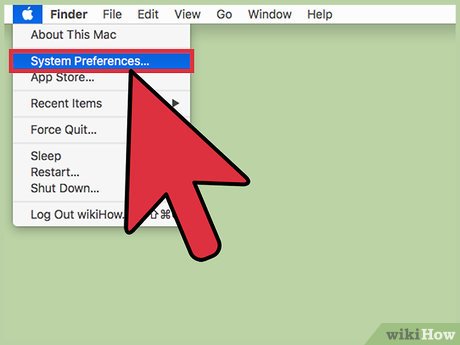
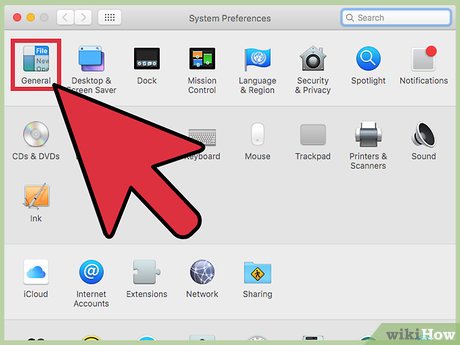



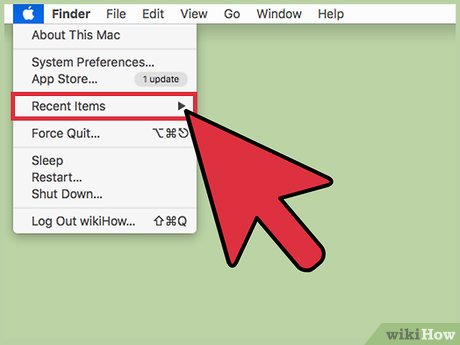

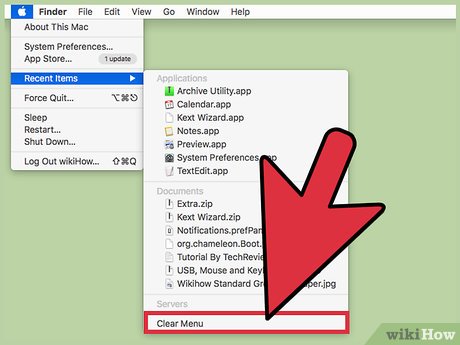
 How to Install Visual Studio Using Parallels Desktop on a Mac
How to Install Visual Studio Using Parallels Desktop on a Mac How to Change How Often a Mac Screen Saver Changes
How to Change How Often a Mac Screen Saver Changes How to Lock a Mac Computer
How to Lock a Mac Computer How to Customize Your Mac Using the Terminal
How to Customize Your Mac Using the Terminal How to Choose a Paint Program for Your Mac
How to Choose a Paint Program for Your Mac How to Take a Screenshot on a Mac Using Grab
How to Take a Screenshot on a Mac Using Grab