How to handle when iCloud runs out of storage space
Apple's iCloud service comes with 5GB of free storage, which isn't nearly enough for the vast majority of people who own iPhones, iPads, and other Apple devices. If you're not eligible to upgrade to a higher storage plan, you can use the following tips to reduce the size of iCloud backup files.
First, go to Settings on your iPhone or iPad, then click on your username.
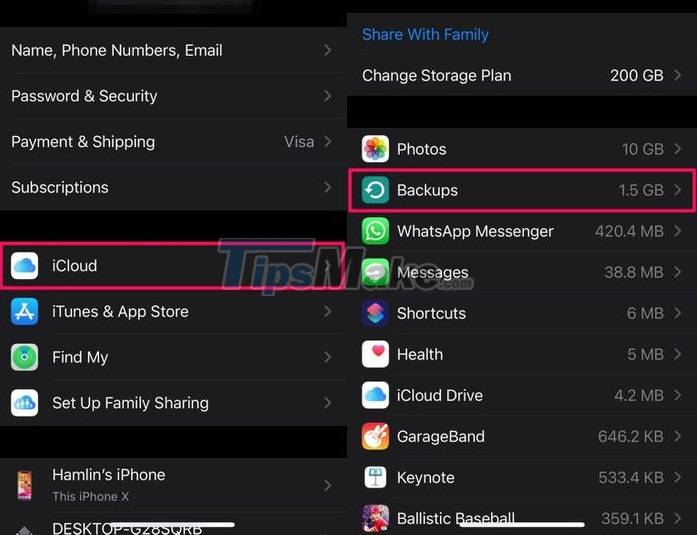
Next, select iCloud - Manage Storage - Backups (backups), note that this backup data does not include photos.
In the next window, users only need to select the corresponding backup, then turn off unnecessary applications to save storage space. If you disable more and more items, the capacity of the iCloud backup will gradually decrease.
Note, iCloud backup data does not include photos or any data of native applications such as Messages (messages), Mail (mail), Safari… Those data are basically synced with iCloud and don't count on your backup file size.

To get more storage space on iCloud, you can upgrade to higher service plans (200 GB, 1-2 TB…) or use iTunes to back up data. The higher capacity plans are primarily aimed at people who own a lot of Apple devices or who store a lot of data, and need access to it anytime, anywhere.
Using NAS or other cloud storage services such as Google Drive, OneDrive… are also solutions that you can think of in the future.
 Apple releases iOS 14.7 and iPadOS 14.7 beta for developers
Apple releases iOS 14.7 and iPadOS 14.7 beta for developers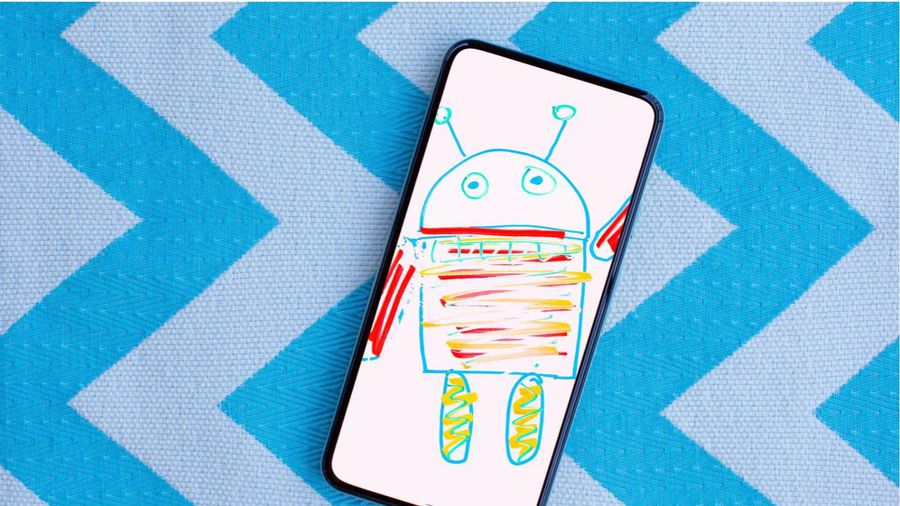 Instructions for installing Android 12 Beta version
Instructions for installing Android 12 Beta version Steps to use Nearby Share on Android phones
Steps to use Nearby Share on Android phones List of phones eligible for Android 12 Beta upgrade from today
List of phones eligible for Android 12 Beta upgrade from today Overview of iOS 15
Overview of iOS 15 Steps to find old messages on iPhone
Steps to find old messages on iPhone