How to get the most out of the Sony PlayStation 5
Use a stand
Always use the stand with any PS5 version, whether standing or recumbent. This is especially important if you place your PS5 in portrait orientation, although you can technically do this without a stand. Because without a stand, this expensive gaming machine could easily drop or even break its glass.
Get to know the DualSense controller
Astro's Playroom is the game that gives the DualSense controller the best you should try for at least your first hour of gameplay. Not only is it a great 3D game, but it also gives you the chance to experience DualSense's haptic feedback, adaptive trigger and built-in microphone.

The PS5 comes with a pretty smart DualSense controller
For the first time, go to the Settings menu and navigate to Accessories> Controllers. Here, you can set the volume of the internal speakers, the intensity of vibrations .
Turn off the microphone
The DualSense controller has a built-in microphone, however you should disable it for unnecessary microphone games. To do this, from the Home screen, go to Settings> Sound> Microphone to bring up the microphone settings. You cannot change the default input device unless another microphone is plugged in. Instead, set Microphone Status When Logged In to Mute.
You can also press the Mute button on the controller to mute the microphone, but remember if you hold it down for 1 or 2 seconds it turns off the entire system.
Get acquainted with the new PlayStation button
DualSense still has a PlayStation button, but it doesn't work the same way as the DualShock 4. So you should learn more about this new PlayStation button. Basically, a single press opens the control center; Pressing and holding will open the home screen; Double clicking will view recent news, related media or game cards.
Set the difficulty, the graphics .
Many developers are starting to include more options in terms of difficulty, graphics, and accessibility in games on the PS5. Instead of configuring each of these settings each time a game loads, you can automatically select settings using the game's presets.
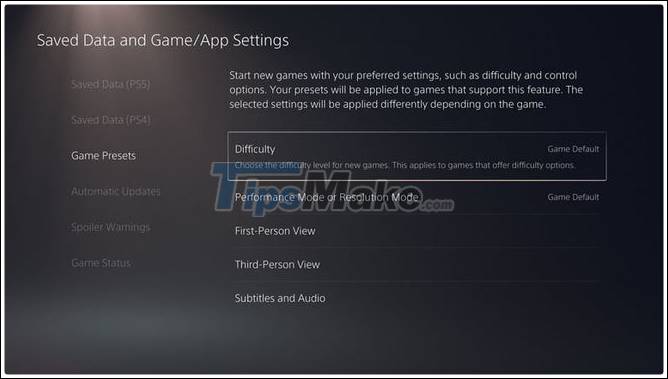
You can set the difficulty automatically for the games in PS5
To do that, go to Settings> Saved Data and Game / App Settings> Game Presets. Here, you can choose to use resolution or performance modes for games that support both, as well as set the default difficulty (easiest, hardest .). Alternatively, you can set the camera's reverse movement on the X or Y axis for both first person and third person games, as well as set the default game language or subtitles.
View play time and game statistics
A new feature on the PS5 is that you can see the overall playtime for each game in its library. To view playtime, select Profile on the home screen and then select the Games tab. Here you will see your total play time, last time you played a game, and the progress of your victory. While playtime is a new feature of the PS5, you can see your playtime with any game, including the PS4 games you played before the PS5 launched.
Transfer PS4 data to PS5
You can transfer all your data from PS4 to PS5. To get started, go to Settings> System> System Software> Data Transfer. The PS5 uses your local network to migrate all your apps to the new console.
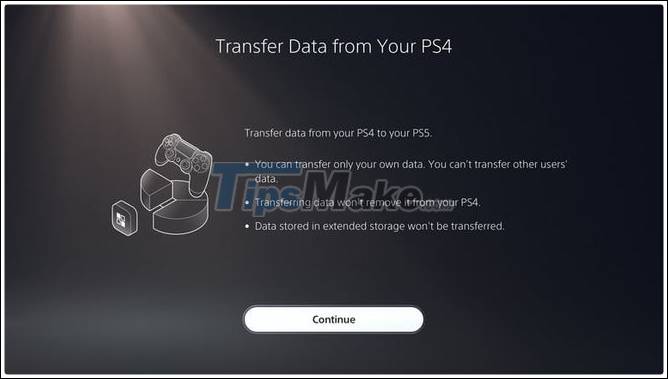
Transferring data from PS4 to PS5 is quite easy
Although you can do the wireless process, it's best to do it wired with an Ethernet cable, which makes transmission faster without depending on the internet speed. Note that you can only transfer data located on PS4's internal storage.
Turn off HDCP to connect the Capture Card
Like PS4, PS5 has High-bandwidth Digital Content Protection (HDCP) enabled by default. HDCP is a feature that protects copyrighted content from being distributed via external recording devices. It basically ensures that any content displayed on your screen points to your desktop and nowhere else.
While it's a good feature for media protection on streaming services like Netflix, it's not great for games. When HDCP is enabled, you will not be able to connect Capture Card to your PS5 when Capture Card will display a warning about copyrighted content. Luckily, you can turn HDCP off by going to Settings> System> HDMI, then uncheck the Enable HDCP setting first.
Offline access
PS4 users are probably already familiar with this feature, and that too can be done with the PS5 easily.
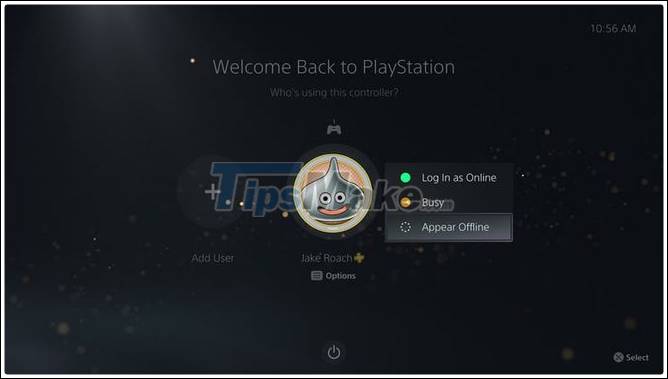
You can set up offline use for PS5
To do this, select your profile. Press the Start button to bring up a menu that allows you to choose to log in as Online, Busy or Offline.
You should read it
- Sony introduces the design of the new DualSense controller for PlayStation 5
- How to Connect a PS5 Controller to an iPhone or iPad
- How to set up DualSense controller microphone auto-mute on PS5
- Sony paved the way for the PlayStation Now platform
- Compare the Difference Between PlayStation Plus and PlayStation Now
- Sony PlayStation has a new president and CEO
 Tips to make the most of the image refresh rate on your computer screen
Tips to make the most of the image refresh rate on your computer screen How to view computer ID, check hardware ID
How to view computer ID, check hardware ID LCD screen technology and variants: IPS, TN, VA
LCD screen technology and variants: IPS, TN, VA What is a NAS network hard drive? Features, benefits and considerations when buying a NAS
What is a NAS network hard drive? Features, benefits and considerations when buying a NAS What are Apple AirTags? What to do? How much is it and when will it be released?
What are Apple AirTags? What to do? How much is it and when will it be released? How to safely remove the USB drive from a Chromebook computer
How to safely remove the USB drive from a Chromebook computer