How to set up DualSense controller microphone auto-mute on PS5
In this case, you can mute the DualSense handheld microphone by default, and only turn it back on when needed, with a few simple setup steps.
Mute the DualSense PS5 controller microphone by default
On the PlayStation 5 home screen, click on the gear-shaped ' Settings ' icon in the top right corner.
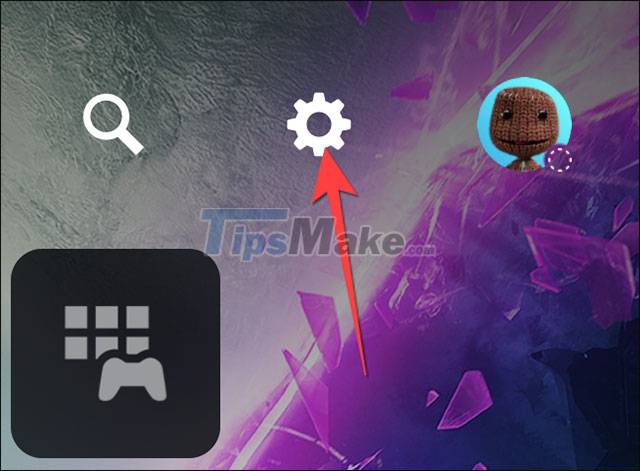
In the Settings menu, scroll down and select ' Sound '.
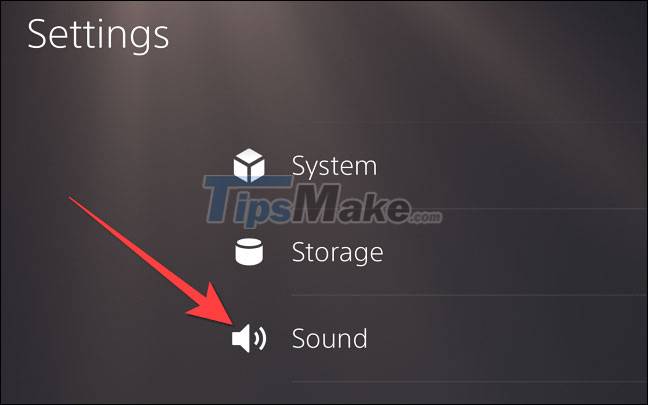
In the list on the left, click ' Microphone '.
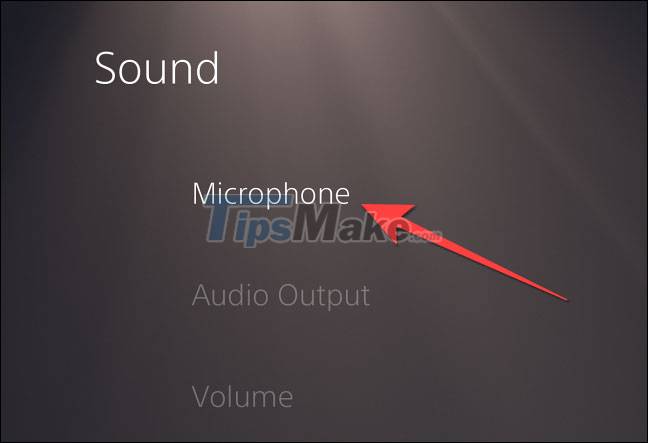
Click on the ' Microphone Status When Logged In ' option, it will be ' On ' by default.

When the toggle option opens, select ' Mute '. Then you will see ' Microphone Status When Logged In ' will show as ' Mute '.

Now, on the DualSense controller, there will be a uniform orange indicator light on the Mute button when you start the PlayStation 5. To re-enable the microphone on the controller when you want to use it, simply press the Mute button and the orange light will turn on. will turn off, indicating that the microphone is ready to record.

It's all as simple as that! From now on, you won't have to worry about accidentally letting unwanted sounds or background noise into your game.
You should read it
- How to Connect a PS5 Controller to an iPhone or iPad
- How to reset PS5 to factory reset quickly
- How to connect PS5 DualSense gamepad to Apple TV
- On hand 2 versions of DualSense PS5 controller are sold out Cosmic Red and Midnight Black
- How to connect PS5 controller to Android
- How to reset PS5 game controller
 How to set offline status on PS5
How to set offline status on PS5 How to use the Share Play feature on Sony PS4 and PS5
How to use the Share Play feature on Sony PS4 and PS5 Configuration to play Back 4 Blood on PC
Configuration to play Back 4 Blood on PC Top 20 best PS3 games
Top 20 best PS3 games Top 20 best PS4 games
Top 20 best PS4 games How to Connect Xbox Wireless Controller to Android Phone
How to Connect Xbox Wireless Controller to Android Phone