How to sync Dualsense controller with PlayStation 5
How to connect a DualSense controller with a PS5 system
When setting up your new PS5 for the first time, the first thing you have to do is pair it with the included DualSense controller.
Step 1. Turn on the PS5 boot power button and connect the DualSense controller to the system via the supplied USB-C cable.
Step 2. If the handle is off, press the PS button in the center. The led light bar on the handle will blink to indicate that the unit is turned on.

Step 3. Once the controller is active, you can disconnect the USB-C cable for use as a wireless connection.
( Note: You will need to periodically charge the controller by connecting it to a PS5 system or a normal charger. The handle will charge while the PS5 is in sleep mode.)
Step 4. If prompted, update the system software to make sure the DualSense controller is using the latest firmware update.
Once the controller has been paired with the system, you can turn on the PS5 by pressing the PS button on the controller. The led light bar will flash blue until the handle is connected to the system.
How to set up another DualSense controller over a wireless connection
Once a controller has been connected to the PS5 system, more controllers can be set up via a wireless connection. The manufacturer allows users to synchronize up to 4 DualSense controllers at a time with a PS5 system.
Step 5. Make sure the led light bar on the top of the handle does not turn on. If so, keep the PS button in the middle until the light goes out.

Step 6. Use the first connected controller to navigate to Settings .
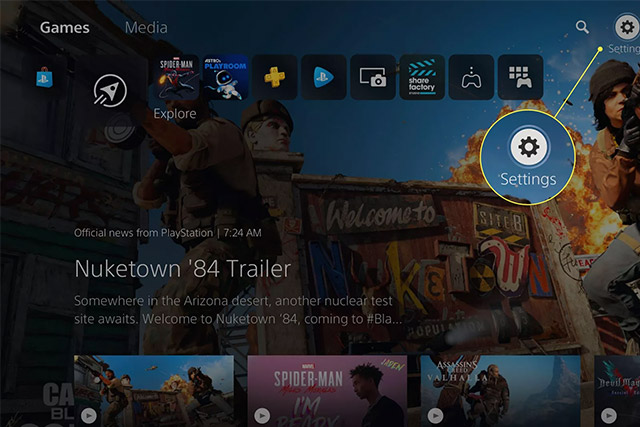
Step 7. Click on Accessories .
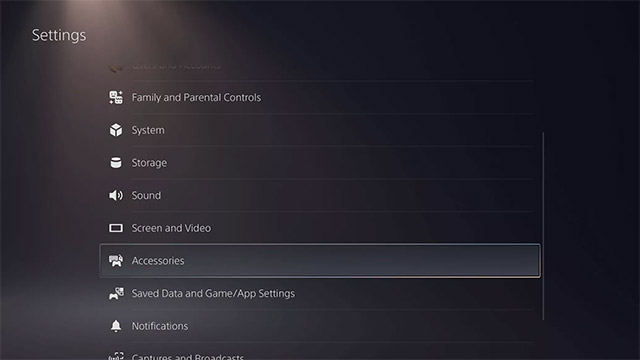
Step 8. Select General .
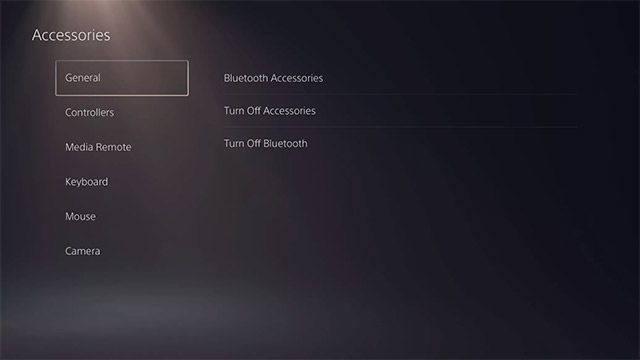
Step 9. Click on Bluetooth Accessories.
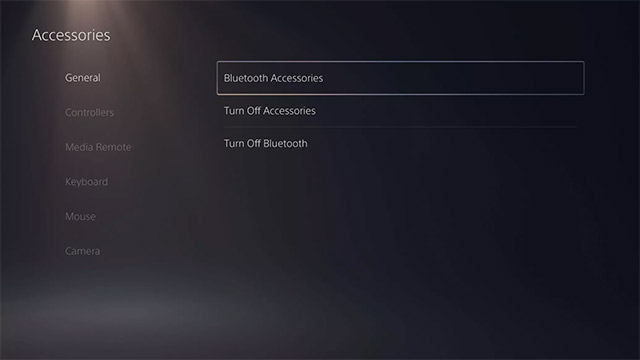
Step 10. On the additional handle you want to connect, press and hold the Create button and the PS button at the same time.

Step 11. The name of the add-on handle you want to connect will appear in the Accessories Found section , just click on it.
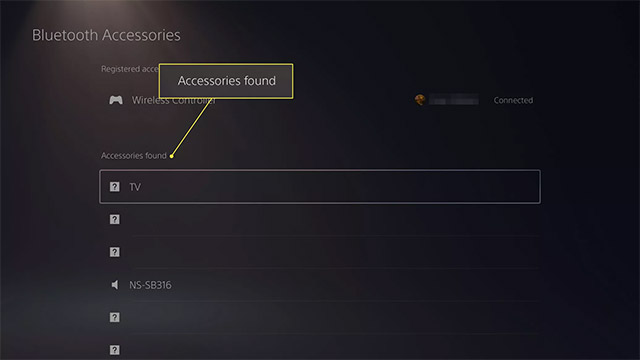
Some fixes can not pair the controller with PS5
If you're having trouble pairing your DualSense controller with a PS5 system, here are some workarounds you can try:
Step 1. Reset the controller.
Step 2. Try using a different USB-C cable to connect the controller to the console system.
Step 3. Update the system software. Navigate to Settings> System> System Software> System Software Update and Settings> Update System Software.
If the controller is completely unresponsive, visit the PlayStation Fix and Replace page to seek help.
You should read it
- Sony announces DualSense, the new handheld model for PlayStation 5
- How to reset PS5 to factory reset quickly
- How to connect PS5 controller to Android
- How to reset PS5 game controller
- How to connect PS5 DualSense gamepad to Apple TV
- On hand 2 versions of DualSense PS5 controller are sold out Cosmic Red and Midnight Black
 Among Us: Tips to win in every game
Among Us: Tips to win in every game Among Us: The interesting game modes in the game
Among Us: The interesting game modes in the game Top 10 most multiplayer role-playing games today
Top 10 most multiplayer role-playing games today How to play Frantic Mode and Dead By Daylight Mode in Among Us
How to play Frantic Mode and Dead By Daylight Mode in Among Us How to turn off the PlayStation 5
How to turn off the PlayStation 5 3 ways to transfer saved data from PS4 to PS5
3 ways to transfer saved data from PS4 to PS5