How to Get Data from .Nbf Files
Method 1 of 2:
Getting Data from a Nokia Backup File
-
 Send the .nbf file to a computer. Use Bluetooth or another file transfer system to send the .nbf file to a PC or Mac. The fastest way to transfer a file is via a USB cable, if your phone gives you access to a "mass storage" option when you connect.
Send the .nbf file to a computer. Use Bluetooth or another file transfer system to send the .nbf file to a PC or Mac. The fastest way to transfer a file is via a USB cable, if your phone gives you access to a "mass storage" option when you connect. -
 Access .nbf file properties. Right-click the .nbf file on your computer, or Control-click on a one-button Mac. Choose one of the following options from the drop down menu:
Access .nbf file properties. Right-click the .nbf file on your computer, or Control-click on a one-button Mac. Choose one of the following options from the drop down menu:- Windows: Properties
- Mac: Get Info
-
 Change the extension to .zip. In the Properties or Information window, look for the text field with the file name. Delete "nbf" and type "zip" instead. Confirm your choice if prompted by a popup window.
Change the extension to .zip. In the Properties or Information window, look for the text field with the file name. Delete "nbf" and type "zip" instead. Confirm your choice if prompted by a popup window.- You may need administrator access to change the file.
- If the .nbf extension is not visible, go to Control Panel → Appearance and Personalization → Folder Options → View tab → uncheck Hide extensions for known file types → OK.[1]
-
 Open the file. Double-click the file to open it. If this doesn't work, right click the file and select "Extract" or "Open With" followed by a zip extraction program. The file should open as a folder with other folders and files inside.
Open the file. Double-click the file to open it. If this doesn't work, right click the file and select "Extract" or "Open With" followed by a zip extraction program. The file should open as a folder with other folders and files inside.- If this doesn't work, try right-click → "Open With" → "Windows Explorer."[2]
-
 Locate your data. Your phone contacts are stored as .vcf files, typically in the following file path: predefhiddenfolder → backup → WIP → 32 → contacts.[3]
Locate your data. Your phone contacts are stored as .vcf files, typically in the following file path: predefhiddenfolder → backup → WIP → 32 → contacts.[3] -
 Merge all contacts into one file (optional). Many devices make you transfer your contact cards one by one. Merging the cards into one file speeds this up, but be warned: some devices and programs aren't built to handle more than one contact per card. Keep your old cards as backup in case this doesn't work.
Merge all contacts into one file (optional). Many devices make you transfer your contact cards one by one. Merging the cards into one file speeds this up, but be warned: some devices and programs aren't built to handle more than one contact per card. Keep your old cards as backup in case this doesn't work.- Windows: Open Run and enter cmd. Enter the location of the contacts file into the cmd window. Enter copy *.vcf all_contacts.vcf to make a new file.[4]
- Mac: Open Terminal. Enter the location of the contacts file into the command prompt. Enter cat *.vcf > all_contacts.vcf to make the merged file.[5]
- To find the location, right click the contacts folder and choose "Properties" or "Get Info." Copy the Location information and add contacts after it if necessary.
-
 Transfer your contact information to another phone. You can now copy-paste the whole contacts folder or individual .vcf files into another folder. Here are a few ways to access the information stored inside:
Transfer your contact information to another phone. You can now copy-paste the whole contacts folder or individual .vcf files into another folder. Here are a few ways to access the information stored inside:- Send yourself an email with the .vcf files attached. Open the email on your smartphone and tap your .vcf files to download them.[6][7]
- If you store contacts in iCloud or another cloud storage service, open it and look for an "Import vCard" option.[8]
- On Android, transfer your .vcf files directly to the phone's SD card. Open your phone's Contacts app and go to Menu → Import → Import from external memory. Restart the app.[9]
- If your phone only takes .csv files, import the .vcf files to your computer's Contacts folder, or to your Gmail contacts. From there, export them as .csv files.[10]
-
 Open the .vcf files on your computer. To transfer the contacts to your computer, open them with Microsoft Outlook, Contacts, Address Book, or another program that stores contacts. You may need to open the program first, then use File → Import.[11] If prompted to select a file type, choose .vsf or vCard.
Open the .vcf files on your computer. To transfer the contacts to your computer, open them with Microsoft Outlook, Contacts, Address Book, or another program that stores contacts. You may need to open the program first, then use File → Import.[11] If prompted to select a file type, choose .vsf or vCard.- To read the cards without adding anyone to your contact list, import them to Excel or another spreadsheet program.[12]
Method 2 of 2:
Restoring from an NTI Backup Now File
-
 Open NTI Backup Now. If you find an unidentified .nbf file on your computer, it was most likely created by NTI Backup Now. This file backup program may have come pre-installed on a hard drive. If you can't find NTI Backup Now on your computer, download a free trial from NTIcorp.
Open NTI Backup Now. If you find an unidentified .nbf file on your computer, it was most likely created by NTI Backup Now. This file backup program may have come pre-installed on a hard drive. If you can't find NTI Backup Now on your computer, download a free trial from NTIcorp.- This .nbf file format is not the same one used in Nokia phones. NTI Backup Now will not help you access your phone data.
-
 Browse nbf files. Click the "File and Folder Restore" tab to view a list of nbf files.[13]
Browse nbf files. Click the "File and Folder Restore" tab to view a list of nbf files.[13] -
 Only restore missing or damaged files. The Restore button will restore the selected file(s) to the state of the selected backup. If there is a file with the same name on your computer, it will be deleted. Be cautious and make sure you aren't overwriting any useful files.
Only restore missing or damaged files. The Restore button will restore the selected file(s) to the state of the selected backup. If there is a file with the same name on your computer, it will be deleted. Be cautious and make sure you aren't overwriting any useful files.
4 ★ | 1 Vote
You should read it
- What is a DAT file? How to open DAT files, How to read DAT files on Windows and Macbook computers
- How to Open DAT Files
- How to open a VCF file on the computer
- How to Open a PES File on PC or Mac
- What file is XSD? How to open, edit and convert XSD files
- How to open, run the .jar file on a Windows computer?
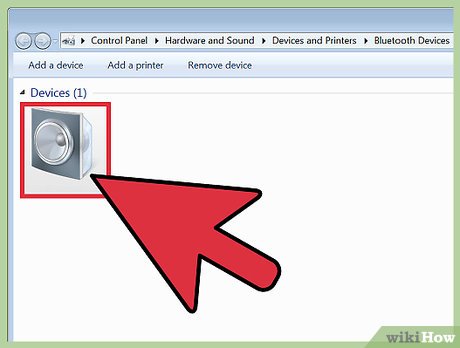
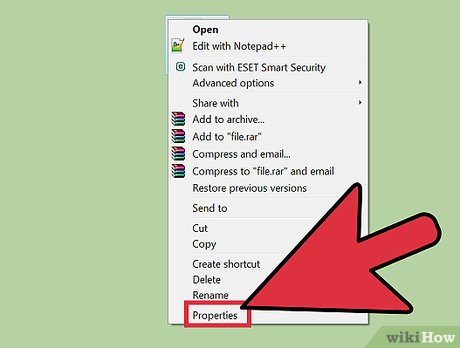
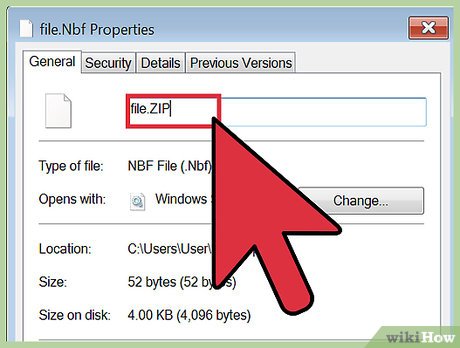



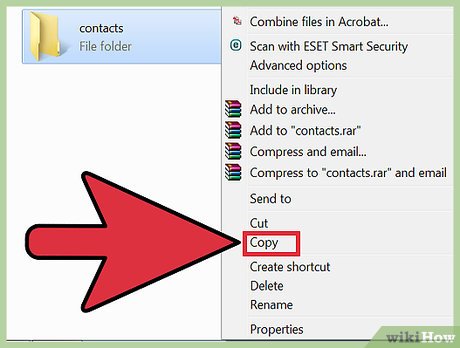
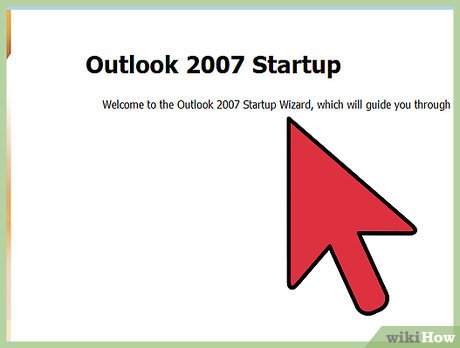
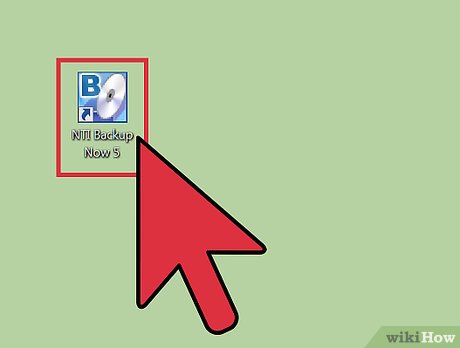
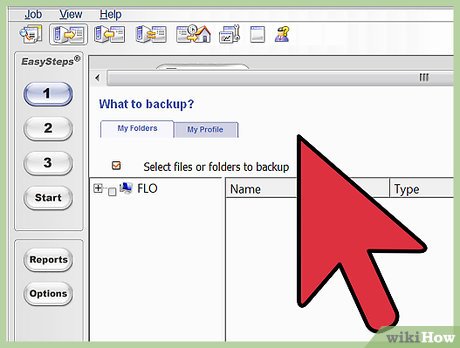
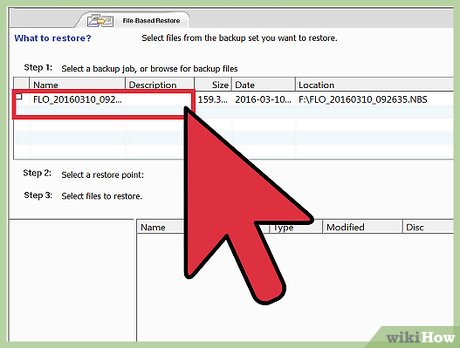
 How to Deal With Computer Fatigue
How to Deal With Computer Fatigue How to Copy Google Drive Files on Android
How to Copy Google Drive Files on Android How to Type the Apple Logo (Mac and Windows)
How to Type the Apple Logo (Mac and Windows) How to Log In
How to Log In How to Remove E Clips
How to Remove E Clips How to Dispose of Electronics
How to Dispose of Electronics