How to Open DAT Files
Open a known DAT file on Windows
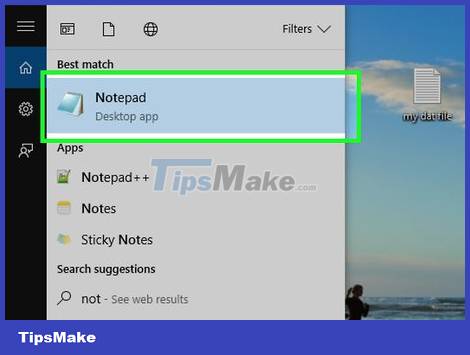
Identify the program that created the DAT file. Unlike most file types, the DAT format can be created by nearly any program; Therefore, you need to know the program that created the DAT file to determine what software you need to use to open it.
If you don't know what program was used to create the DAT file, find out before opening the file.
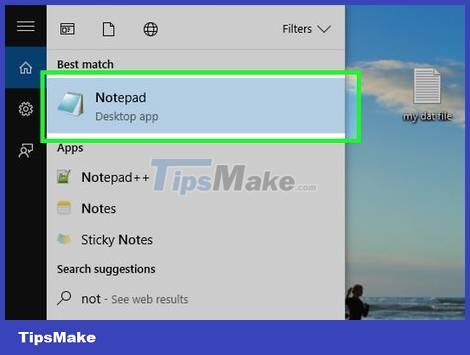
Open the program. Click or double-click the application icon of the program that was used to create the DAT file.
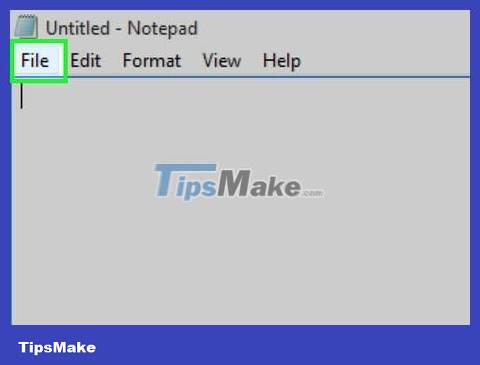
Click File . This menu is usually located in the upper left corner of the program window. A menu will appear.
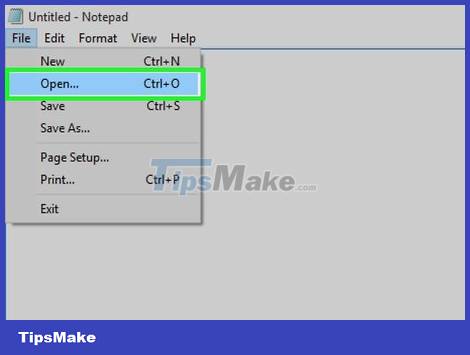
Click Open… in the File menu . Normally, a File Explorer window will open.
On Microsoft Office, you need to double-click This PC in the middle of the page after clicking Open to open the File Explorer window.

Show all files in File Explorer. Click the file type box to the right of the "Name" text field and select All Files from the drop-down menu. This will allow File Explorer to display the entire file, including the DAT file.
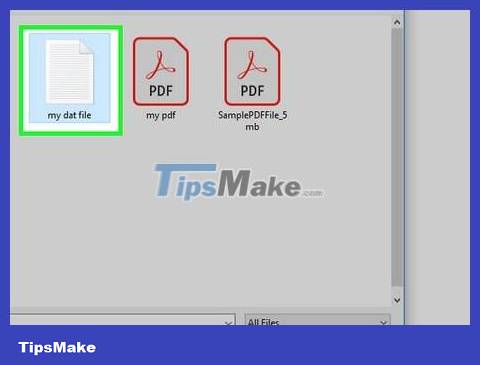
Select the DAT file. Go to the folder containing the DAT file and click the file to select it.

Click Open in the lower right corner of the window. The DAT file will open in the appropriate program.
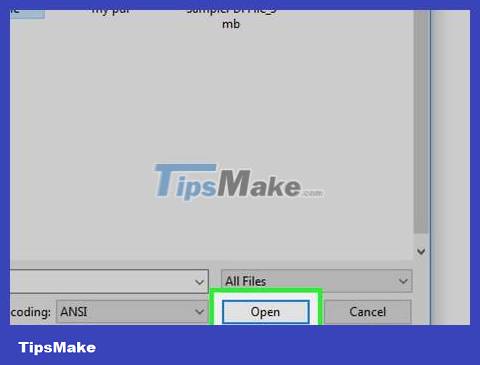
Confirm that you want to view the file when asked. In some cases, you will receive a message that the file content does not match the extension (or similar). Then, you need to click Yes or Open to open the DAT file.
For example, when opening a DAT file created by Excel in Excel, a message with possible corrupted file contents will appear. Click Yes to continue opening the file.

Change the DAT file extension if necessary. If you don't want to have to drag and drop files into the correct program every time you need to open them, you can change the extension. Note: you need to know the exact extension used for the DAT file, as simply changing to a slightly different extension (such as MP4 instead of AVI) will corrupt the file:
Right-click the DAT file and select Rename .
Select part datof the filename.
Replace datwith the file extension.
Open known DAT files on Mac

Identify the program that created the DAT file. Unlike most file types, the DAT format can be created by nearly any program; Therefore, you need to know the program that created the DAT file to determine what software you need to use to open it.
If you don't know what program was used to create the DAT file, find out before opening the file.
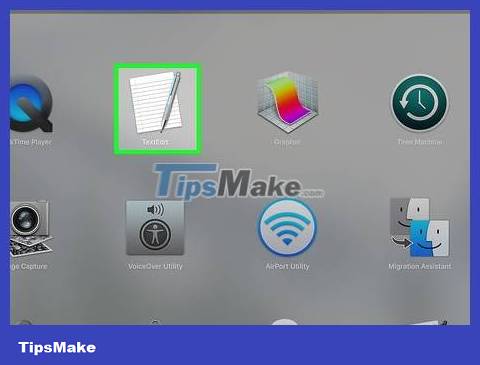
Open the program. Click or double-click the application icon of the program that was used to create the DAT file.

Drag the DAT file and drop it into the program window. Click and drag the DAT file into the program window.
Because Macs typically don't consider DATs as readable files, you won't be able to open them using the File > Open menu in your chosen program.

Drop the DAT file. The DAT file will be opened in the program.
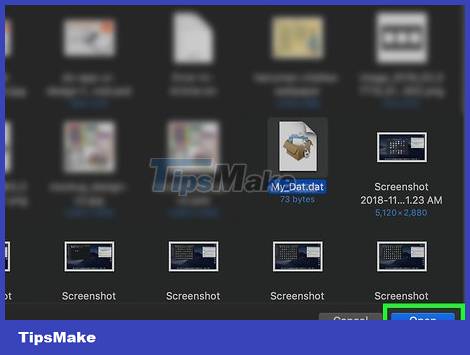
Confirm that you want to view the file when asked. In some cases, you will receive a message that the file content does not match the extension (or similar). Then, you need to click Yes or Open to open the DAT file.
For example, when opening a DAT file created by Excel in Excel, a message with possible corrupted file contents will appear. Click Yes to continue opening the file.
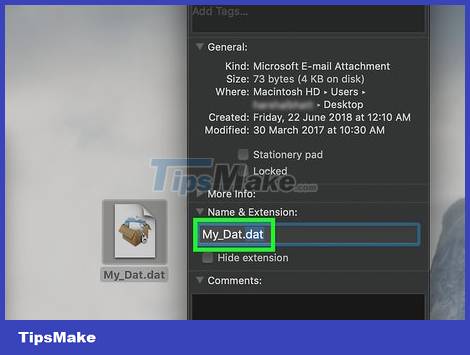
Change the DAT file extension if necessary. If you don't want to have to drag and drop files into the correct program every time you need to open them, you can change the extension. Note: you need to know the exact extension used for the DAT file because simply changing the extension to a slightly different one (such as MP4 instead of AVI) will corrupt the file:
Select the DAT file.
Click File and select Get Info in the drop-down menu.
Click the triangle next to the "Name & Extension" category.
Uncheck the "Hide extension" box if it has a check mark.
Replace datin the current name with the file extension you want.
Tap ⏎ Returnand then click Use .extension when prompted (for example, with an XLSX document, you'd click Use .xlsx here).
Find the appropriate program for the unknown file

Review the file's contents. You can determine which program to use to open the file based on the location and name of the file.
For example, if the DAT file is in the "Adobe" folder, we can predict that the Adobe application will be able to open this file.
If the file is in a folder containing other system data on your computer, it's best not to edit it. It is possible that this DAT file is used by your computer's system features and programs.

Ask the person who created the file. If you receive a DAT file as an email attachment or download it from a website, try contacting the sender or uploader of the file to the database and ask what program they used to create the file.
This method may not be effective if you ask on a crowded forum or file sharing site, but maybe you will receive an answer from a colleague or friend via email.
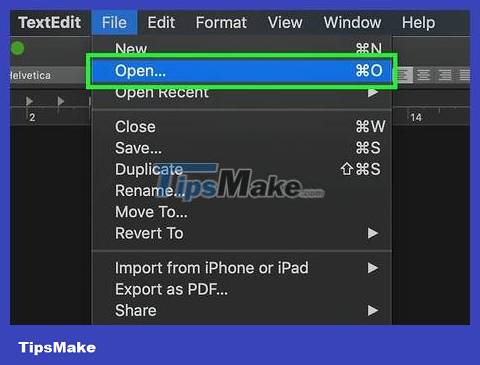
Open the DAT file with a text editor. You can use your computer's built-in text editor to view some (but not all) of the content inside the DAT file:
On Windows — Open Notepad, then drag and drop the DAT file into the Notepad window.
On Mac — Open TextEdit from within your Mac's "Applications" folder, then drag the DAT file and drop it into the TextEdit window.

Look up information about DAT files. Depending on the DAT file, you may see a few lines of text indicating the type of software used to open the file.
Even if there is no line about the specific program to use, you may see a line representing the format (such as video or text) from the content inside the DAT file.
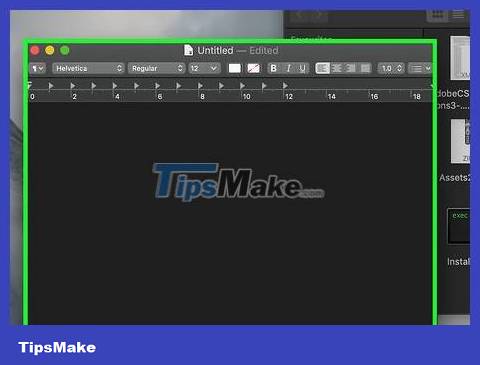
Try opening the DAT file with the master program. Some programs (such as VLC Media Player, iTunes, Preview and Notepad++) can be used to open many file formats without changing the content inside.
For example, VLC Media Player can open most video file formats, and you can also download and use Notepad++ on Windows to open almost all text-based files.
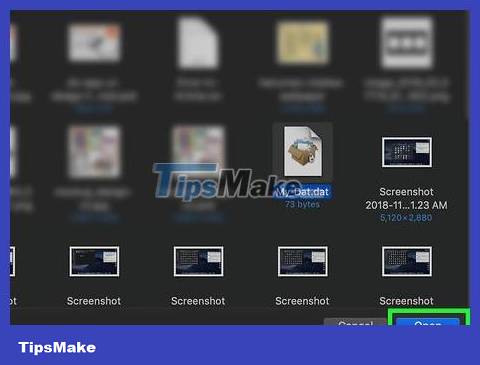
Just try again and again. Unfortunately, if you cannot now determine the original program of the DAT file, we will have to try opening this file with many different programs on the computer. You can do this by opening a program, dragging the DAT file into the program window and waiting for the file to open.
If the file opens in a recognizable format, you have identified the correct program.
If the program displays the DAT file as a bunch of incomprehensible characters or refuses to open the file, this is not the right program.
 How to Open a BIN File
How to Open a BIN File How to Unlock PDF Files Securely
How to Unlock PDF Files Securely How to Unlock Layers in Photoshop
How to Unlock Layers in Photoshop How to Open .zip files without Winzip software
How to Open .zip files without Winzip software How to Program
How to Program How to Connect a Device to iTunes
How to Connect a Device to iTunes