How to Open VCF Files
Use Gmail
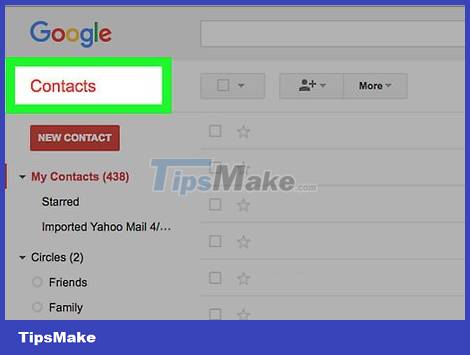
Open Google's Contacts page. Visit https://contacts.google.com/ using your computer's browser. This opens Gmail contacts if you are logged in to your Google account.
If you're not logged in, you'll need to enter your Gmail address and password when prompted to continue.
If Google's contacts page doesn't display the correct information, click on the profile icon in the top right corner of the page, then select the account you want from the menu that appears. If you don't see your account, click Add account and enter your email address and password to sign in.
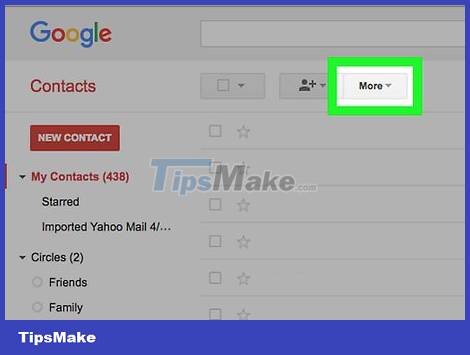
Click More . This option appears on the left side of the contacts page. After clicking here, you will see more options displayed below the More heading .

Click Import . This is the option below the More heading on the left side of the contacts page. A new window will appear on the screen.

Click CSV or vCard file (CSV or vCard file) at the bottom of the selection list.

Click SELECT FILE . You will see this blue button in the window that appears.
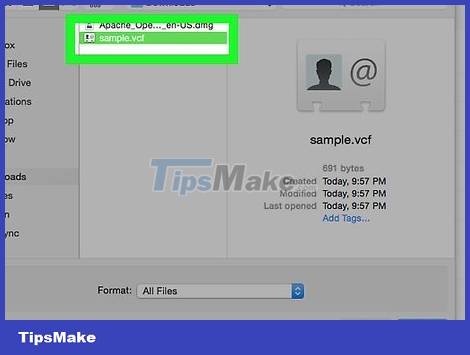
Select VCF file. Click the VCF file you want to open in Gmail.
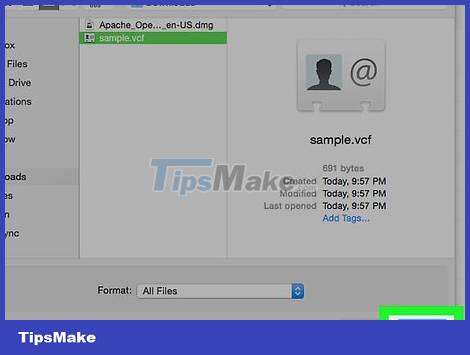
Click Open . This is the option in the bottom right corner of the window. The file will be uploaded after this operation.
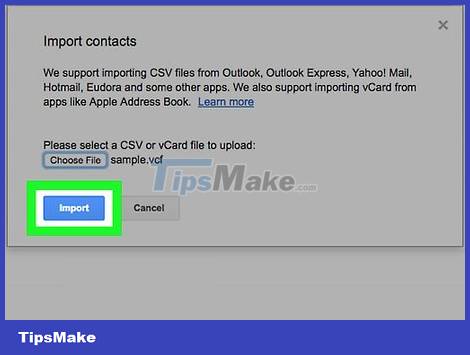
Click IMPORT in the window that appears. The contact information in your VCF file will be immediately added to Gmail.
Use iCloud
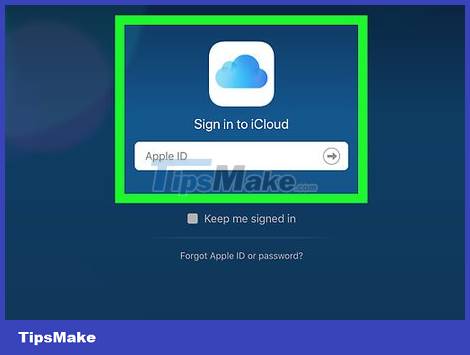
Open iCloud. Visit https://www.icloud.com/ using your computer's browser. The iCloud dashboard will appear if you're signed in.
If you're not logged in, you'll need to enter your email address and password when prompted.
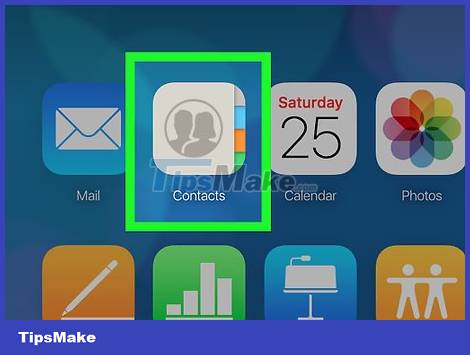
Click Contacts . This is a selection in the first row of the panel. You will see your contacts appear on the screen after this operation.
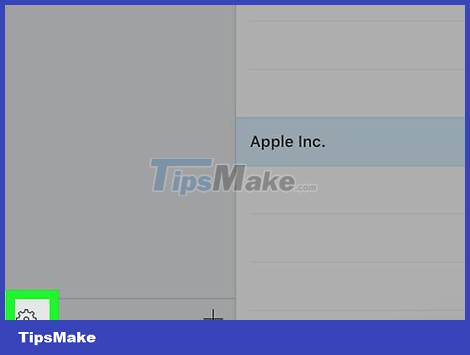
Click "Settings" with the gear icon. This option appears in the lower left corner of the window. Another menu will appear here.
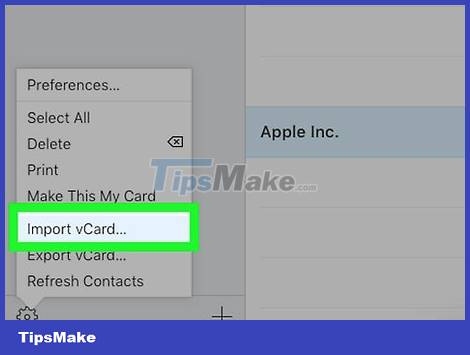
Click Import vCard… (Import vCard…). This is the menu option currently displayed. This shows you the File Explorer (on Windows) or Finder (on Mac) window.
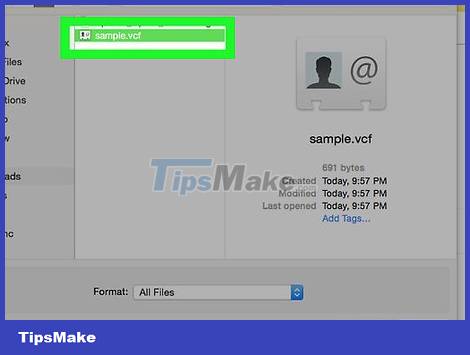
Select VCF file. Click the VCF file you want to open with iCloud.
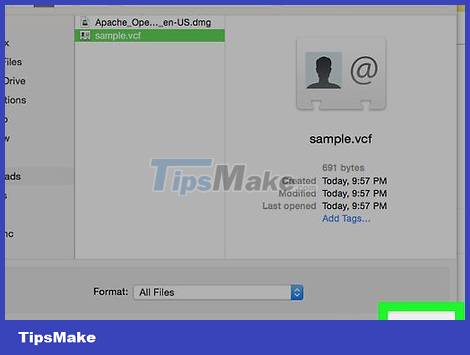
Click Open . This is the option in the bottom right corner of the window. With this operation, the contact information in the file will be added to iCloud contacts.
Use Yahoo
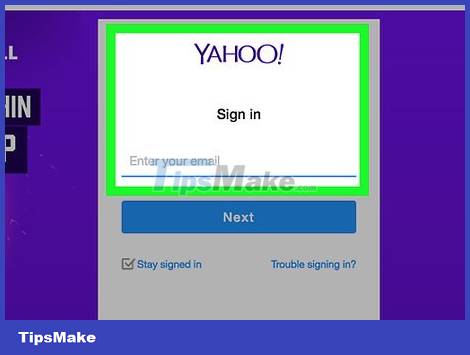
Open Yahoo. Visit https://mail.yahoo.com/ using your computer's browser. You'll see your Yahoo inbox if you're signed in.
If you're not logged in, you'll need to enter your email address and password when prompted.
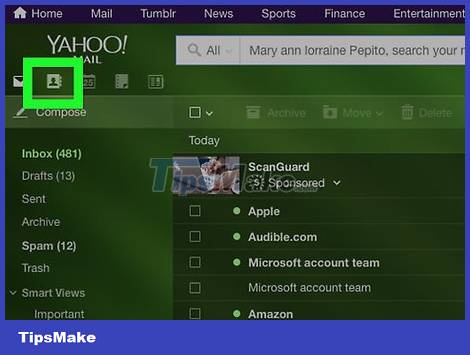
Click the "Contacts" icon. This is the window icon displayed in the upper right corner of the window. This will show you your contacts in a new tab.
If you're using an older version of Yahoo, you'll click on the notebook icon with a silhouette of a person in the upper left corner of the window.
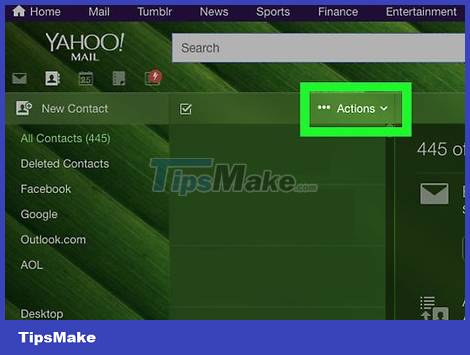
Click Import Contacts . This is the option in the column in the middle of the contacts page.
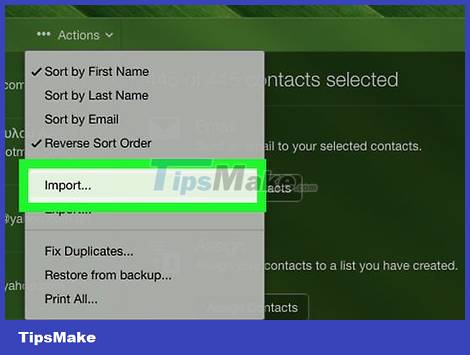
Click Import . It's to the right of the "File Upload" heading. Another window will appear on the screen.
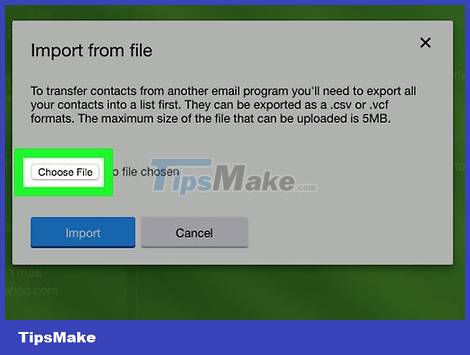
Click Choose file . It's above the window that appears. The screen now has a File Explorer (on Windows) or Finder (on Mac) window.
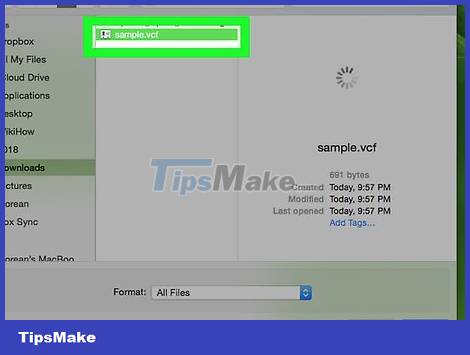
Select VCF file. Click the VCF file you want to open in Yahoo.

Click Open . This is the option in the bottom right corner of the window. Your VCF file will be uploaded to the window that appears.
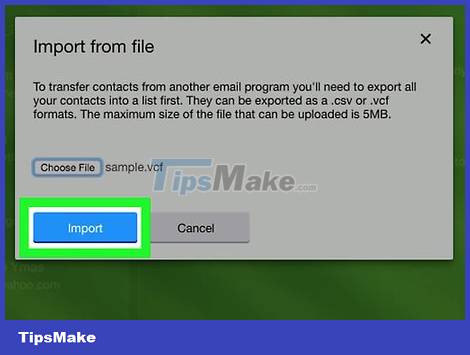
Click Import . It's below the window that appears. Thus, your contacts will be imported into Yahoo.
Use Outlook on your computer
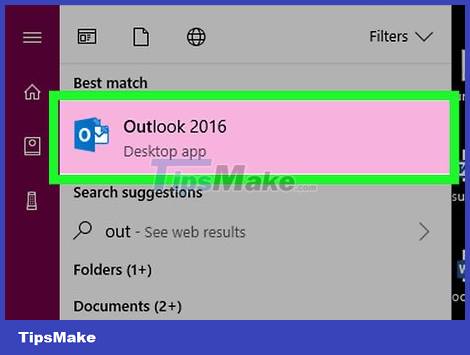
Open Outlook. Click or double-click the Outlook 2016 program, which resembles a white "O" on a blue background.
Note, Outlook web version does not support VCF files.
To import a vCard file on Mac, you'll click the file, click File , select Open With , and select Microsoft Outlook . You can click Save & Close when asked.
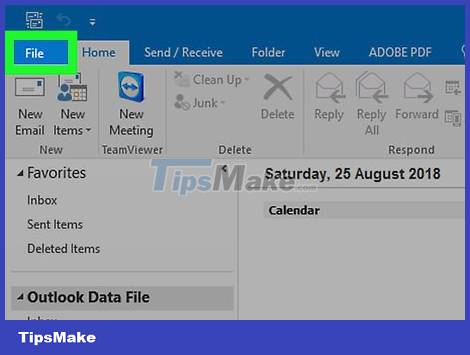
Click File . This is the option in the upper left corner of the window. Another menu will appear here.
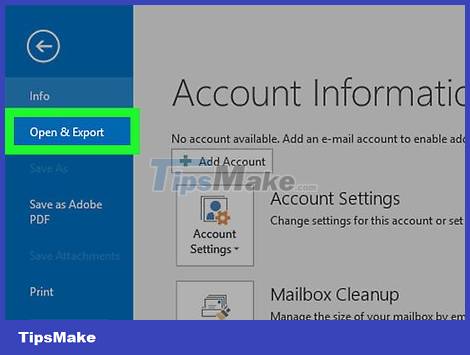
Click Open & Export . This option appears in the menu on the left.
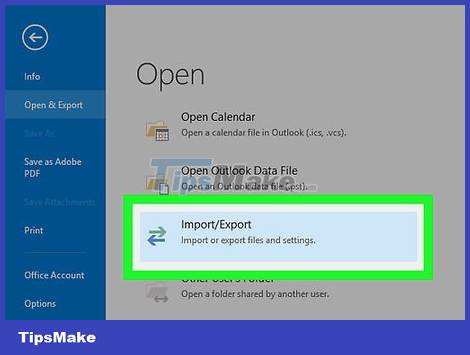
Click Import/Export . This is the selection in the middle column. A new window will appear after clicking.

Click Import a VCARD file . You will see this option in the window that appears.
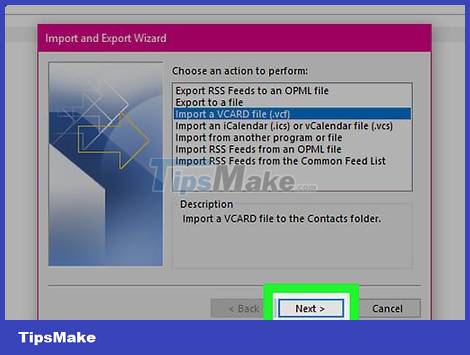
Click Next . It's below the window that appears. The File Explorer window will appear on the screen after the click.
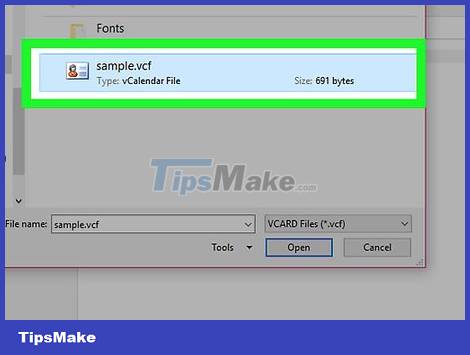
Select VCF file. Click on the VCF file you want to import.
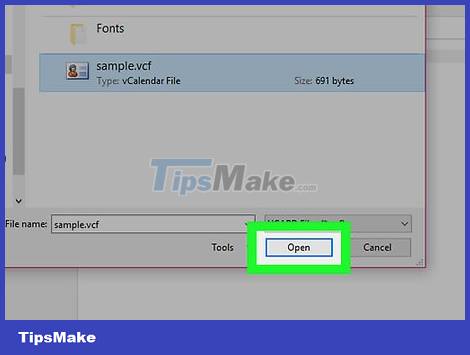
Click Open . This is the option in the bottom right corner of the window. This will import the contact information in the VCF file into Outlook contacts.
You should read it
- How to Open RAR Files
- What is a DAT file? How to open DAT files, How to read DAT files on Windows and Macbook computers
- How to Open DAT Files
- How to fix Photoshop error can't open RAW files
- How to create a Bat file to quickly open multiple websites on Windows 10
- 5 ways to fix can't open files on OneDrive
 How to Create Invoices in Excel
How to Create Invoices in Excel How to Save Microsoft Word Documents
How to Save Microsoft Word Documents How to Corrupt Word Files
How to Corrupt Word Files How to Make Payroll on Excel in the US
How to Make Payroll on Excel in the US How to Remove 'Read Only' Attribute on MS Word Files
How to Remove 'Read Only' Attribute on MS Word Files How to Recover Corrupt Excel Files
How to Recover Corrupt Excel Files