How to get 25GB of free Dropbox storage
Dropbox gives users quite a little free storage only 2GB, so for those who regularly use Dropbox for storage will not be enough. If so, please quickly upgrade your Dropbox storage with very simple tips. Dropbox has partnered with Pixlr, an online photo editing service, to launch a 25GB donation program for Dropbox accounts. Users only need to access Dropbox to receive the lucky code. The following article will guide you how to get 25GB of free Dropbox storage.
Guide to get 25GB of free Dropbox
Step 1:
Firstly, we login to our personal Dropbox account and then access the Pixlr website by following the link below.
https://pixlr.com/editor/ Note that users need to enable Flash on the site , click the padlock icon at the browser address, then click on Flash and select Allow .
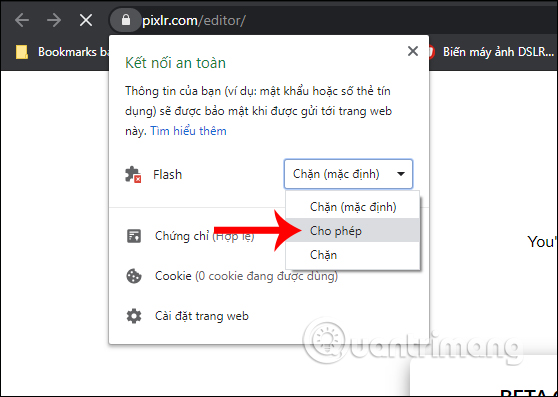
Step 2:
Then at the interface of the website, users click on Get 25G free on Dropbox to get 25GB of free space.
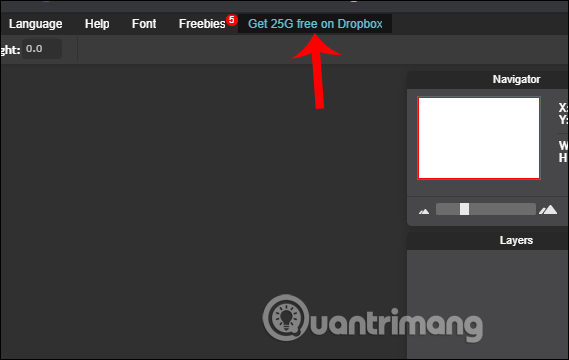
Step 3:
Now you are transferred to the Dropbox website with the lucky code to increase the storage capacity , click Submit to receive and proceed to increase the storage capacity for the account.
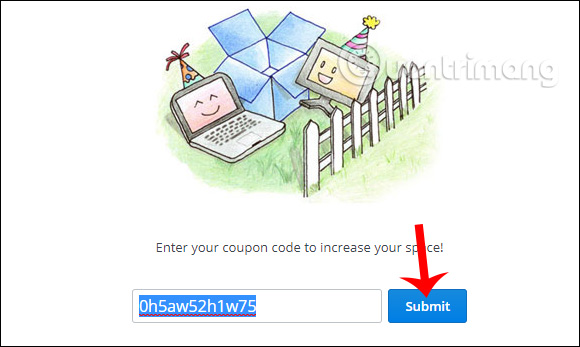
Dropbox's previous storage is 2GB according to the default.
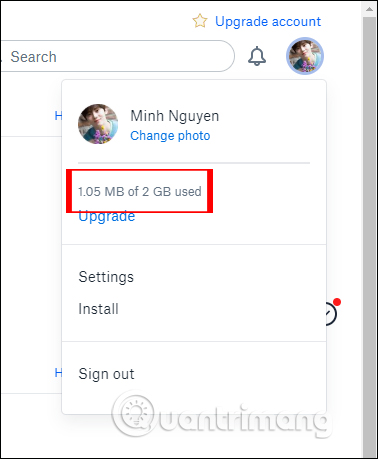
As a result, after receiving the code, the storage capacity has increased to 27GB as shown below. Note to the lucky user that this 25GB code is valid for only 6 months.

See more:
- Ways to download and share data to Dropbox without an account
- How to use Dropbox Transfer to send files online
- How to sync specific folders and share folders in Dropbox
- How to work in groups on Dropbox
I wish you successful implementation!
 How to watch YouTube videos like in the theater
How to watch YouTube videos like in the theater Group YouTube channel managers
Group YouTube channel managers How to manually tag faces in Google Photos
How to manually tag faces in Google Photos How to change the YouTube interface with SuperYouTube
How to change the YouTube interface with SuperYouTube 8 awesome search engines hidden in Google Photos
8 awesome search engines hidden in Google Photos How to comment with timelines on YouTube
How to comment with timelines on YouTube