How to forward mail (forwarded mail) has received to another mail
When you own 2 or more Gmail accounts, it will take a lot of time to check your mail everyday because we often have to log into each account to check the mailbox. To solve this problem we can use the automatic forwarding feature in gmail, this way you can set up your gmail accounts to automatically transfer mail to a certain account. So you only need to log into one Gmail account and still be able to check mail in another account. If you do not know how to do it, please follow the following article of TipsMake.com.

Step 1 : Please log into your gmail account to forward mail then click on the gear icon and select Settings .
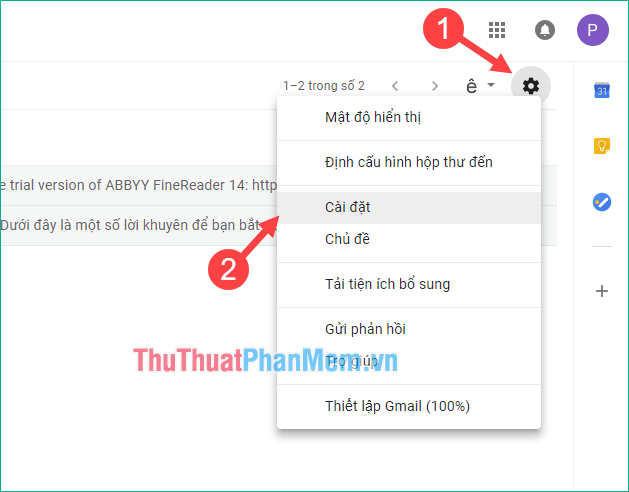
Step 2 : In the settings window, select Forwarding and POP / IMAP tab and then select Add forwarding address .
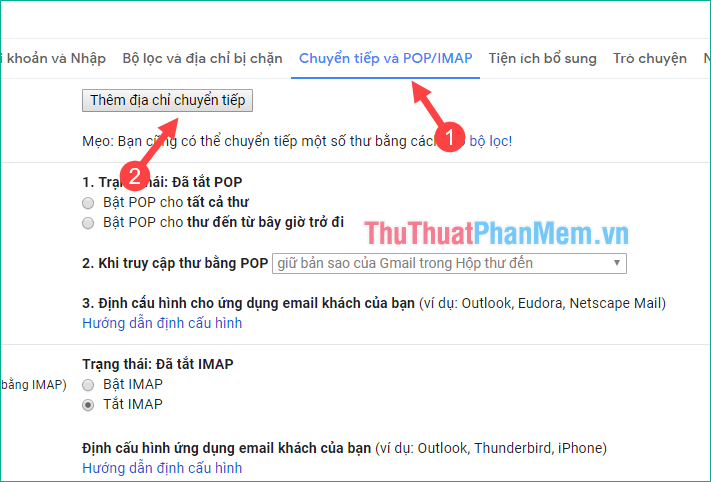
Step 3 : A small window appears, enter the gmail address to receive forwarding mail and click Next .
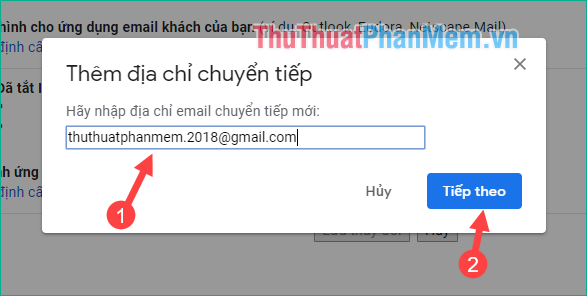
Another small window appears, click Continue
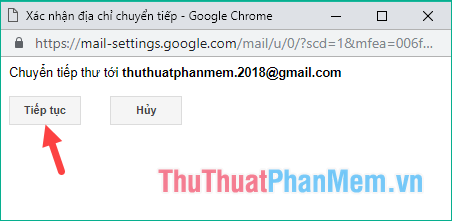
Gmail will send a code to the email address you entered in the previous step, so please log into that Gmail account to get the verification code.
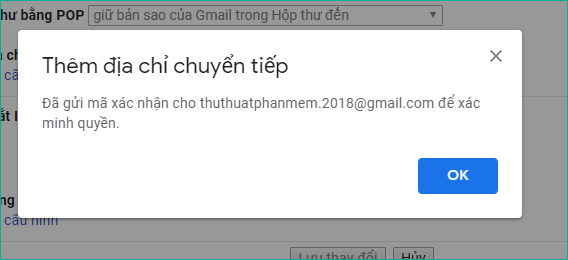
Step 4 : Open the confirmation mail and copy the confirmation code.
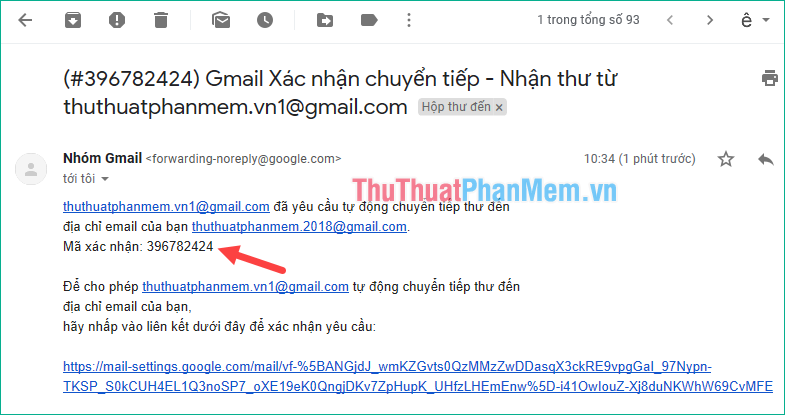
Step 5: Enter the confirmation code in the box and click Verify
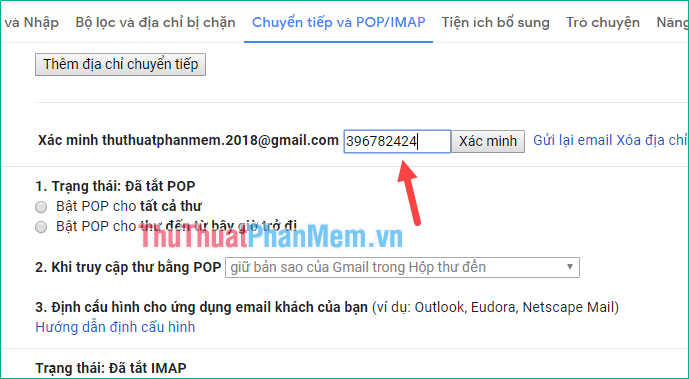
Step 6: After the verification is complete, select the item Forward a copy of incoming mail to . Then click Save changes to finish.
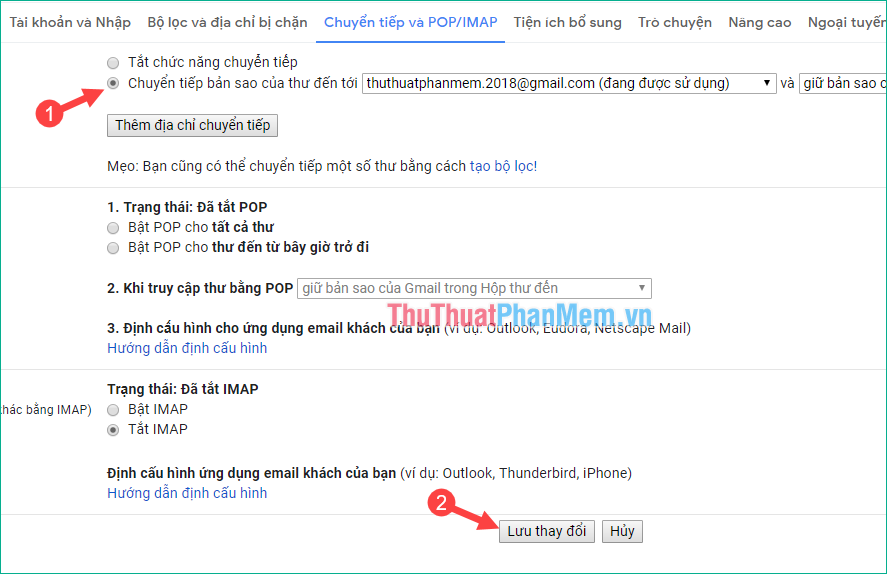
So we have successfully installed the feature to automatically forward received mail to another mail. Thank you for following the article.
You should read it
- How to automatically forward emails in Outlook
- Yahoo's new mail looks better than you think
- Instructions on how to manage email and mailboxes in the Mail application on iPhone / iPad
- How to forward mail from Yahoo to Gmail
- How to schedule email delivery on Yandex Mail
- 5 ways to securely lock your e-mail address
 How to turn off Adblock on Chrome, Coc Coc
How to turn off Adblock on Chrome, Coc Coc How to rename your Youtube channel
How to rename your Youtube channel How to change the language on Firefox
How to change the language on Firefox How to open, turn on Incognito Tab to browse privately on your computer
How to open, turn on Incognito Tab to browse privately on your computer Very nice, beautiful Facebook cover photo
Very nice, beautiful Facebook cover photo How to fix 502 bad gateway error
How to fix 502 bad gateway error