What is Forward Mail? How Forward forwarding mail to another email in Gmail
If you are new to E-mail or don't use email regularly for the first time, surely you don't understand what Forward mail is? If you are wondering about Forward mail then please refer to the following article!

1. What is Forward Mail?
Forward mail is a form of forwarding mail or sending a letter that others give yourself to another email address. Forward mail feature is very convenient and useful when we use many emails at work and can not log multiple emails to check for new mail and we have to use Forward email feature to transfer new emails from secondary email accounts. to your main email account for convenient management and checking of new mail.
2. How to forward emails in Gmail
Step 1: Open the email and click on the 3 dots (1) as shown below and select Forward (2) .

Step 2: Enter the email address to forward in the To box (1) . Then click Send (2) to forward the email.

3. How to forward Email (Forward mail) automatically in Gmail
Step 1: At the Gmail home page, click the Expand List .
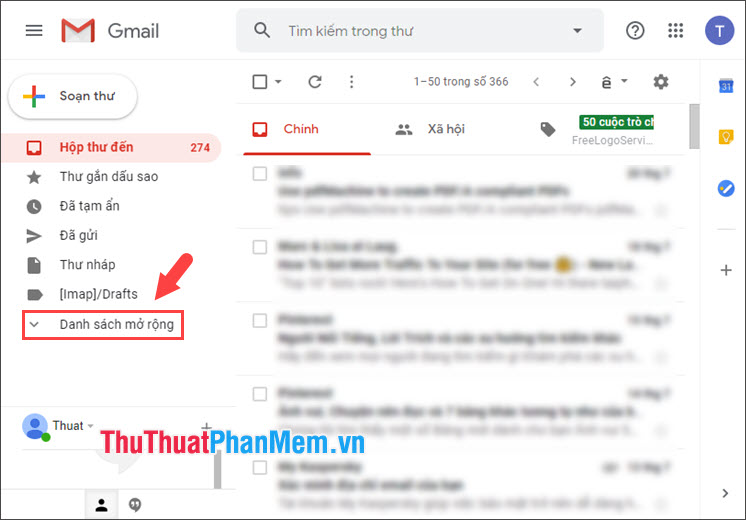
Step 2: Go to Label Management (1) => Forwarding and POP / IMAP (2) => Add forwarding address (3) .
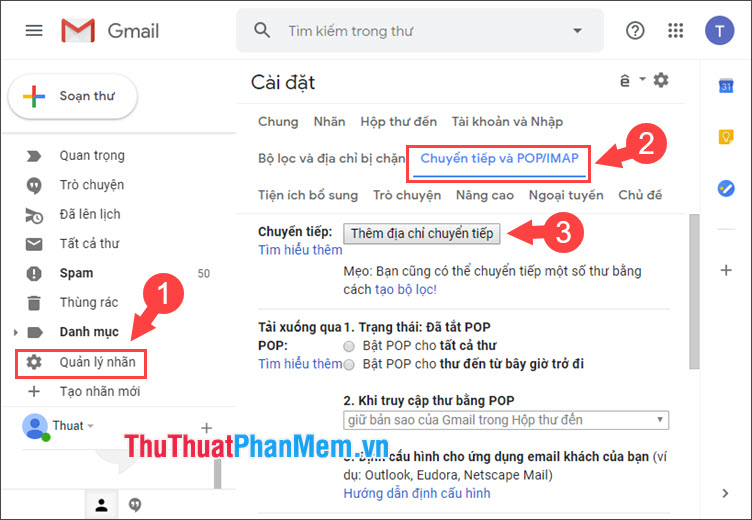
Step 3: You enter the email address to forward and then select Next .
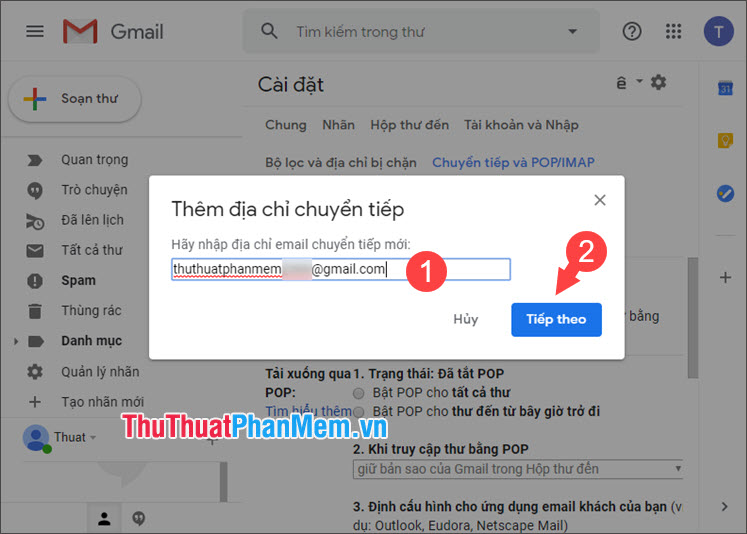
Step 4: A confirmation message appears, select Continue .
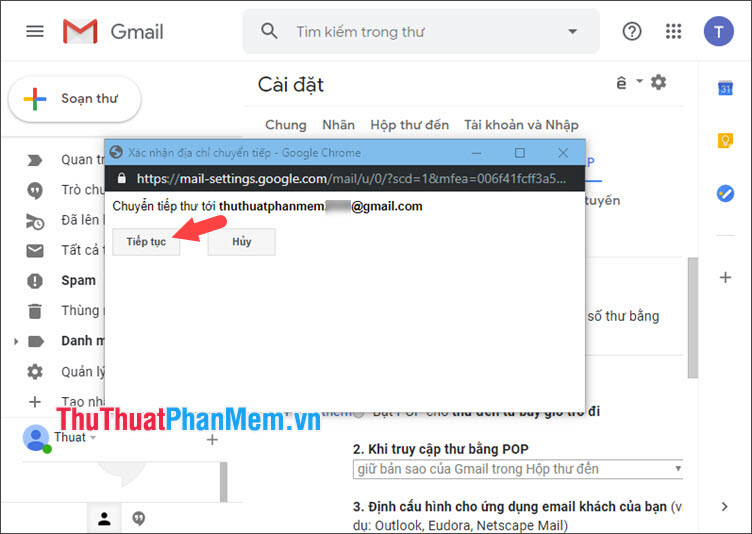
Step 5: The confirmation message that you have added the forwarding address, click OK to continue.
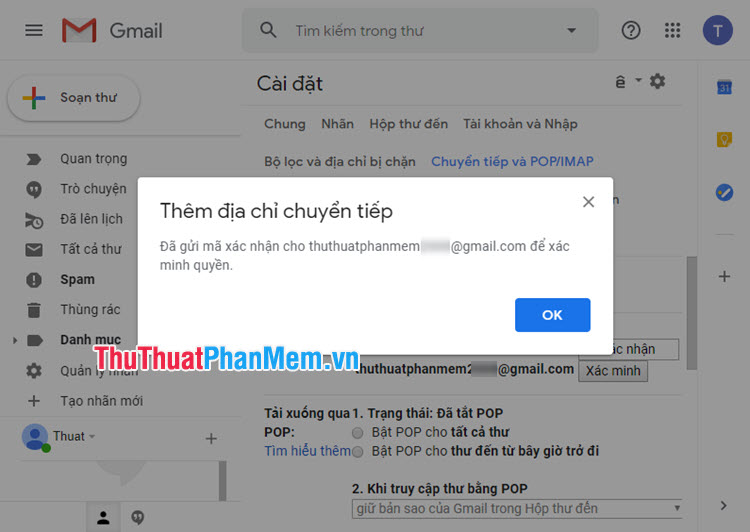
Step 6: Sign in your email account to register Forward mail. Google will now send you an email containing a confirmation code (1) with a confirmation link (2) . We will click on the link (2) to confirm faster, if the link is error or unavailable, simply copy the verification code and paste it into the Verification Code section in the POP / IMAP Forward settings .
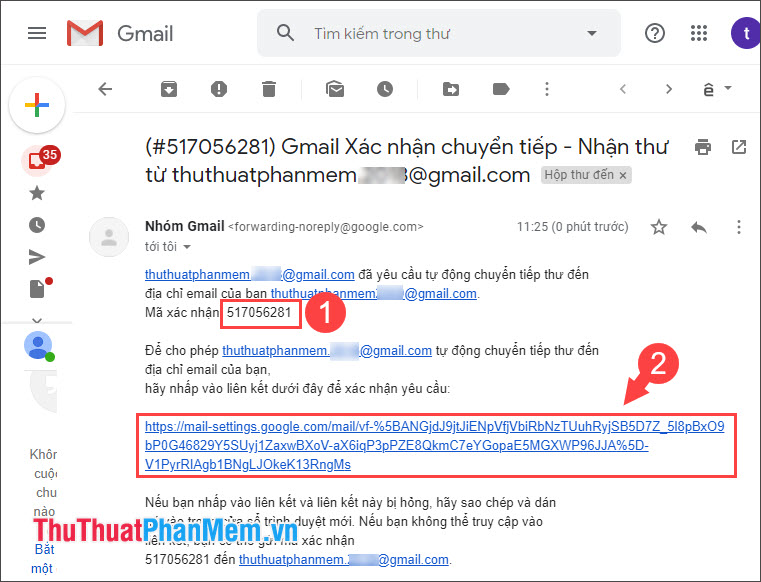
After successful verification, Gmail will display a confirmation of success! As shown below.

With the knowledge shared in the article, hope readers know what Forward mail is and how to forward mail to another email in Gmail. Good luck!
 How to link Instagram to your Facebook
How to link Instagram to your Facebook How to get the Facebook Fanpage ID fast and most standard
How to get the Facebook Fanpage ID fast and most standard How to filter non-interactive friends on Facebook the fastest and most accurate
How to filter non-interactive friends on Facebook the fastest and most accurate How to invite strangers to like your Fanpage
How to invite strangers to like your Fanpage How to display the number of followers on personal Facebook
How to display the number of followers on personal Facebook How to send large files via Facebook quickly
How to send large files via Facebook quickly