How to schedule email delivery on Yandex Mail
Previously to schedule email, users have to use some additional utilities or support services. However, the email scheduling feature is now available on Gmail and Yandex Mail, a mail service of the famous Yandex web company in Russia. Yandex Mail is basically a service for sending and receiving emails like other services, with full features to support individual users or businesses in exchange.
In particular, Yandex Mail also has the option to schedule emails according to the time that users choose. This will help you avoid forgetting to send important emails. Besides, users also have 2 more options to remind when email is not answered and email has been received by the enemy. The following article will guide you how to schedule email delivery on Yandex Mail.
- How to schedule an automatic delivery of Gmail
- How to use Unlimited Email Tracker to schedule Gmail sending
- How to schedule email with Boomerang utility
- How to find an account associated with an email address
Instructions for scheduling email delivery on Yandex Mail
Step 1:
Users access Yandex Mail by following the link below and then log in to their personal account.
https://mail.yandex.com/ Step 2:
At Yandex Mail's interface, users click on Compose to send email as usual.
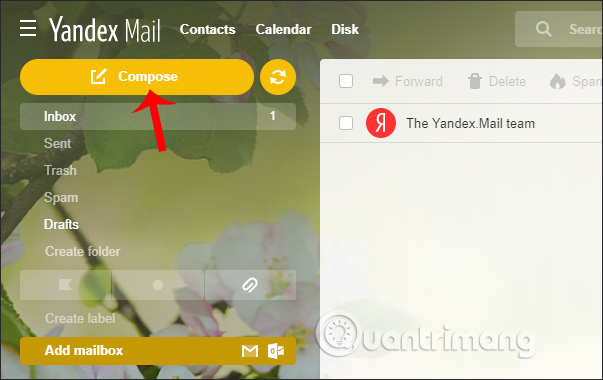
Step 3:
In the email compose interface, look down below, we will send the yellow Send buttons. Click on the clock icon to select the time you want to send the email.
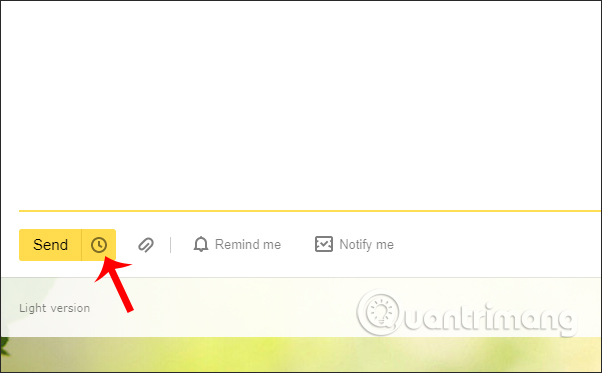
Step 4:
Then show the time to choose to send email . If you want to send an email today , choose to send today and choose the specific time you want to email automatically.
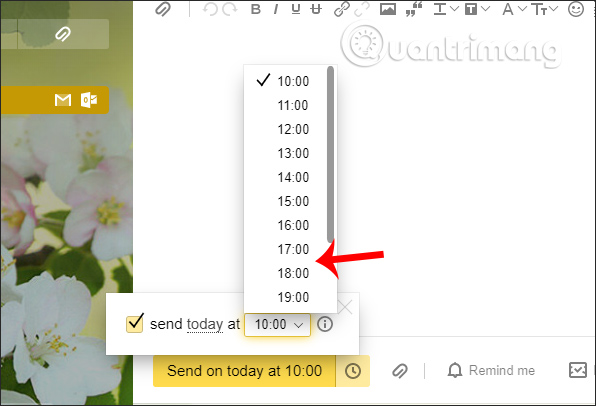
In case we want to change to another sending date , click on today. Then display the calendar to select the time to send.
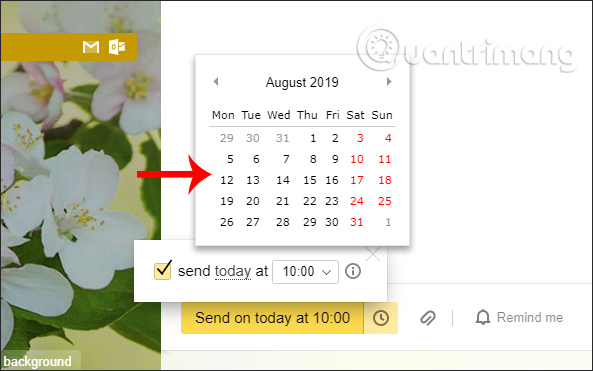
If you want to cancel the scheduled time , just press the clock icon again and leave it at the time .
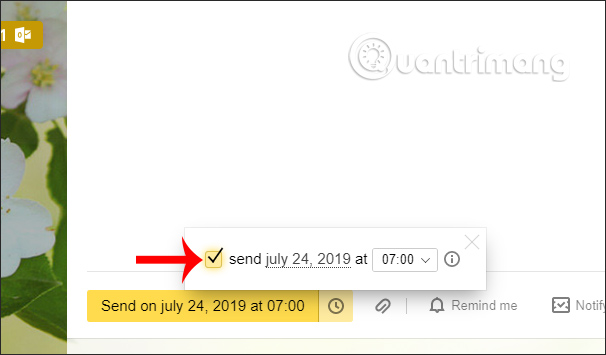
Step 5:
Next to the side there is the option Remind me so that you receive a notification when an outgoing email does not receive a response within a certain time. The time to receive a response email is at least 1 hour and a maximum of 2 weeks. Select Remind me if no ansewer is received within if you want to use.
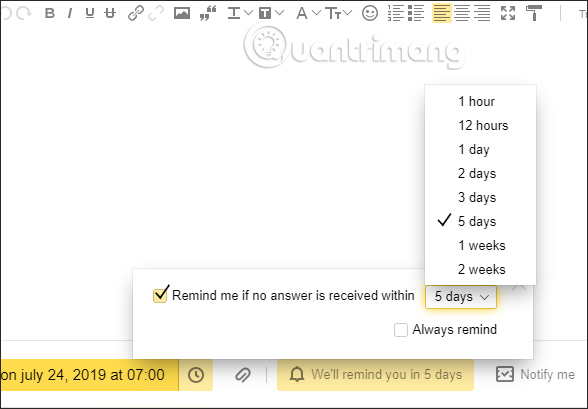
Click Notify me if you want to receive notifications that the outgoing mail has been received.
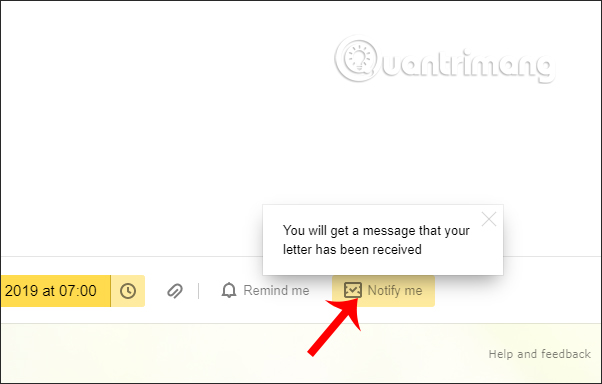
Step 6:
Finally, enter the content of the email you want to send and click the Send button to send .
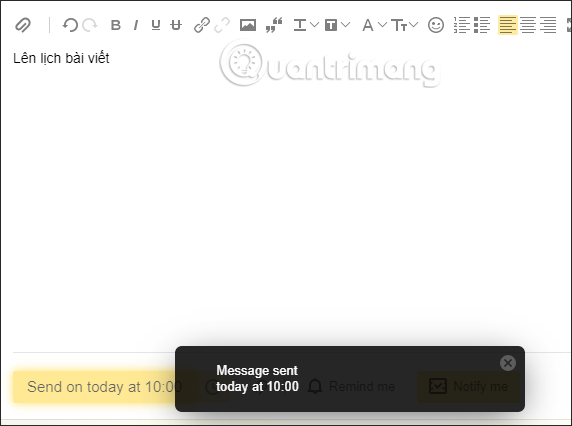
Scheduling email delivery is useful when we need to send important emails at a certain time. Users do not need to schedule mail delivery reminders that Yandex Mail will automatically perform.
I wish you all success!
You should read it
- How to delete an account Yandex Mail
- Experience the Yandex Browser of Russia
- Yandex suffered the largest DDoS attack in history
- What is Outlook Mail? How to register and use Outlook mail for beginners
- How to Set Up Apple Mail
- Instructions on how to manage email and mailboxes in the Mail application on iPhone / iPad
 How to delete an account Yandex Mail
How to delete an account Yandex Mail Instructions for registering an account Yandex Mail
Instructions for registering an account Yandex Mail How to create a signature on Yandex Mail
How to create a signature on Yandex Mail How to create your own free domain email with Zoho Mail
How to create your own free domain email with Zoho Mail How to find an account associated with an email address
How to find an account associated with an email address How to turn off Dynamic email in Gmail
How to turn off Dynamic email in Gmail