How to Follow Someone on Apple Music on PC or Mac
Method 1 of 2:
Adding Email and Facebook Contacts
-
 Open the iTunes app. The iTunes app has a white icon with a colorful musical note. The iTunes app comes pre-installed on Mac. Click here to download iTunes for Windows from the Windows Store. Use the following steps to open iTunes.
Open the iTunes app. The iTunes app has a white icon with a colorful musical note. The iTunes app comes pre-installed on Mac. Click here to download iTunes for Windows from the Windows Store. Use the following steps to open iTunes.- Windows: Click the Windows Start menu in the lower-right corner. Type "iTunes" and click on the iTunes app.
- Mac. Click on the Finder in dock at the bottom of the screen. Click "Applications" in the sidebar to the left. Then click on the iTunes app.
-
 Sign in (if needed). If you are not signed in automatically, type the email address and password associated with your Apple ID to and click Sign In.
Sign in (if needed). If you are not signed in automatically, type the email address and password associated with your Apple ID to and click Sign In.- If you do not have an Apple ID, click Create an Apple ID in the lower-left corner of the log in pop-up. Fill out the form and provide your credit card information to create an account. Then select an iTunes plan and start your free trial.
-
 Click For You. It's the second tab at the top of the screen. This displays recommended music for your.
Click For You. It's the second tab at the top of the screen. This displays recommended music for your. -
 Click the profile icon. It's in the upper-right corner of the app. This displays a pop-up about music and friends.
Click the profile icon. It's in the upper-right corner of the app. This displays a pop-up about music and friends. -
 Click Get Started. It's the button at the bottom of the "Music + Friends" pop-up window.
Click Get Started. It's the button at the bottom of the "Music + Friends" pop-up window. -
 Verify your name and username and click Continue to Find Contacts. Your name and username populate automatically in the lines in the center of the screen. You can change your name and username, if you want. If the name and username is correct, click the blue button at the bottom of the screen that says "Continue to Find Contacts".
Verify your name and username and click Continue to Find Contacts. Your name and username populate automatically in the lines in the center of the screen. You can change your name and username, if you want. If the name and username is correct, click the blue button at the bottom of the screen that says "Continue to Find Contacts". -
 Click Sign In next to Facebook. It's at the top of your list of email contacts.
Click Sign In next to Facebook. It's at the top of your list of email contacts. -
 Log in to your Facebook account. Type the email address and password associated with your Facebook account, and click the blue button that says Log In at the bottom. Then click "Continue as [your name]".
Log in to your Facebook account. Type the email address and password associated with your Facebook account, and click the blue button that says Log In at the bottom. Then click "Continue as [your name]". -
 Click Follow next to friends you want to follow. This sends a follow request to the user. If they approve your request, you can view their playlists under the "For You" tab.
Click Follow next to friends you want to follow. This sends a follow request to the user. If they approve your request, you can view their playlists under the "For You" tab.
Method 2 of 2:
Searching for a Friends Username
-
 Open the iTunes app. The iTunes app has a white icon with a colorful musical note. The iTunes app comes pre-installed on Mac. Click here to download iTunes for Windows from the Windows Store. Use the following steps to open iTunes.
Open the iTunes app. The iTunes app has a white icon with a colorful musical note. The iTunes app comes pre-installed on Mac. Click here to download iTunes for Windows from the Windows Store. Use the following steps to open iTunes.- Windows: Click the Windows Start menu in the lower-right corner. Type "iTunes" and click on the iTunes app.
- Mac. Click on the Finder in dock at the bottom of the screen. Click "Applications" in the sidebar to the left. Then click on the iTunes app.
-
 Sign in (if needed). If you are not signed in automatically, type the email address and password associated with your Apple ID to and click Sign In.
Sign in (if needed). If you are not signed in automatically, type the email address and password associated with your Apple ID to and click Sign In.- If you do not have an Apple ID, click Create an Apple ID in the lower-left corner of the log in pop-up. Fill out the form and provide your credit card information to create an account. Then select an iTunes plan and start your free trial.
-
 Type @[username] in the search bar. If you know a friend's Apple Music username, type @ followed by their username in the search bar in the upper-right corner of the app. This displays a list of search suggestions.
Type @[username] in the search bar. If you know a friend's Apple Music username, type @ followed by their username in the search bar in the upper-right corner of the app. This displays a list of search suggestions. -
 Click Search @[username] in People. This appears in the list of search results below the search bar. Clicking this displays a list of users who match your search result.
Click Search @[username] in People. This appears in the list of search results below the search bar. Clicking this displays a list of users who match your search result. -
 Click the user you want to follow. This displays their user profile.
Click the user you want to follow. This displays their user profile. -
 Click Follow. It's the blue button in the upper-left corner. This sends a request to the user. If they approve your request, you can view their playlists under the "For You" tab.
Click Follow. It's the blue button in the upper-left corner. This sends a request to the user. If they approve your request, you can view their playlists under the "For You" tab.
4 ★ | 1 Vote
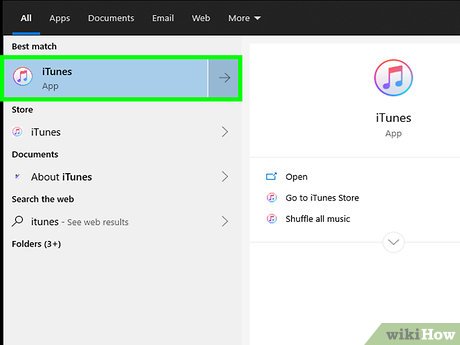
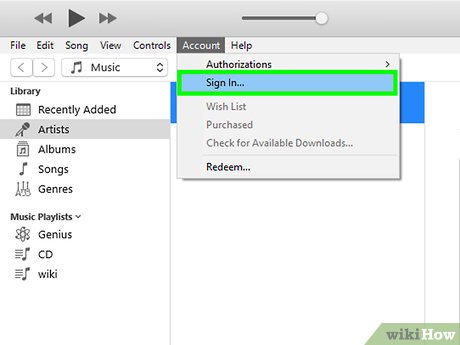
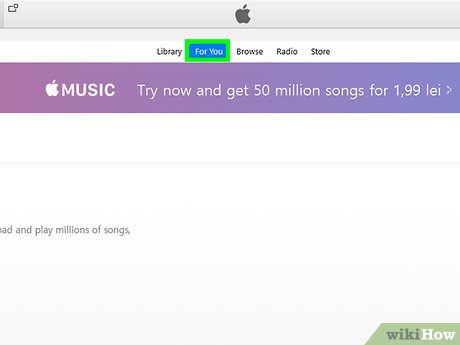
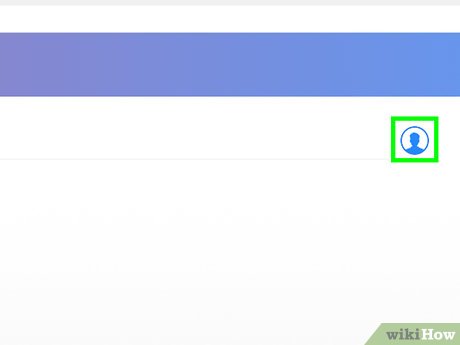
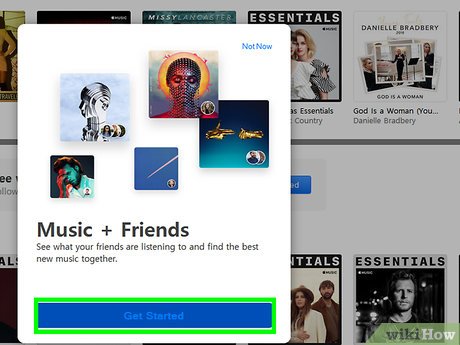
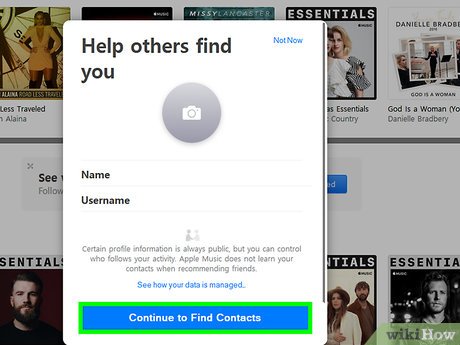
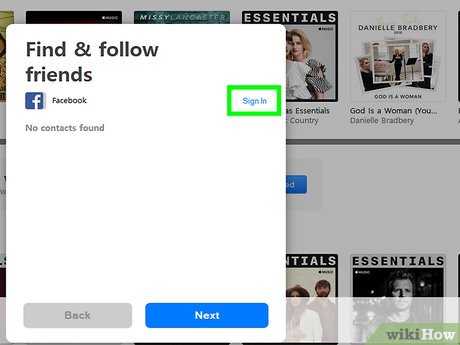
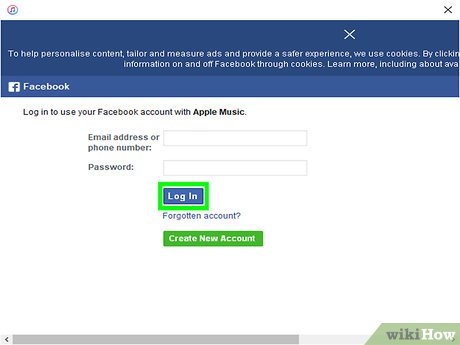
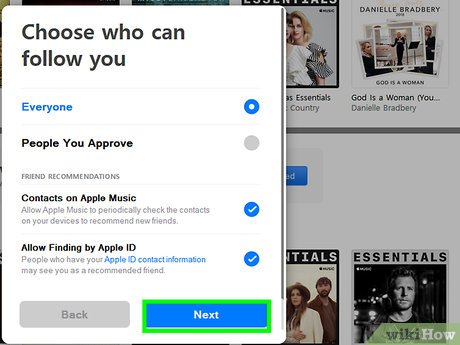
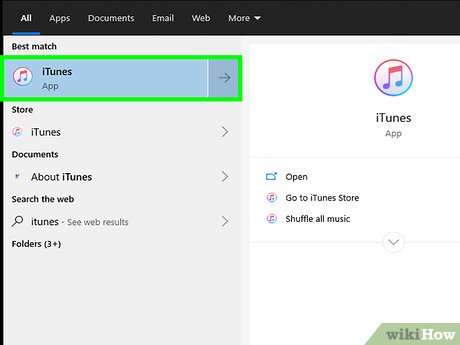
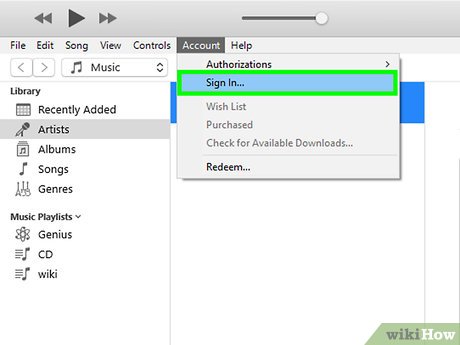
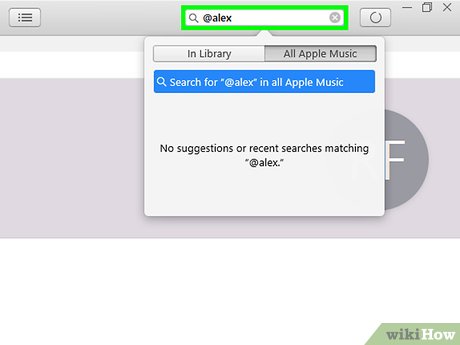
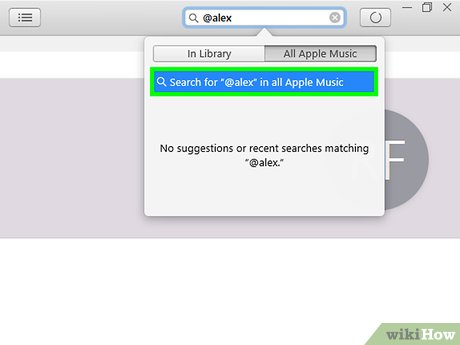
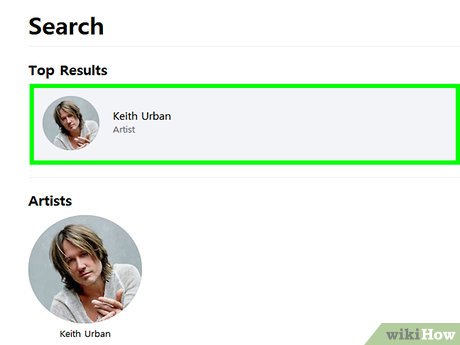
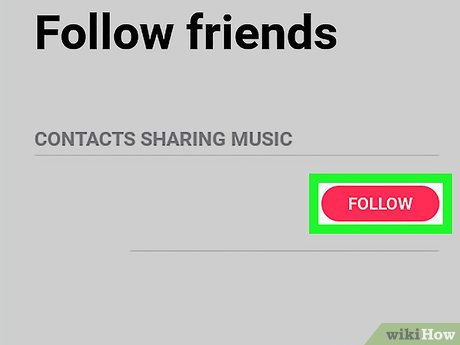
 How to Sync Your Mac Documents to Other Devices
How to Sync Your Mac Documents to Other Devices How to Zoom in by Clicking on a Mac
How to Zoom in by Clicking on a Mac How to Prevent Notifications when Screen Mirroring on a Mac
How to Prevent Notifications when Screen Mirroring on a Mac How to Pay for Apps on PC or Mac
How to Pay for Apps on PC or Mac How to Change the Arrow for a Screenshot (Macs)
How to Change the Arrow for a Screenshot (Macs) How to Send Files from Mac to BlackBerry
How to Send Files from Mac to BlackBerry