How to Remove a Username from the Windows XP Login Screen
Method 1 of 3:
When Having a Single Account
-
 Open Control Panel on your computer.
Open Control Panel on your computer. -
 Go to the User Accounts menu.
Go to the User Accounts menu. -
 Pick an account to change. Click on the account name that you have.
Pick an account to change. Click on the account name that you have. -
 Click on Remove my Password. Type your current password and then click on Remove Password.
Click on Remove my Password. Type your current password and then click on Remove Password. -
 Restart your computer. You'll see that the account is not displayed and the desktop screen will be displayed directly.
Restart your computer. You'll see that the account is not displayed and the desktop screen will be displayed directly.
Method 2 of 3:
Doing the Registry Hack
-
 Click on the Start Menu and then open Run.
Click on the Start Menu and then open Run. -
 Type the regedit command in the Run. Go to HKEY_LOCAL_MACHINESOFTWAREMicrosoftWindows NT CurrentVersionWinlogonSpecialAccountsUserList
Type the regedit command in the Run. Go to HKEY_LOCAL_MACHINESOFTWAREMicrosoftWindows NT CurrentVersionWinlogonSpecialAccountsUserList -
 Create your new DWORD value on the right hand side. Note that the name of the file should be the name of the username which you want to hide.
Create your new DWORD value on the right hand side. Note that the name of the file should be the name of the username which you want to hide. -
 Delete the registry key you have created. You will notice that the username will not be seen after restarting.
Delete the registry key you have created. You will notice that the username will not be seen after restarting.
Method 3 of 3:
Using Tweak UI
-
 Download the Tweak UI software for Windows XP.
Download the Tweak UI software for Windows XP. -
 Open it and click on logon. Uncheck the box of "Show username on Welcome Screen" and then click on OK.
Open it and click on logon. Uncheck the box of "Show username on Welcome Screen" and then click on OK. -
 Restart your computer. You will find that your account is hidden.
Restart your computer. You will find that your account is hidden.
3.5 ★ | 2 Vote
You should read it
- How to change username in Windows 11
- How to Hack a Password Protected Computer Account
- Reset account password in Vista
- How to Bypass Windows 7 Password
- Why should you think carefully before logging in with a social network account?
- How to Hack Gmail
- Set up a secure password system
- How to Remove a Password on Windows
May be interested
- How to change the login screen on Windows 8?
 customizing and changing the lock screen for windows 7 has been presented by tipsmake.com and detailed instructions in the article below. so what if you want to do the same thing but for windows 8 or 8.1? please read the following article!
customizing and changing the lock screen for windows 7 has been presented by tipsmake.com and detailed instructions in the article below. so what if you want to do the same thing but for windows 8 or 8.1? please read the following article! - How to run any application from the Ease of Access button on the Windows 10 login screen
 the ease of access button on the windows 10 login screen is designed to support, allowing users to access features that can access narrator, magnifier, high contrast mode, onscreen keyboard, sticky keys ... . when any incident occurs.
the ease of access button on the windows 10 login screen is designed to support, allowing users to access features that can access narrator, magnifier, high contrast mode, onscreen keyboard, sticky keys ... . when any incident occurs. - Customize the login screen background on Windows 7
 windows 7 allows you to change the login screen background - which appears when you start your computer - without any third-party software, but this setting is hidden. this article will guide you to enable this setting to customize the login screen background to your liking.
windows 7 allows you to change the login screen background - which appears when you start your computer - without any third-party software, but this setting is hidden. this article will guide you to enable this setting to customize the login screen background to your liking. - Displays the login information for the last time you log on to a Windows 10 computer
 every time you log in to your windows computer, the user will see the last date and time of the last successful login on your computer. even this feature displays information if the last login was unsuccessful.
every time you log in to your windows computer, the user will see the last date and time of the last successful login on your computer. even this feature displays information if the last login was unsuccessful. - Tips for opening apps from the Windows login screen
 accessing the apps and programs you want directly from the login screen can save time, and here's how to do it,
accessing the apps and programs you want directly from the login screen can save time, and here's how to do it, - How to bypass Windows 10 login screen
 you feel uncomfortable and annoying every time you log in to the computer to enter the password. so how do i skip the windows 10 login step? how to turn on the computer directly to windows desktop. all will be tipsmake.com guide you through this article.
you feel uncomfortable and annoying every time you log in to the computer to enter the password. so how do i skip the windows 10 login step? how to turn on the computer directly to windows desktop. all will be tipsmake.com guide you through this article. - Change Windows 10 login wallpaper
 have you tired of the default login background image of windows 10 so i want to replace the windows login wallpaper with other nicer wallpapers. if you do not know how to change the login screen (lockscreen) of windows 10, you can refer to the article
have you tired of the default login background image of windows 10 so i want to replace the windows login wallpaper with other nicer wallpapers. if you do not know how to change the login screen (lockscreen) of windows 10, you can refer to the article - Instructions for automatic login on Mac
 to protect personal information, it is normal to use a password when using a mac. however, there are many people who want to log in right on the machine without entering a secure password.
to protect personal information, it is normal to use a password when using a mac. however, there are many people who want to log in right on the machine without entering a secure password. - How to disable background log blurring on Windows 10
 starting with the may 2019 windows 10 update, the usage log screen in the fluent design fever is blurred. if you want the lock screen wallpaper to be clear, here's how to disable background blurring.
starting with the may 2019 windows 10 update, the usage log screen in the fluent design fever is blurred. if you want the lock screen wallpaper to be clear, here's how to disable background blurring. - The wizard displays a message on the Login Windows 10 screen
 if you are sharing your computer with friends or family members or more specifically managing multiple computers, you may face unpleasant situations that you want to remind them with a notes before they proceed to log on to the computer.
if you are sharing your computer with friends or family members or more specifically managing multiple computers, you may face unpleasant situations that you want to remind them with a notes before they proceed to log on to the computer.

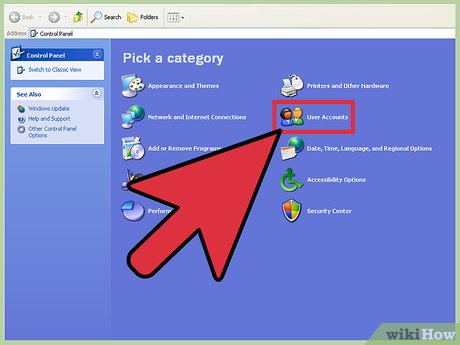
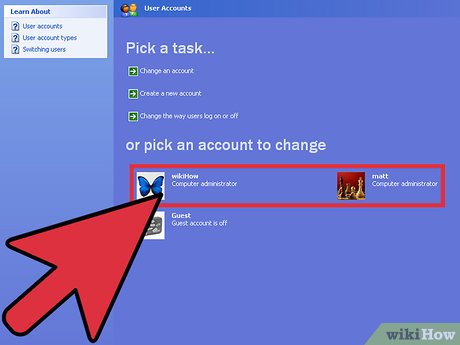
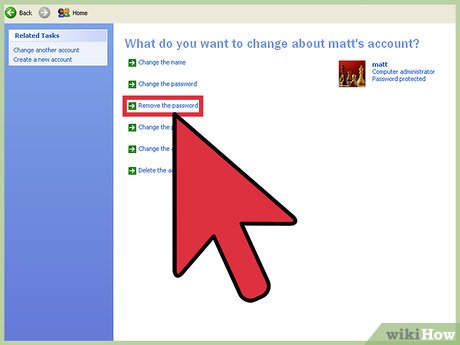




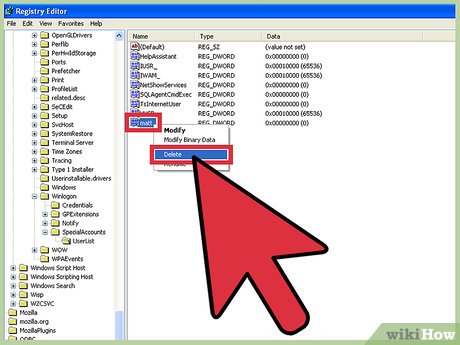

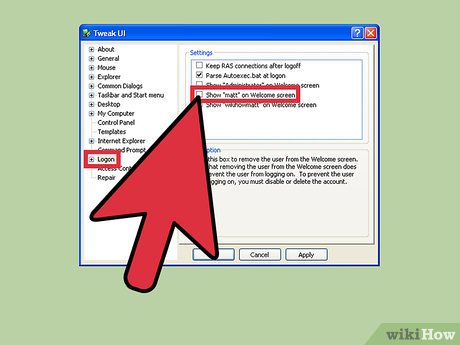











 How to Invert Colors on Your Windows XP
How to Invert Colors on Your Windows XP How to Resize Photos with Image Resizer for Windows
How to Resize Photos with Image Resizer for Windows How to Fix the Volume on Your Computer in Windows
How to Fix the Volume on Your Computer in Windows How to Activate Windows XP Without a Genuine Product Key
How to Activate Windows XP Without a Genuine Product Key Configure your laptop to be a Wi-Fi hotspot
Configure your laptop to be a Wi-Fi hotspot How to use Windows XP forever
How to use Windows XP forever