How to fix Windows 8 error not connected to Windows Store
You have installed and used Windows 8, with these new experiences you will encounter errors that are unable to connect to the Windows Store repository. This may occur due to server connection or network connection timeout. In the article below, will help you have solutions to solve this problem.
If the above problem occurs, you will receive a message in Windows 8 as follows:
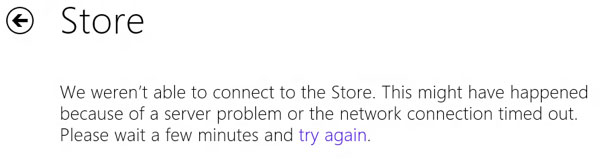
When you receive the above message, try to do some of the following:
Method 1: Check Date & Time
The first thing you need to do is check if the date and time on Windows 8 are set correctly. You will not be able to connect to the Windows Store if the system time is incorrect. You can specify the time by opening the Charms bar ( Windows + C ) and then typing in the "Date and Time " search box. Click Date and Time.

Next, click Change date and time to set the correct system time. Also, make sure you have set the correct Time Zone in Change time zone.

You can click the Internet Time tab , next click Change settings and then click Update now . This will automatically synchronize your computer with time.windows.com .

Now, open the Windows App Store again and see the connection status.
Method 2: Check Proxy Server
Alternatively, you can check if your system is connecting to the proxy server. If so, disable the proxy server and see if the connection allows you to connect to the Windows Store. You can do this by clicking on the gear icon in the upper right in IE, then clicking Internet Options.
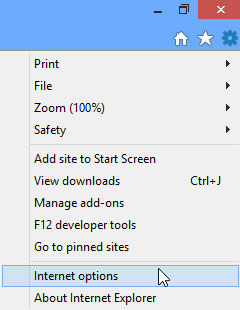
Then click on the Connections tab and click on LAN Settings.

Finally, you uncheck the Use a proxy server checkbox for your LAN.
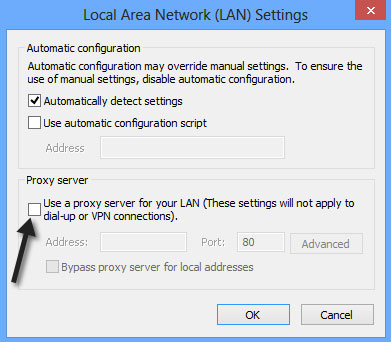
Now, open the Windows App Store again and see the connection status.
How to 3. Login or use Local Account
The next thing, you can try to log in to your account and then log out of your Microsoft account, by logging in at the address . If your account is locked and cannot be logged out for any reason, such as your password being hacked ., you will have to restore access to your Microsoft account and then log in again. in Windows 8.
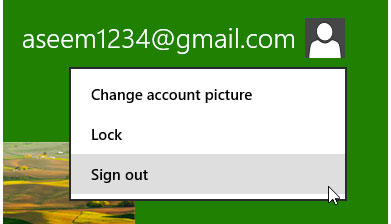
Another thing you can try is to switch from a Microsoft account to a local account. You can do this by going to the Charms bar , clicking Settings, continuing to click Change PC Settings and then clicking Users.
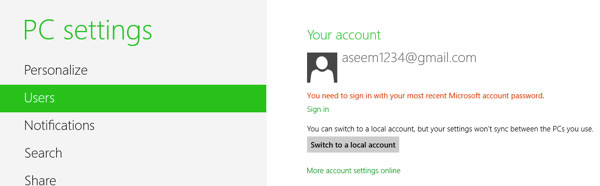
Now, open the Windows App Store again and see the connection status.
How to 4. Refresh the computer
The last thing you can do is refresh your computer. This is not the ideal way to reset your connection to the Windows Store and remove any programs that you have installed from a CD / DVD or Internet. However, if the above ways cannot be better, this may be your only option.
You can go to PC Settings as the 3rd way above and click on General . Scroll down and you will see the Refresh your PC entry without Download your files , then click Get started.
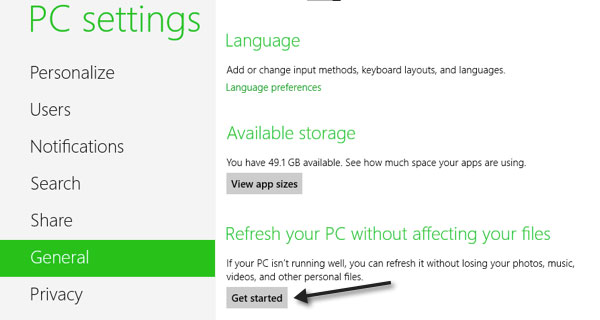
Hopefully one of the ways above can help you find the connection between your Windows Store and your Windows 8!
 5 ways to speed up Windows 8
5 ways to speed up Windows 8 Remove the Windows.old folder in Windows 8
Remove the Windows.old folder in Windows 8 8 interesting features of Windows 8
8 interesting features of Windows 8 10 good software for Windows 8
10 good software for Windows 8 How to burn in Windows 8
How to burn in Windows 8 10 reasons to choose Ubuntu 12.10 instead of Windows 8
10 reasons to choose Ubuntu 12.10 instead of Windows 8