Instructions for fixing USB connection errors on Windows 10 using Windows USB Troubleshooter
Microsoft has released a tool to help fix USB connection errors on Windows 10 called Windows USB Troubleshooter. It will automatically diagnose and fix some common problems when connecting USB.
Some errors can be fixed:
- USB class filter đã không nhận ra.
- Thiết bị USB không phải được nhận ra.
- USB printer device is not printing.
- USB storage device không thể đăng nhập
- Windows Update is configured to never update drivers.
Instructions on how to use the Windows USB Troubleshooter to fix USB connection errors on Windows 10:
Step 1 : Download and install the Windows USB Troubleshooter tool.
Link to download Windows USB Troubleshooter.

Click Download and then run the WinUSB.diagcab file .
Step 2 : The Windows USB Troubleshooter interface appears, continue to click Next .

Step 3 : In the new window, this tool will detect and prompt you to select the device you want to fix. Here, select the USB device, then click Next.
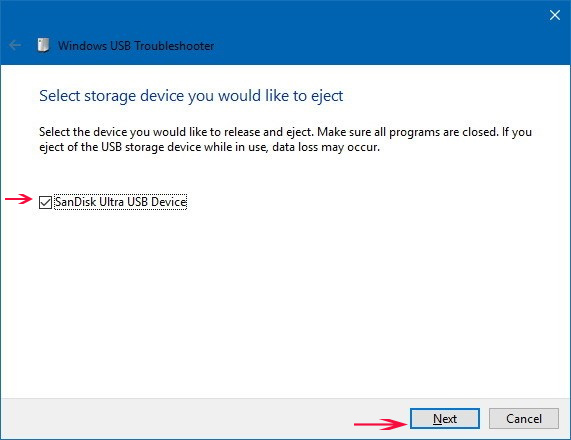
Note: If you have not installed the .NET Framework 3.5 then in the new window click Download and install the feature .

Step 4: Finally click your mouse and click Close .

See more:
- Set up custom icons for portable hard drives on Windows 10
- These tools help to safely disconnect the USB from the computer
- How to edit the host file on Windows 10
- This is the "culprit" that makes Windows 10 computers start up slowly
- Guide to see which personal data has been collected by Microsoft on Windows 10
 Vietnamese translation for Windows 10
Vietnamese translation for Windows 10 How to fix the virtual keyboard automatically opens on Windows 10
How to fix the virtual keyboard automatically opens on Windows 10 How to download Valentine theme for Windows 10 from Microsoft
How to download Valentine theme for Windows 10 from Microsoft How to fix 0x80080005 error when updating Windows 10
How to fix 0x80080005 error when updating Windows 10 Instructions on how to turn off suggestions (Suggested Apps) on Windows 10
Instructions on how to turn off suggestions (Suggested Apps) on Windows 10 How to view and delete activity history on Windows 10
How to view and delete activity history on Windows 10