How to fix UWP application disconnected from the Internet
Some users of UWP applications loaded on the Windows Store have an Internet connection error. Users will not be able to surf the web on Microsoft Edge, read mail on Microsoft Mail, or even fail to access Microsoft Store.
Although the computer is still connected to the network as usual, there is no sign of the yellow exclamation network, other applications or software still connect to the Internet normally, but only the UWP application has a disconnection error. The following article will provide some ways to fix the above error.
- Instructions to reset Windows Store application on Windows 10
- How to troubleshoot Refresh Loop in Microsoft Store on Windows 10
- How to fix 0x80080005 to install UWP application on Microsoft Store
How to fix disconnected UWP application
Method 1: Check the IPv6 protocol
Disabling the IPv6 protocol will result in Internet disconnection on the computer, or with UWP applications. We will check the IPv6 protocol on the computer that works.
- How to check IPv6 connection
Step 1:
We right-click on the network connection icon on the computer and select Open Network & Internet settings . Switch to the new interface and click Change adapter options on the right side of the interface.

Step 2:
In the Network Connections interface, right-click on the network you are using and select Properties .
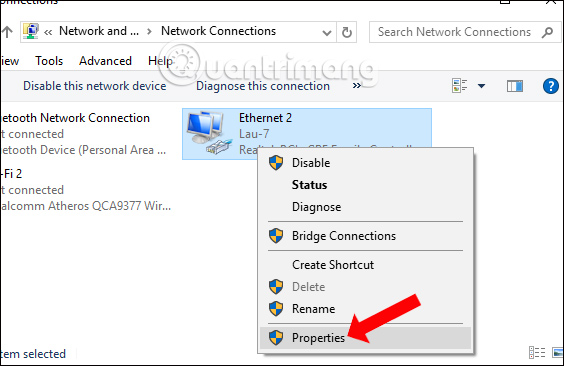
Switch to the new interface and then in the Network tab go to Internet Protocol Version 6 (TCP / IPv6) to see if it is selected . If not, select it and click OK.
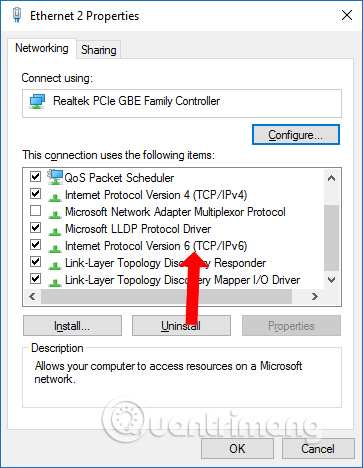
Method 2: Use Registry Editor
In case the user has performed the above method but the IPv6 protocol is still turned off, the software on the computer may interfere with the system registry.
Step 1:
Press the Windows + R key combination and then enter the regedit keyword to open the Registry Editor.
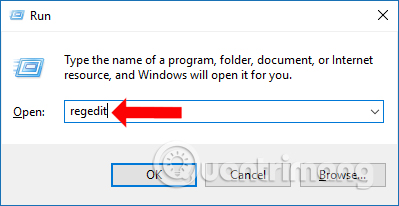
Step 2:
In the new interface, access the directory path HKEY_LOCAL_MACHINESYSTEMCurrentControlSetServicesTcpip6Parameters .
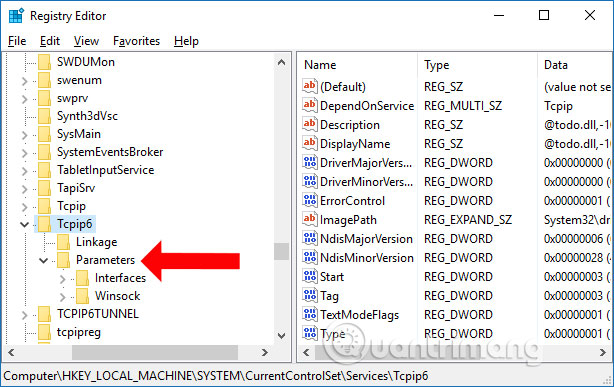
Then look to the right if you see DWORD name DisabledComponents , right-click and choose Delete to delete.
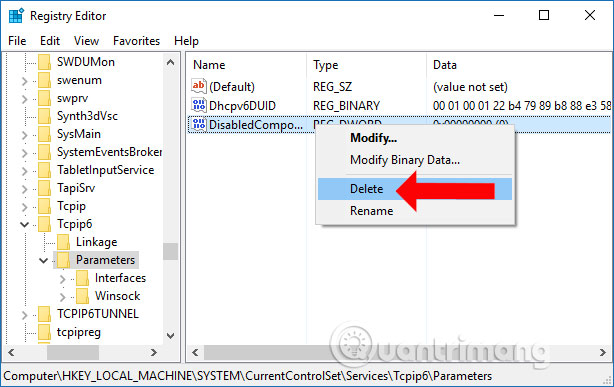
Method 3: Switch the connection network to public
Step 1
Press the Windows + I key combination to open the Windows Settings interface. Continue clicking on Network & Internet management group.
In the new interface, look at the list on the left and select Status . Looking to the right, click Change connection properties .
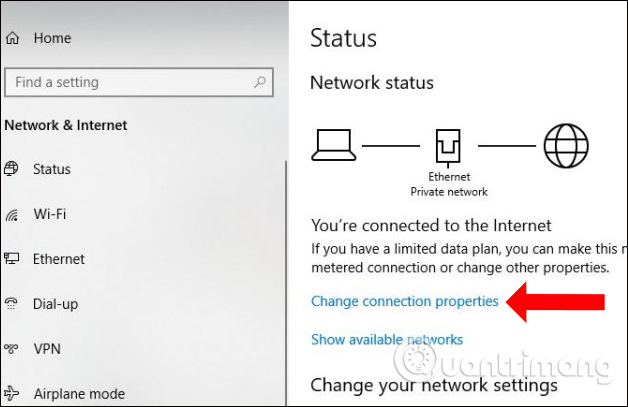
Step 2:
Switch to Network interface. Here you switch from Private mode to Public .
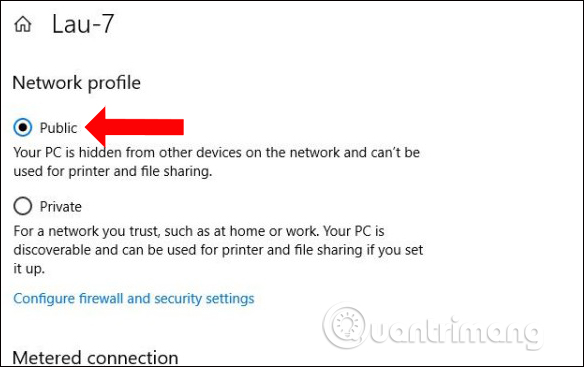
Method 4: Reinstall the network
In case you have already performed the above ways that UWP applications are still unable to connect, you can proceed to reset the network settings on the computer.
Step 1:
Users access Settings> Network & Internet> Status and click Network reset .
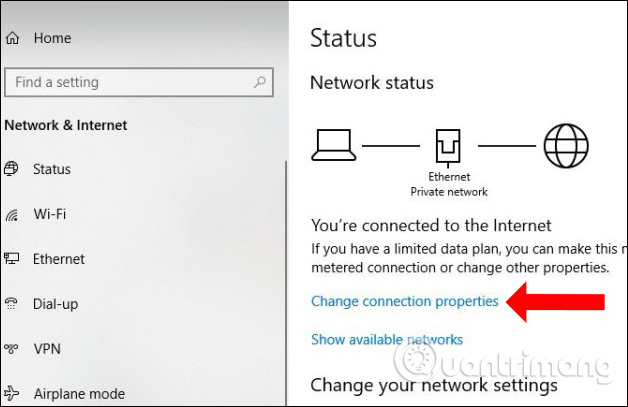
Step 2:
Display the new interface with the notification that the installation settings will be deleted, then restore the network components to the original default settings. Click Reset now to agree. The computer will also be restarted.
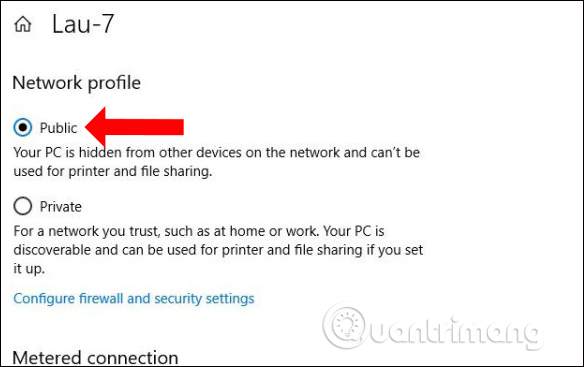
These are some ways to avoid connection failures when using UWP applications on Windows. Try each one in turn, and then the last way to reset the network settings on your computer. In case the computer is disconnected from the Internet, you can also try these options.
See more:
- Instructions for fixing errors without network connection on Chrome browser
- How to fix Network Protocols errors are Missing on Windows?
- Fix IP address conflict error on Windows computer
Hope this article is useful to you!
You should read it
- The 'Connected With Limited Access' error in Windows
- Common network connection errors and solutions
- Fix lost connection when chatting on Facebook
- How to fix VPN Error 800 error
- Instructions for fixing 'Network path was not found' error in Windows
- Instructions for fixing errors without network connection on Chrome browser
 How to find Grab trips with invoices
How to find Grab trips with invoices How to change the computer wallpaper according to the amount of battery
How to change the computer wallpaper according to the amount of battery How to adjust the computer volume with a shortcut
How to adjust the computer volume with a shortcut How to increase the quality of Windows desktop wallpapers
How to increase the quality of Windows desktop wallpapers How to format the hard drive on Windows
How to format the hard drive on Windows How to save your laptop battery with AutoPowerOptionsOK
How to save your laptop battery with AutoPowerOptionsOK