Instructions for fixing 'Network path was not found' error in Windows
When a computer, mobile device or printer tries to connect to the network with a Microsoft Windows computer for example, "network path was not found" error message - Error 0x80070035 may appear. The computer cannot perform the network connection with the other device.
This error message is usually displayed: The Network Path Cannot Be Found.
The image of the network path was not found error message will look like this:
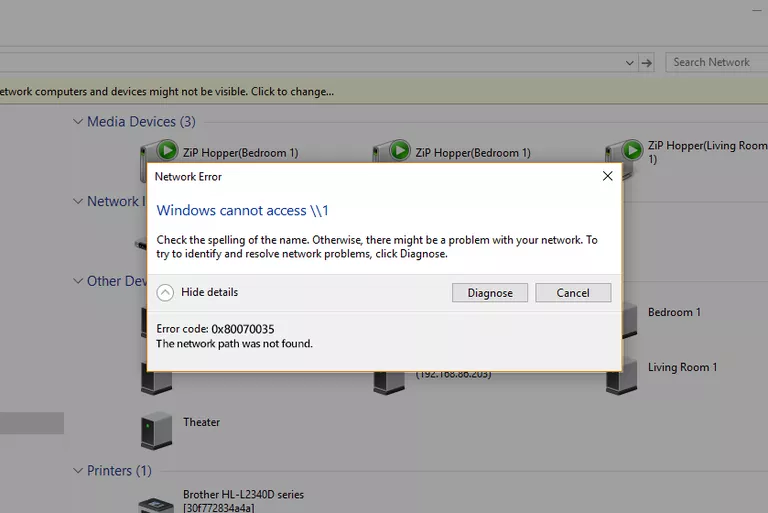
Any technical problems on the web can cause this error. Try the troubleshooting methods listed here to resolve or fix this problem.
Use a valid path name when encountering a Network Path Cannot Be Found error
Error 0x80070035 may occur when the user enters the wrong name of the network path. The specified path must point to a valid shared resource on the remote device. File sharing or Windows printer must be enabled on remote devices and remote users must have access to resources.
Causes of other errors
Any abnormality in the system, including Network Path Cannot Be Found, can occur when the clock on the two devices is not set the same. Always let Windows devices on the local network be synced through Network Time Protocol. This may prevent the Network Path Cannot Be Found error.
Be sure to use the correct username and password when connecting to remote resources.
If any Microsoft system service involves file sharing and printer sharing in the network fails, the Network Path Cannot Be Found error may also occur.
Restarting the computer can restore normal functionality.
Disable local firewall
A firewall that is misconfigured or running incorrectly on the initialized Windows device may cause a Network Path Cannot Be Found error. Temporarily disable the firewall, integrated Windows firewall or third-party firewall software, then check again to see if the Network Path Cannot Be Found error still occurs.
If the error no longer appears, users should take additional steps to change the firewall settings to avoid re-enabling this error. Note that home desktop computers are protected by broadband router firewalls, so there is no need to install their own firewall, and mobile devices need their own firewall to protect them.
Reset TCP / IP
Ordinary users are not very interested in technical issues related to the operation of the operating system, but some other users want to learn advanced troubleshooting options. A more common method to make connecting to a Windows network more stable is to reset the components of Windows running in the background to support TCP / IP network traffic.
Specific steps will depend on the version of Windows you are using. However, this approach usually involves opening the Command Prompt on Windows and entering the "netsh" command. For example, the command:
netsh int ip reset
This command will reset TCP / IP on Windows 8 and Windows 8.1. Restarting the computer after executing this command will bring Windows to its original default state.
See more:
- Fix 'A Duplicate Exists Name on the Network' error
- "Connected With Limited Access" error in Windows
- Troubleshooting Guide A network cable is unplugged in Windows
 How to fix the long path of the directory path on Windows
How to fix the long path of the directory path on Windows Troubleshooting Guide A network cable is unplugged in Windows
Troubleshooting Guide A network cable is unplugged in Windows How to fix PXE-E61 error: Media Test Failure, Check Cable
How to fix PXE-E61 error: Media Test Failure, Check Cable Why is the computer screen suddenly turned off?
Why is the computer screen suddenly turned off? Ways to fix computer laptop failures
Ways to fix computer laptop failures Fix the video card error does not work
Fix the video card error does not work