How to fix the wireless mouse error does not work
Wireless mice are now the choice of many office workers or gamers. Wireless mice simply connect to a computer via USB or Bluetooth, no need for cumbersome wires like wired mice. In a radius of about 7m, it is still possible to control the mouse, suitable for presentation or presentation. And in the process of using the wireless mouse, the user may encounter some situations such as a mouse jumper, the mouse cursor remains silent when you move the mouse, the mouse does not work even when the light is on, .
A free wireless mouse error can be caused by a number of reasons, such as a hardware failure, a poor Bluetooth signal, etc. The following article will summarize some ways to fix a free wireless mouse error.
- Notes when buying wireless mice for office people
- 8 things to know when buying a computer mouse
- Top best wireless keyboard for Mac and PC
How to fix a wireless mouse is frozen
- 1. Instructions for fixing wireless mouse errors
- Method 1: Check the hover plane
- Method 2: Check Bluetooth and mouse switches
- Method 3: Replace the wireless mouse battery
- Method 4: Change the USB port that connects the wireless mouse
- Method 5: Check in Device manager
- Method 6: Restart the computer
- 2. Notes when using wireless mouse
1. Instructions for fixing wireless mouse errors
Method 1: Check the hover plane
Wireless mice only work in certain environments. Types of table surfaces such as ball tables and plastic stickers will restrict the reception of mouse signals. Check the touchpad surface to see if the mouse is working.
However, some high-end mice can now operate on more flat surfaces.

Method 2: Check Bluetooth and mouse switches
If the wireless mouse uses Bluetooth to connect, the computer needs Bluetooth, so that the Bluetooth device can be connected to the computer.
Then check whether the mouse switch is turned on. When the mouse is powered, there will be a light on the bottom. Finally, try connecting the mouse to the computer via Bluetooth.

Method 3: Replace the wireless mouse battery
The cause occurs due to loose batteries or out of battery. Try rotating the battery again to check the mouse operation. If not, you need to replace the battery for the mouse.

Method 4: Change the USB port that connects the wireless mouse
Try removing the wireless USB mouse port and plugging it into another port. It is possible that the USB port is broken so we cannot connect the mouse to the computer. You can also use other USB devices to check the connection efficiency of the USB port.
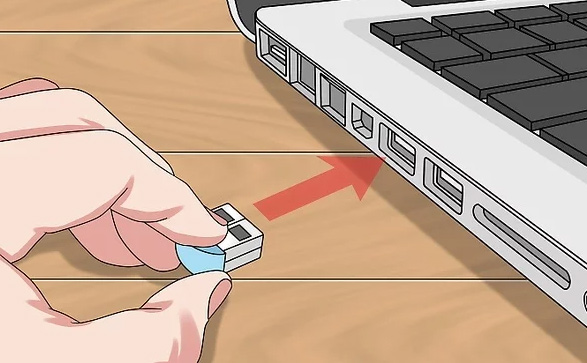
Method 5: Check in Device manager
In case the wireless mouse doesn't work, press the Windows + R key combination to open the Run dialog box interface. Then enter devmgmt.msc keyword .
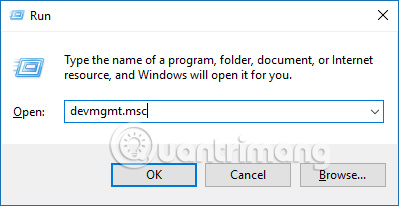
In this interface click on Universal Serial Bus controllers to check the USB ports connected to the computer. If you do not see the name of the connected mouse port, click the Scan for hardware changes icon to scan and check the USB connection list.
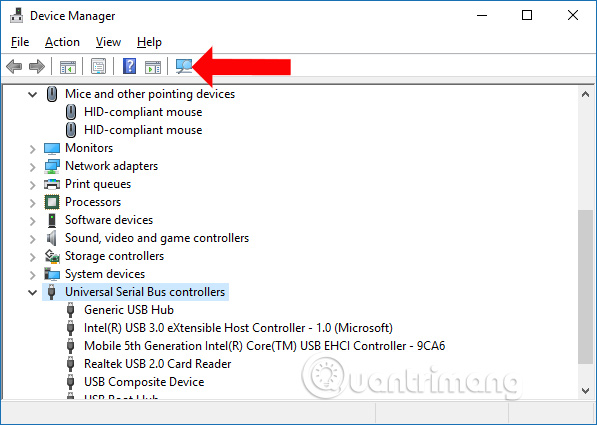
Method 6: Restart the computer
The final solution is to restart the computer. Most simple errors on the computer will be solved when we restart the computer.
2. Notes when using wireless mouse
After selecting a wireless mouse to use, users also need some attention during use.
- Turn off the mouse after use to prevent power consumption in the battery.
- Limit removing the USB plug. If you unplug it too many times, it may damage the mouse's contact head and the USB port of the device.
- Avoid falling, bumping against mice.
- Use appropriate and quality batteries according to the manufacturer's recommendations to avoid electric shock.

The above are some ways to check and fix wireless mouse failures. In case you have tried the above methods but the mouse is still frozen, bring the mouse to the computer center to check or try using a wireless mouse to see.
See more:
- 6 ways to fix Bluetooth errors not in Device Manager on Windows 10, 8.1, 8, 7, XP, Vista
- Instructions for cleaning the computer mouse properly
- How to fix Touchpad error on Windows 10 does not work
Hope this article is useful to you!
 5 websites compare the speed and CPU performance from the most accurate Benchmark point
5 websites compare the speed and CPU performance from the most accurate Benchmark point All you need to know about Nvidia's G-Sync technology
All you need to know about Nvidia's G-Sync technology How to check RAM speed, type and capacity of RAM
How to check RAM speed, type and capacity of RAM 10 best DDR4 RAM to improve PC performance
10 best DDR4 RAM to improve PC performance Compare SDRAM, DDR, DDR2, DDR3, DDR4, and DDR5
Compare SDRAM, DDR, DDR2, DDR3, DDR4, and DDR5 How to prevent computer screen peeping
How to prevent computer screen peeping