How to fix the problem of computer boot guard verified failed error
Your computer's boot guard verified failed error is the problem you're trying to fix? Everything you need is in TipsMake's article. Watch now to know how to handle it!
Dell, one of the famous brands in the computer field. Dell products are often considered to have high quality and good performance. But even so, it is inevitable that some errors will appear. There are quite a few Dell computer users complaining about their computers having boot guard verified failed errors . This is a bios-related error that makes users extremely uncomfortable. In this article, we will learn information related to this error!

Why does the computer have a boot guard verification failed error?
Normally, it is very unlikely that the computer will have a boot guard verified failed error. However, when the computer's bios is outdated or has a problem. At this point, the user will encounter the message Boot Guard verified failed system will shutdown press any key . This situation sometimes occurs when users update the bios on Dell laptops.
How to fix boot guard verified failed error
Currently, there are two main measures applied when the computer is boot guard verified failed. If we encounter this situation, we can try updating the bios again. Or we can also reset the bios to its original state. Here are detailed instructions on how to do it.
1: Check BIOS version
In case the bios on the computer is too old. Updating the bios is quite an effective method for us to fix the boot guard verified failed error. Before updating, we need to check to see if the computer is using the latest bios version or not.
- Step 1 : Check to see if your computer is using the latest bios version. Press the windows + R key combination on the keyboard. Then type msinfo32 and press enter .
- Step 2 : In the System Information section , find the BIOS Version/Date section . Here we will check the bios version time. If it is not the latest version, update again.
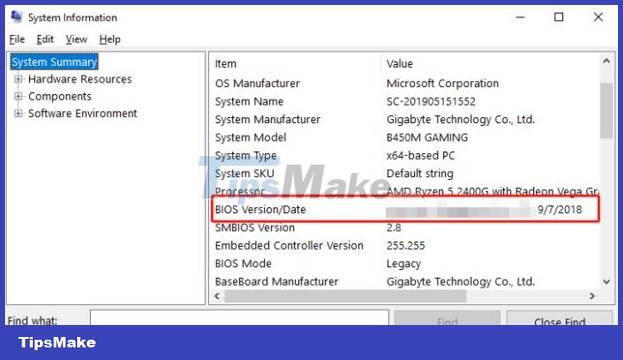
2: Proceed to update BIOS
- Step 1 : Click on this link to access Dell 's support page . Then enter the serial number on your laptop in the search box. The serial number is usually labeled on the bottom of the laptop, please take a look. Or you can also click on Browse all products to search for the product you are using.

- Step 2 : You can click on ' check for updates ' and let the computer check and update itself. Or you can also click on ' visit list ' then select the category and check the bios section . Remember to choose the correct operating system version you are using.
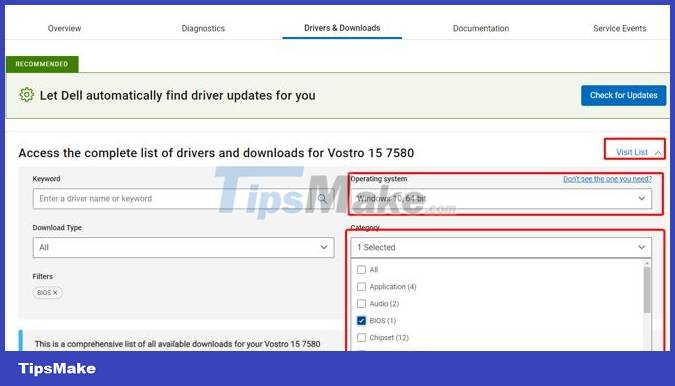
- Step 3 : Click to check the box as shown in the image. Then click download and choose a save location to download to your computer.

- Step 4 : After downloading, double click on the file you just downloaded to proceed with the installation. Follow the on-screen instructions to complete the installation process. Once installed, turn off the power and restart the computer to see if the error is fixed or not.
3: Reset BIOS on the computer
If you have tried the above method but it still doesn't work. Try resetting the bios on your computer to its original state. This solution can also be applied to the error Selected boot device failed. Press any key to reboot the system. To do this, we do the following:
- Step 1 : Restart the computer and continuously press the F12 key to access the bios.
- Step 2 : Find the option named Restore Defaults/Reset All Settings to Default/Reset to Default and press enter . Select Yes then press the F10 key to save and exit the bios. Finally wait for your computer to restart to check if the problem has been fixed or not.
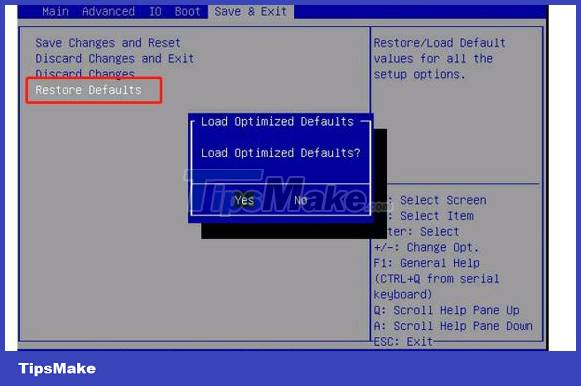
Above is information related to the computer having boot guard verified failed error. Hopefully this information will help you fix the error quickly and effectively.
You should read it
- How to fix Chrome 'Failed - Virus Detected' error on Windows
- How to Fix Boot Loop Problems in Windows
- How to fix the DirectX failed to initialize error on Windows 10
- How to fix Windows 10 not booting error
- Steps to fix the error that the computer does not recognize USB Boot
- Quick fix ErrorLibrary failed with Error 1114 on Windows 10
 Double clicking does not open the file, what do you need to do to fix the error?
Double clicking does not open the file, what do you need to do to fix the error? Why can't you run Run as Administrator, how to fix it?
Why can't you run Run as Administrator, how to fix it? The computer lost system files and how to thoroughly handle it
The computer lost system files and how to thoroughly handle it Delete file with 'Access is denied' - Fixing tips
Delete file with 'Access is denied' - Fixing tips![[UNUNDERSTANDING ERROR] Computer is Out of range and effective solutions](https://tipsmake.com/data6/thumbs_80x80/[ununderstanding-error]-computer-is-out-of-range-and-effective-solutions_thumbs_80x80_nuKcvDbd6.jpg) [UNUNDERSTANDING ERROR] Computer is Out of range and effective solutions
[UNUNDERSTANDING ERROR] Computer is Out of range and effective solutions Cannot Delete Files on External Hard Drive, How to Fix Error
Cannot Delete Files on External Hard Drive, How to Fix Error