Steps to fix the error that the computer does not recognize USB Boot
Then refer to the following article to learn 5 simple and most effective ways to fix the computer error that does not recognize USB Boot!
1. Check if the USB is damaged
First of all, you need to check if the USB is damaged, this is the first thing to do to determine the cause of the error that the computer does not recognize the USB .
You just need to plug the USB into another computer, if there is no error, the USB is completely normal. This means that the old computer has a damaged USB port or a system error occurs . If the USB port is damaged, it is best to bring the device to a reputable repair center for support. And if the machine has a system error, you can refer to the ways the article introduces below.
In case you plug it into another computer and still have the error, it may be because the USB is damaged . So you should buy another USB at reputable stores like Mobile World and then recreate the USB Boot.

2. Restart the computer
When the computer fails to recognize USB Boot, the simplest fix you can think of is to restart the computer . This action has the role of re-running the faulty software, from which it is possible to fix the initial errors, such as not recognizing USB Boot.

3. Try plugging the USB in the back of the case
If you have an error that does not recognize USB Boot on your computer, you can try plugging in USB in the ports behind the case instead of the front to fix the above situation.

4. Restart BIOS
- Step 1 : On the BIOS menu move the blinking cursor with the arrow keys to the Reset button (also known as: Reset to default , Load factory defaults , Load setup defaults , Clear BIOS settings ,.) > Press Enter > Select Yes .
- Step 2 : Restart the computer and then try to plug the USB again.

5. Disable Disable Secure Boot
- Step 1 : Start the computer in BIOS mode.
- Step 2 : Turn off Secure Boot.
At the Security tab select Secure Boot Menu .
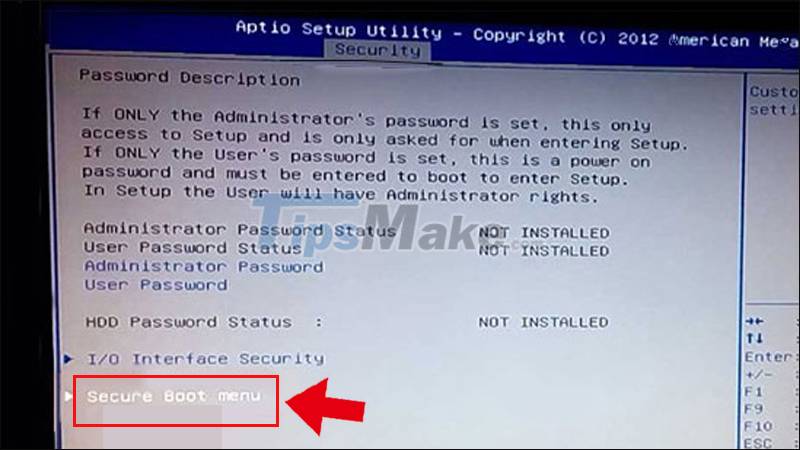
Use the up and down arrow keys and the Enter key to select Secure Boot Control .
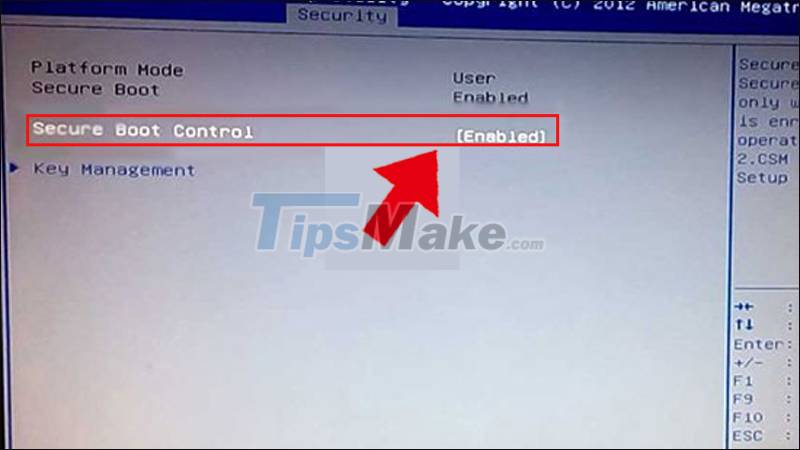
Select Disabled on the right side to turn off Secure Boot.
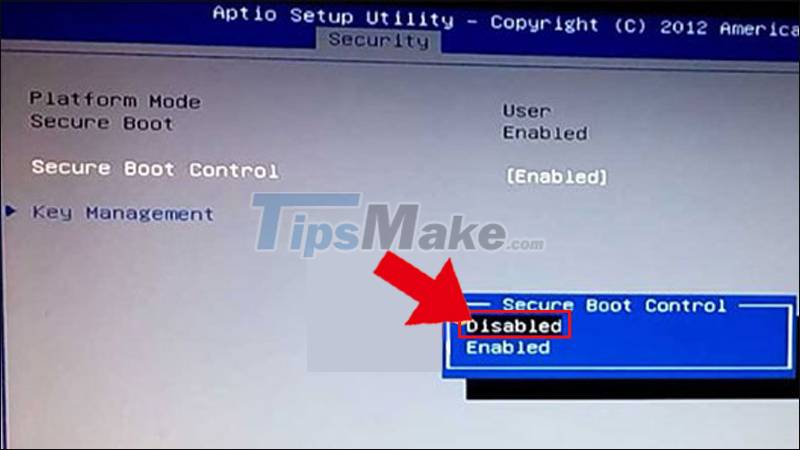
Press the F10 key on the computer keyboard > Select Yes to save the setup process just done.

If you want to return to the original interface, just press the Esc key on the computer keyboard.
- Step 3 : Turn on Boot Legacy (Launch CMS)
Use the 4 arrow keys to move to the Boot tab > At the Launch CSM line , click on Enabled > Press the Enter key . At this point, Boot Legacy mode (Launch CMS) will be turned on.
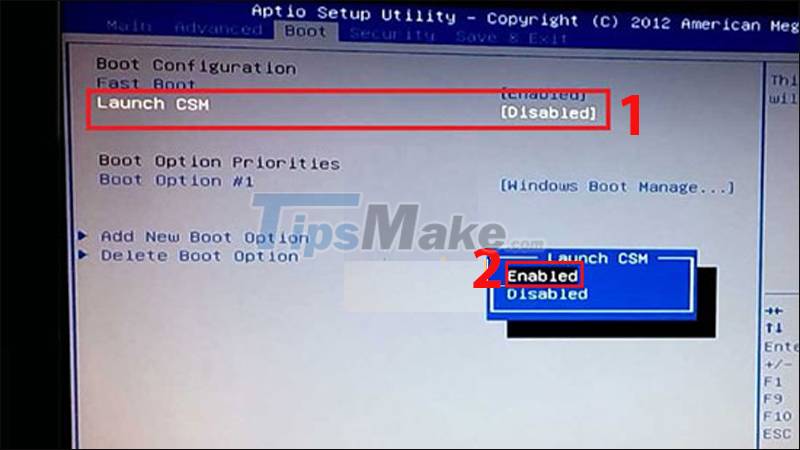
Similarly, you just need to press the F10 key > Select Yes to save the settings you just made.
The above article has just introduced to you 5 simple and effective ways to fix the error that your computer does not recognize USB Boot that you can apply. Good luck!
 Fix error code 0x80242022 when installing Xbox games on Windows
Fix error code 0x80242022 when installing Xbox games on Windows 5 extremely effective ways to fix the frozen Taskbar error on Windows 10
5 extremely effective ways to fix the frozen Taskbar error on Windows 10 How to fix 'Your PC Did Not Start Correctly' error
How to fix 'Your PC Did Not Start Correctly' error Update KB5005033 causes serious error on Windows 10
Update KB5005033 causes serious error on Windows 10 Error Could not create the Java Virtual Machine when running Minecraft
Error Could not create the Java Virtual Machine when running Minecraft Steps to fix USB error asking for Format when plugged into the computer
Steps to fix USB error asking for Format when plugged into the computer