How to fix the DirectX failed to initialize error on Windows 10
The full error message you receive is:
DirectX failed to initialize, Please install the correct drivers for your video card
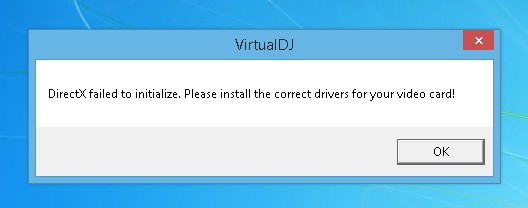
This error can appear even if you have a video card that supports DirectX. To fix this, try the solutions below:
1. Update the video card driver
The first solution that you should do is to update your video card driver. To update the driver, access the following articles and follow the instructions:
- 2 simple ways to update VGA driver for computer monitor, laptop
- How to update driver for AMD video card on Windows 10
2. Update DirectX version
DirectX is a multimedia technology package that a wide range of Windows 10 software and games are required to function. If your computer does not have a compatible version of DirectX installed, the software will not work properly.
Accessing Microsoft or activating Windows Update are the best ways to update DirectX. If you're running Windows 10, chances are you already have the latest version of DirextX installed. Not all versions of Windows can run the latest DirectX version.
3. Install Visual C ++ Redistributable
Microsoft Visual C ++ Redistributable is a runtime file library used by many programs and parts of Windows. Uninstalling Visual C ++ Redistributable will cause some programs to stop working. Therefore, you need to reinstall Visual C ++ Redistributable Packages by downloading Visual C ++ Runtime Installer.
4. Disable Hardware Acceleration
In a computer, a hardware acceleration feature is to use the hardware in a special way to perform some functions more efficiently than possible. In this solution, you need to disable hardware acceleration to see if that fixes the problem.
5. Install the 32-bit version of the application
If the software you are installing has the error DirectX is 64-bit, you can try downloading and installing the 32-bit version to see if there is any problem.
Good luck.
You should read it
- What is DirectX 12? How important?
- How to fix an error that cannot be found or missing D3dx9_43.dll file
- How to download Direct X and install DirectX on your computer
- How to fix the error of not being able to install DirectX Win 10?
- What is the difference between DirectX 11 and DirectX 12?
- How to check what version of DirectX you are using
 How to fix Windows 10 automatically activating Sleep Mode
How to fix Windows 10 automatically activating Sleep Mode Fix Windows 10 computer automatically close all applications when sleep
Fix Windows 10 computer automatically close all applications when sleep How to fix ms-windows-store: purgecaches on Windows 10
How to fix ms-windows-store: purgecaches on Windows 10 Fix Bluetooth Your Phone connection error on Windows 10
Fix Bluetooth Your Phone connection error on Windows 10 How to fix Windows Cannot Access error in LAN
How to fix Windows Cannot Access error in LAN Cause the laptop lost sound, tips repair laptop lost sound
Cause the laptop lost sound, tips repair laptop lost sound