How to add options to the right-click menu on Chrome
When pressing the right-click menu on the browser, the basic functions are displayed. And if the user wants to add more options to the right-click menu on the browser, you can install the SelectionSK utility. When installing add-ons for Chrome or Firefox, the mouse context menu must have some other useful options such as sending content via email, language translation with multiple translation tools, automatic text copying, or even Currency conversion. The following article will guide you how to use the SelectionSK utility to create additional options for the right-click menu on Chrome and Firefox browsers.
- How to create custom shortcuts for extensions on the Chrome browser
- Add "Scan with Windows Defender" command to the right-click menu in Windows 8
- How to change mouse settings in Windows
- How to fix the loss of the New menu in the right-click menu
How to use SelectionSK on Chrome browser
Step 1:
Users access the link below to install the SelectionSK utility for Chrome and Firefox browsers.
- Download the Chrome SelectionSK utility
- Download the SelectionSK Firefox utility

Step 2:
After installation is complete, Chrome and Firefox context menus have automatically added many options that we don't need to set up. To open the context menu, there will be 2 different ways.
Users black out words or phrases and right-click and choose Send . to display the context menu as shown below. A new context menu is added with different options.

Or simply, simply highlight the content that the SelectionSK menu has displayed immediately.
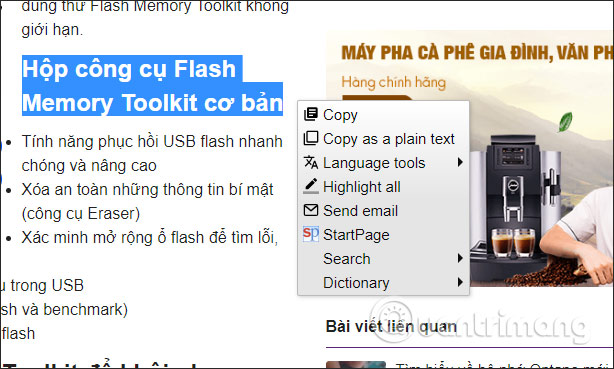
There are 2 different ways for you to easily open the context menu of SelectionSK. The context menu content supported by SelectionSK includes:
- Copy: Copy content including format.
- Copy as a plain text: Copy in plain text.
- Language tools: Translate content with Google Translate, Wordnik Thesaurus, Urban Dictionary, Yandex Translate.
- Open as URL: Open the link in the selected content.
- Highlight all: Highlight all the words you have selected in the web content.
- Convert: Convert currency and temperature.
- Send email: Email the selected content with the client mail.
- StartPage: Search with StartPage tool.
- Search: Search with Google, Bing, DuckDuckGo, Wolfram Alpha, Wikipedia, Google Images, Google Maps.
- Dictionary: Look up the dictionary with Dictionary.com, OneLook, The Free Dictionary, Merriam-Webster.
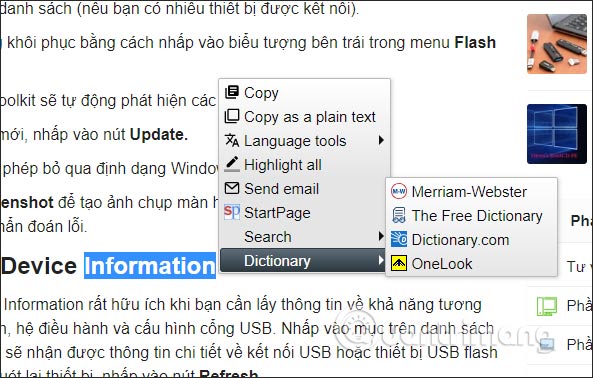
Step 3:
When the user selects the word or text automatically copied and saved to the clipboard. If you want to deselect this automatic feature, right-click the utility icon SelectionSK on the access bar to the browser address and then click Options .
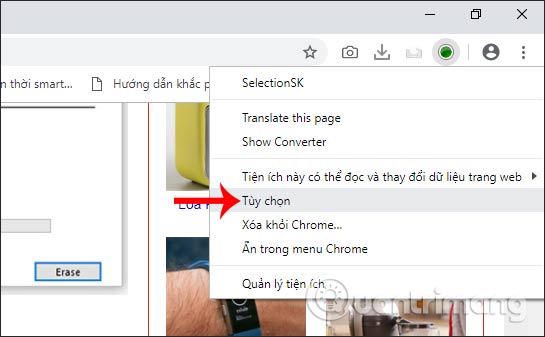
Displays the setup interface for the SelectionSK utility.Uncheck at Automatically copy selection to clipboard to not use the auto-save feature on the clipboard.
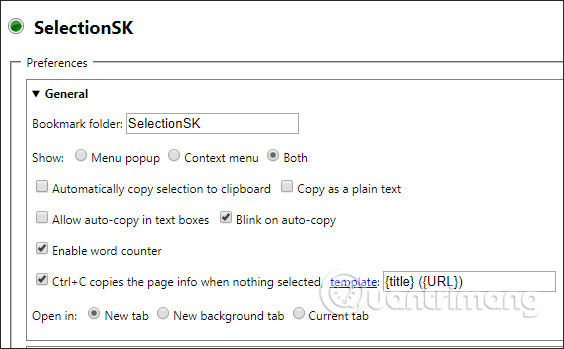
Also in this interface, users can also change some other settings for the utility as the target language when translating at Destination language, the menu display type in the Menu section popup at Show as, copy the text below. HTML format at Copy as a HTML, . If there are any changes, click Save changes to save the new settings.
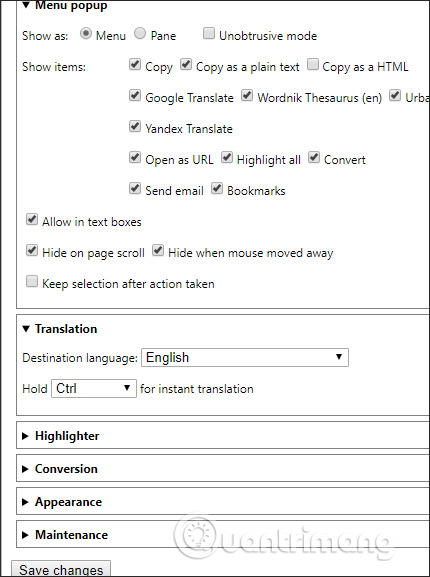
With the SelectionSK utility, the right-click menu on Chrome and the Firefox browser have more options, supporting users in the process of searching and translating content on the browser. You can change some utility settings in a separate interface.
I wish you all success!
You should read it
- The context menu of Windows 11 will have a new eye-catching design
- This small application helps bring the context menu interface of Windows 10 to Windows 11
- How to fix the loss of the New menu in the right-click menu
- 2 simple ways to remove SkyDrive Pro option in Windows 10 Right-click Menu
- Add Copy to folder and Move to folder in the right-click menu
- Microsoft is committed to improving the context menu experience on Windows 11
 How to turn on Reading View on Microsoft Edge Chromium
How to turn on Reading View on Microsoft Edge Chromium Instructions to block pop-ups in all browsers
Instructions to block pop-ups in all browsers How to turn on Chromecast in Microsoft Edge Chromium
How to turn on Chromecast in Microsoft Edge Chromium How to use iNinja Proxy VPN connects unlimited capacity
How to use iNinja Proxy VPN connects unlimited capacity 7 tips to fix file downloads on Safari
7 tips to fix file downloads on Safari How to relax with sound on Google Chrome
How to relax with sound on Google Chrome