How to fix the error Zoom You are not eligible to sign up for Zoom at this time
In the article below TipsMake will guide you on some ways to fix this error and problem. The error " You are not eligible to sign up for Zoom at this time " occurred during Zoom login. Here are details of some ways to fix and fix this Zoom error.
fix error "You are not eligible to sign up for Zoom at this time"
Option 1: Sign in with another account
As TipsMake mentioned above, one of the causes of the Zoom error "You are not eligible to sign up for Zoom at this time" may be because you are under 16 years old.
In case you need to use Zoom to study online, you can ask your parents to register an account and use it.
Method 2: Check the area you live in is restricted from accessing Zoom
Also if you are living in an area where Zoom access is restricted, this is also the cause of the registration error Zoom "You are not eligible to sign up for Zoom at this time".
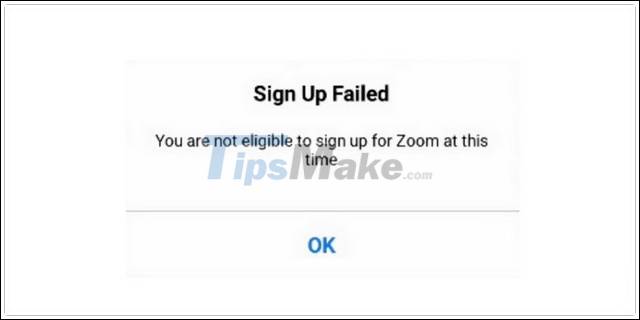
Visit Here to check if the area you live in has restricted access to Zoom.
Method 3: Clear browser cache
Another way to fix the Zoom error "You are not eligible to sign up for Zoom at this time" is to clear the browser cache.
On different browsers, the steps to clear cache are different. To learn more details on how to clear the cache and cache for Chrome, Firefox, Opera, Coc Coc, readers can access here.
Method 4: Turn off browser extensions
Finally if the above methods aren't available, try disabling the extensions on your browser and check if the Zoom error " You are not eligible to sign up for Zoom at this time " is still available.
Link to download the latest Zoom:
- => Link download Zoom for PC here.
- => Link to download Zoom For Firefox here.
- => Link download Zoom For Chrome here.
Above I have just shown you some ways to fix the Zoom error "You are not eligible to sign up for Zoom at this time". Also, readers can refer to some existing articles on TipsMake to learn more about how to fix Zoom not being installed on PC, Mac, Android and iOS.
 How to hide, show chats on Microsoft Teams
How to hide, show chats on Microsoft Teams How to delete a Telegram account
How to delete a Telegram account How to delete Signal account
How to delete Signal account How to make a voice or video call on Telegram
How to make a voice or video call on Telegram