How to fix the error is not accessible coccoc // plugins
The errors related to Flash Player in Coc Coc browser all received notice like Plug-in does not respond, affecting the loading of content on the site such as playing games or surfing the web. Some computers still encounter an error of not being able to access coccoc: // plugins, also affecting the process of fixing Flash Plugin errors in the browser. The following article will guide you how to fix errors that cannot access coccoc: // plugins and errors that cannot download plugins on Coc Coc.
- Instructions for updating the latest Adobe Flash Player version
- Instructions on how to install Adobe Flash Player on your computer
- Instructions for troubleshooting Flash Player crash (crash) in the browser
- Fix the abrupt Flash Player error on Google Chrome
1. Fixed an error that could not be coccoc: // plugins
Step 1:
Currently address coccoc: // plugins has changed to coccoc: // components so users should pay attention when entering the address bar in Coc Coc browser.

Step 2:
Next in the interface below you go to Adobe Flash Player to check the latest version is in use. Regularly checking Adobe Flash Player to the latest version limits Flash errors in browsers.

If you click check and are notified that the component has not been updated, you need to download the latest Adobe Flash Player in the link below.
- Download Adobe Flash Player
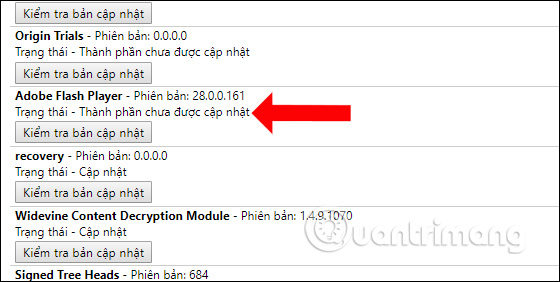
2. How to fix errors without downloading Plugins
When you have installed Adobe Flash Player in the latest version, the error of plugins not responding on Coc Coc will be fixed immediately. If not, you can try the following.
Step 1:
First enter the address coccoc: // settings / content into the access bar on the browser.
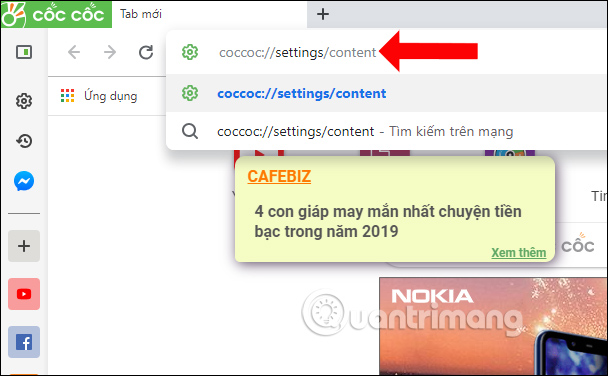
Switch to the new interface, we go to the Flash section and select Allow to allow websites to run Flash content .
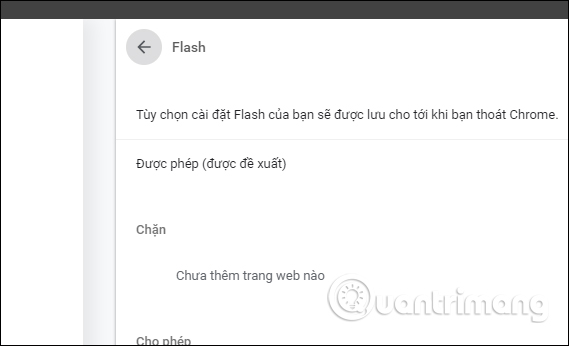
Step 2:
Go back to the content settings interface on Coc Coc browser, at the Access Pugin section without the sandbox selected on Ask when a website wants to use the plugin to access your computer .
Under the Block and Allow section, a website can be added to manage plugin usage on the browser.

Also, if the computer is infected with virus, it will cause a Plugin error on Coc Coc browser. Users can then use some antivirus software or refer to the article below.
- The best antivirus programs for Windows 7
- How to use Kaspersky Free antivirus software
- Kill viruses effectively with Malwarebytes Premium software
So because Coc Coc has changed the access address to coccoc: // components, the previous address will display an error message. After getting into the interface, users can easily check for Flash Player updates to fix Flash content-related errors in the browser.
I wish you all success!
 How to change search engines on Microsoft Edge Chromium
How to change search engines on Microsoft Edge Chromium How to display or hide the Home button in Google Chrome
How to display or hide the Home button in Google Chrome How to turn on dark background mode on Opera
How to turn on dark background mode on Opera How to hide the New Tab interface button on Edge Chromium
How to hide the New Tab interface button on Edge Chromium How to use NoScript to block ads on Google Chrome
How to use NoScript to block ads on Google Chrome How to add options to the right-click menu on Chrome
How to add options to the right-click menu on Chrome