How to fix the Cannot Create Service error on Ultraviewer
The use of Ultraviewer or remote computer control software is very supportive, when we do not need to directly sit the computer to fix bugs or instruct others. You only need to install the software and the entire screen of your computer will display on your computer. Installing and using Ultraviewer is very simple, just enter the opponent's ID code to connect and finish. However, many cases of installing Ultraviewer have problems such as the error Cannot Create Service, the error code 1072. When the software installation process is interrupted, it cannot be continued. To fix error 1072 when installing Ultraviewer is very simple, and will be guided by Network Administrator in the article below.
- How to use Quick Assist to control a remote computer
- Instructions for installing TeamViewer to control remote computers
- How to use ASUS Remote Link to control remote Windows computers
- How to fix TeamViewer black screen error
Instructions to fix Ultraviewer installation error
Error Cannot create service, error code 1072 when installing UltraViewer shows the message as shown below.

Step 1:
We right-click on the Taskbar at the bottom of the screen and select Task Manager .

Step 2:
Displaying the new interface, we click on the Details tab if using a Windows 10 computer, or go to the Processes tab if using Windows 7.
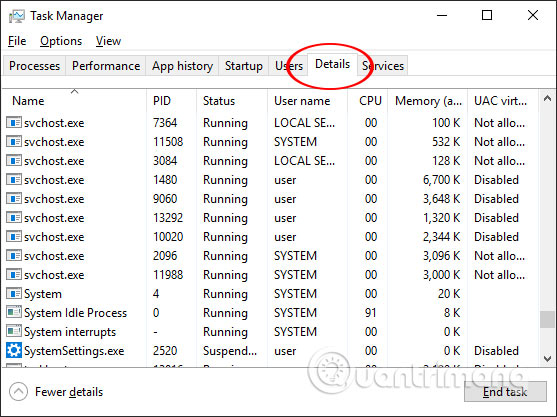
Step 3:
Next, find the UltraViewer_Service.exe line in the list below, then click End Task at the bottom to stop the task. We then proceed to reinstall the software as usual and there is no such error.

Ultraviewer installation errors are also less likely to occur but not without. With error code 1072, users only need to stop the UltraViewer_Service task in the Task Manager interface and then reinstall the software.
Hope this article is useful to you!
You should read it
- How to fix the error does not show ID on Ultraviewer
- How to turn off Ultraviewer starts with the computer
- How to change Ultraviewer access password
- How to use Ultraviewer to control remote computers
- How to use Ultraviewer to send and receive files
- How to control a remote computer with UltraViewer for free
 How to use ipconfig command
How to use ipconfig command How to find available IP addresses
How to find available IP addresses How to use VPN Client Pro fake IP on Windows 10
How to use VPN Client Pro fake IP on Windows 10 How to bypass the proxy server on the LAN
How to bypass the proxy server on the LAN Best SNMP monitoring software
Best SNMP monitoring software The best IPFix crawlers and analyzers
The best IPFix crawlers and analyzers