How to fix 'Obtaining IP Address' error on Android
When connecting to Wi-Fi on an Android device, many people experience a 'Obtaining IP Address' error. You receive this error when the router cannot assign an IP address to an Android device after entering the password. The Android device will try to connect again to receive the IP address and it will continue to perform this operation until the IP address is received. This process can take many hours.
The cause may cause an 'Obtaining IP Address' error on Android
The first reason may be because you typed the password incorrectly, instead of writing capital letters, you write lowercase letters. Therefore, re-enter the password and make sure each letter and number is entered correctly.
Another reason is that your network is experiencing problems and therefore cannot assign an IP address to the device. If the network signal is too weak, you may also receive this error message. The router may not assign an IP address to your device if it connects to a sufficient number of devices.
See also: Fix some common Wi-Fi issues on Android device
How to fix the error does not get IP address on Android
The first method you can try to fix the error of not getting the IP address is to check the IP settings. Open Settings and make sure Wi-Fi is turned on.

Press and hold on the network you want to connect, on the window that appears, select the ' Show Advanced options ' box and touch the 'I P settings ' menu. Select Static and type the IP address 192.168.1. @@@ (the last three numbers you can choose from 1 to 225).

Then save the changes. If this doesn't work, you can switch back to DHCP and check if the problem is fixed.
Forget the network
Forgetting the network is an easy way to fix it, just go to Settings> Wi-Fi , click and hold the network you can't connect to and select 'Forget network' .
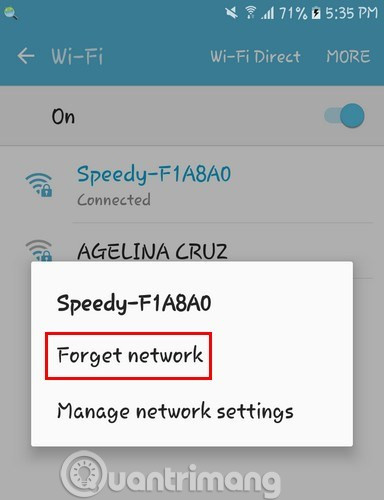
After forgetting that network, try searching again and connecting to it like the first time by entering a password.
Restart the Router
Some routers may get hot when you leave them for a long time and this may cause the device to not receive the IP address. So turn off the router for a few minutes and turn it on again.
See also: Why restart the router can fix many problems?
Change device name
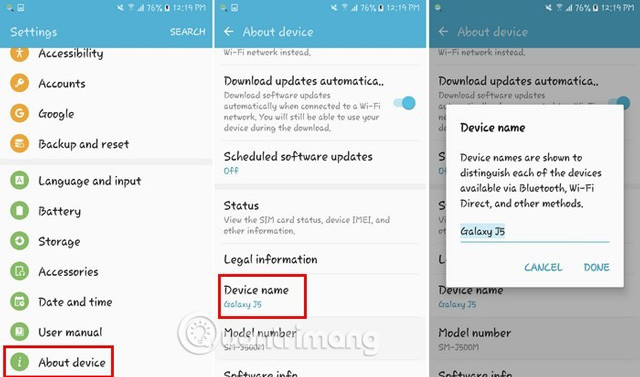
If the above still does not solve the problem, you can try changing the device name. Go to Settings and select About device> Device name . You just need to enter a new name for the device and touch Done .
The cause of this error is hard to determine, but here are some methods you can try.
I wish you all success!
See more:
- How to fix Bluetooth and Wifi connection errors on Android 8.0 Oreo
- How to set up Wifi priority mode on Android and iPhone
- Why is Wi-Fi on the computer always catching better on the phone?
You should read it
- Fixing the error 'WiFi doesn't have a Windows 10 configuration IP validation'
- Does your router use IP address 10.0.0.1?
- How to fix A20 Error when starting the computer
- Why is Localhost's IP address 127.0.0.1?
- How to fix error not receiving SIM card on Android
- Printer error not receiving print job - Cause and effective remedy
 Picai - application that helps bring AI camera to Android smartphone
Picai - application that helps bring AI camera to Android smartphone Use Tasker to automate Android phones
Use Tasker to automate Android phones How to make Stop Motion videos on Android phones
How to make Stop Motion videos on Android phones How to bring iPhone status bar to Android
How to bring iPhone status bar to Android How to see whether the Wi-Fi network is strong or weak on Android
How to see whether the Wi-Fi network is strong or weak on Android Top 10 smartest Android notification management apps available today
Top 10 smartest Android notification management apps available today