How to fix error not receiving SIM card on Android
There are many different reasons why Android devices cannot read SIM cards. Some possible reasons are that you did not install the correct SIM card or Android device with a software problem. This article will guide you some ways to fix errors not receiving SIM cards on Android phones.
How to fix error not receiving SIM card on Android
- Restart your Android phone
- Remove the SIM card and battery
- Start the phone in Safe Mode
- Activate flight mode
- Change Network Mode to automatic
- Clear the cache
- Select the right mobile carrier
Restart your Android phone
If the cause of the SIM card error is software, the simplest way is to restart the phone. On the Android device, just press and hold the power button until the window appears with Restart option, touch it to restart the device. If the phone does not have a reboot function, you can turn it off, then wait 30 seconds and turn it on again.

Wait until the Android device reconnects to the network and hope you won't see the SIM card error again. If this way does not fix the problem, try the methods below.
- Tips to start Android device when power button is broken
Remove the SIM card and battery
Another basic fix is to remove the battery (if possible) and SIM card. Before attempting to remove the SIM card, be sure to power off the Android device. When the battery and SIM card have been removed, wait a minute and insert them into the phone.
Dropping the phone is a very normal thing, but it may not cause serious problems but your SIM card may have been ordered out of position. A simple and unique method is to add paper or even sticky tape to make the SIM card tighter.
- Instructions on how to disassemble the battery on Samsung Galaxy S6
Start the phone in Safe Mode
Maybe some applications you install cause problems, try booting your device in Safe Mode. After booting into Safe mode, you should leave your phone in this mode for several hours and see if you continue to encounter this problem. If you don't see a problem, remember some recently installed applications and uninstall it. Exit Safe Mode and see if the problem is fixed.
- Trick to enable Safe Mode on device running Android
Activate flight mode
If you have tried all the above but the phone still does not receive a SIM card, try the Airplane mode mode solution . To turn on airplane mode, swipe from top to bottom on the screen and tap Airplane mode .

Depending on the Android version, you will receive a notification when Airplane Mode is turned on. Activate it and leave it for about 30 seconds or longer. When this mode is turned off, the Android device will start searching the network and can fix the SIM card problem.
Change Network Mode to automatic
Changing Network Mode to automatic is the next method you should try. Go to Settings -> Mobile Networks -> Network Mode and select the first option LTE / WCDMA / GSM (auto connect) .
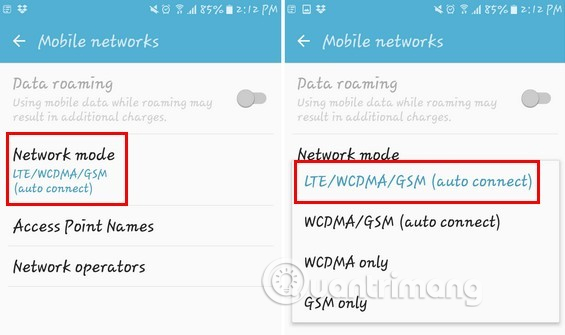
Clear the cache
Another way to fix SIM card errors is to clear the cache of Android. To clear the cache, go to Settings -> Storage -> Internal Storage -> Cached Data , touch the cache data and you will get a message saying that it will clear the cache of all the above applications. Yes, just press Delete to delete.
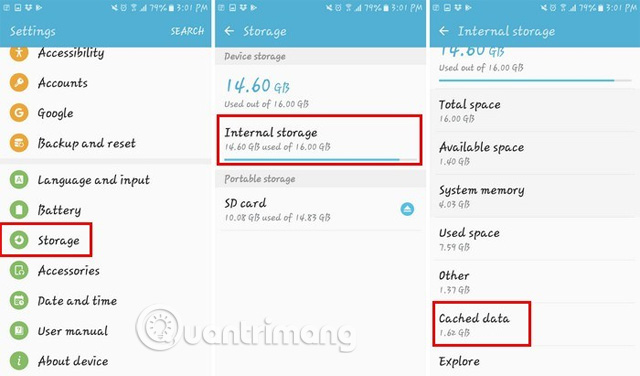
- How to clear cache and delete different Android application data?
Select the right mobile carrier
If on your Android device there is not only one mobile carrier selected in the installation, you will surely encounter a SIM card error. To be sure to choose the right network operator, go to Settings -> Mobile Networks -> Network Operators -> Search Networks . After the Android device completes the search and displays the results, select your service provider.
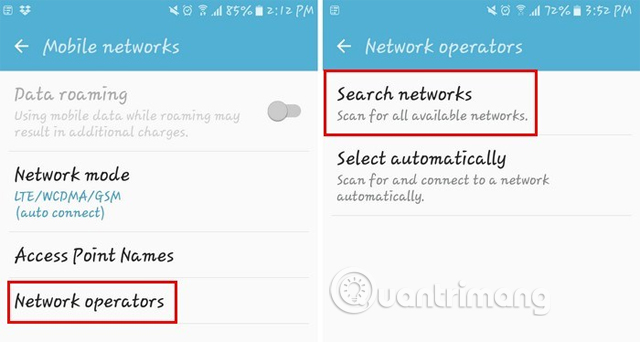
I wish you all success!
See more:
- Fix iPad error without receiving Sim
- Instructions for setting the PIN code for SIM phones
- How to remove SIM on iPhone, iPad
You should read it
- Instructions for fixing device Usb error not recognized Code 43
- Learning to accept is a big step for you to grow up
- How to hide the 'Accept Cookies' message from websites
- How does the computer not accept USB?
- Is it really necessary to accept all cookies when browsing the web?
- What to do when your phone says there is no sim card error?
 How to bring swipe gesture control to every Android phone
How to bring swipe gesture control to every Android phone Prevent Android apps from accessing the Internet
Prevent Android apps from accessing the Internet How to extract audio from video on Android
How to extract audio from video on Android 3 hidden features on Android P should be explored immediately
3 hidden features on Android P should be explored immediately What is USB OTG and its 5 great functions on Android
What is USB OTG and its 5 great functions on Android The way Android P increases battery life
The way Android P increases battery life