How to fix mouse error and virtual machine keyboard in VirtualBox
To install virtual machines on a computer, we can use many different software such as VMWare, Hyper-V or VirtualBox. VirtualBox is software for creating virtual machines that can run multiple platforms, installing various operating systems such as Windows, Linux, and Mac OSX. Virtual machines can run in parallel with real computers, with different operating systems.
However, many people after installing the virtual machine with VirtualBox have a mouse and keyboard error that cannot be used. This error usually occurs when installing macOS or Lunix. So how to fix keyboard and mouse errors when installing virtual machines with VirtualBox?
- Instructions on how to install Ubuntu on VirtualBox virtual machine
- 10 tips and advanced features of VirtualBox you should know
- How to install VirtualBox Guest Additions on Kali Linux
How to fix mouse error and VirtualBox virtual keyboard
Step 1:
First, click on the link below to install VirtualBox extension.
- http://www.oracle.com/technetwork/server-storage/virtualbox/downloads/index.html
Go to Oracle VM VirtualBox Extension Pack and then click on the file to download it to your computer.

Step 2:
You open the VirtualBox virtual machine and then click File and choose Preferences , or you can press Ctrl + G.

Step 3:
New interface appears and click on Extension tab and then click on Add button in the right corner of the screen to add new extension to download to the computer.
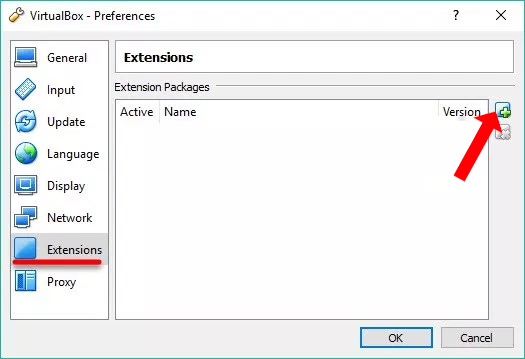
Find the folder containing the extension package to download to your computer and click Open to add it to VirtualBox.

Step 4:
Click the Install button to proceed to install this extension.

In the installation terms interface, click on I agree to agree to the installation terms, and the utility package will be installed shortly thereafter.
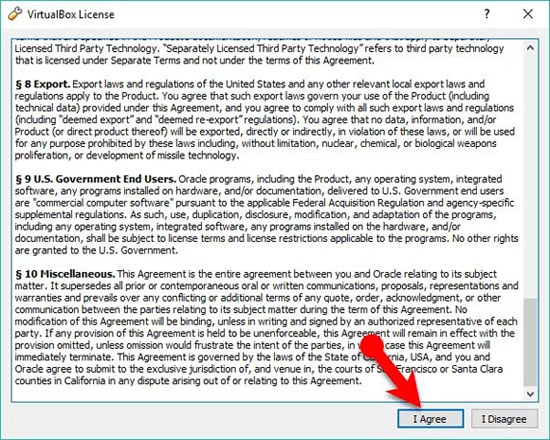
Step 5:
Right-click on the virtual machine having trouble with the mouse and keyboard, select Settings and then go to the USB section at the list on the left of the interface. Look to the right, select USB 3.0 (xHCI) Controller and click OK.

Above is how to fix keyboard and mouse errors when installing virtual machines with VirtualBox. We will install the VirtualBox extension package and then select the virtual machine with the above error to fix the error.
See more:
- Instructions for increasing virtual hard drive capacity on Virtualbox
- Install Android on your computer, run Android in parallel with Windows with Virtualbox
- Instructions to enable 3D acceleration feature on VirtualBox
I wish you all success!
You should read it
- How to Install VirtualBox on Linux
- Instructions on how to install Ubuntu on VirtualBox virtual machine
- Installing Ubuntu in VirtualBox does not need DVD or USB
- How to install Windows 10 on a VirtualBox virtual machine
- Fix the error of not running VMware virtual machine, VirtualBox on Windows 10
- How to Install VirtualBox
 How to fix computer errors without completely turning off the power
How to fix computer errors without completely turning off the power Summary of how to fix laptop webcam errors
Summary of how to fix laptop webcam errors How to fix 'RPC server is unavailable' error
How to fix 'RPC server is unavailable' error Learn immediately the computer dust blower that is loved by professional gaming people
Learn immediately the computer dust blower that is loved by professional gaming people How to fix 'NTLDR is Missing' error in Windows XP
How to fix 'NTLDR is Missing' error in Windows XP How to fix 'Invalid Partition Table' error on Windows
How to fix 'Invalid Partition Table' error on Windows