Instructions to increase virtual RAM for Droid4x with VirtualBox to reduce lag
Many people use Droid4X to emulate Android on Windows, but when running heavy applications, the device is easily overloaded.
How to increase virtual RAM for Droid4x with VirtualBox
Method 1: Increase on VirtualBox software
Step 1: Start VirtualBox
By default, VirtualBox is installed at: C:Program FilesOracleVirtualBox
You can:
- Open each folder according to the above path.
- Or copy the path, paste it into the address bar of any Windows window, and then press Enter.
In the VirtualBox folder, find VirtualBox.exe and click to launch it.
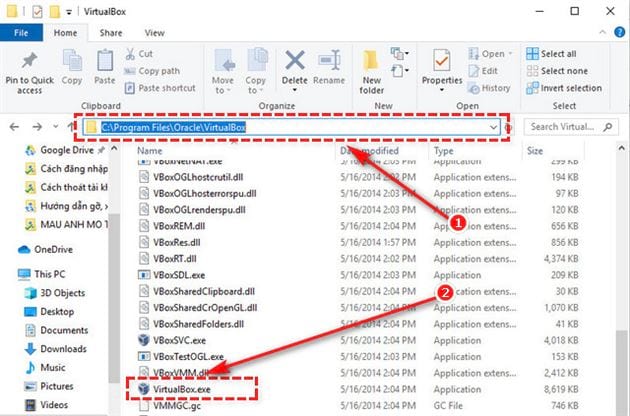
Step 2: Open Settings
After starting VirtualBox, be sure to disable Droid4X before continuing.
At the main interface, click on the gear icon (Setting) => select System from the list on the left.

Step 3: Increase virtual RAM for Droid4X
In the Motherboard tab , look for Base Memory . By default, RAM is set to 1024 MB (1GB), the minimum that works.
You can:
- Drag the slider or
- Enter the desired RAM capacity directly into the box next to it.
Click OK to save changes.
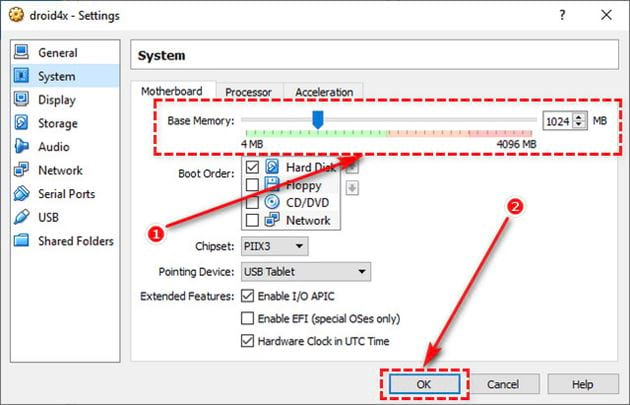
Method 2: Increase virtual RAM right in the program
Step 1: Access Droid4X settings
Click on the gear icon on the Taskbar of Droid4X. The settings window appears with 3 tabs:
- Basic Setting : Adjust image and sound.
- Other Setting : Hardware and software settings.
- Close Option : Set options when closing Droid4X.
Select Other Setting .
Step 2: Setup in Droid4X
In Optimized Settings , find Memory . Click the box next to it, enter the amount of RAM => click Save .
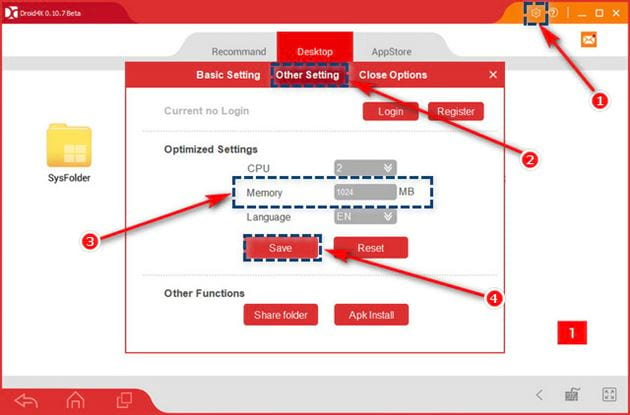
After performing the above steps, the performance of Droid4X will be improved, helping the device run smoother when handling heavy tasks. If you encounter errors during use, you can refer to the guide to fix Droid4X errors . Wish you a good experience and don't forget to leave a comment if you need support!
 Instructions for creating virtual machines with VirtualBox quickly and easily
Instructions for creating virtual machines with VirtualBox quickly and easily Top 5 best lightweight Android emulators for weak PCs
Top 5 best lightweight Android emulators for weak PCs Detailed instructions for installing Virtual Drive
Detailed instructions for installing Virtual Drive Gamma Emulator iOS receives a bunch of new updates
Gamma Emulator iOS receives a bunch of new updates 12 best command line emulators for Windows
12 best command line emulators for Windows How to open VMDK files in VirtualBox and VMWare Workstation
How to open VMDK files in VirtualBox and VMWare Workstation