How to fix laptop camera left and right reversed win 10 effectively
Most laptops are equipped with a camera hat also known as a Webcam at the top of the screen, users can take advantage of this camera to make video calls to family, customers, study online through applications such as Zoom, Skype, . However, many users have encountered the problem of the laptop camera being upside down on Windows, the letters displayed on it are also upside down.
If you are experiencing the above problem, please refer to the article below by HACOM, the article will provide the best causes and solutions for laptop cameras being reversed or left and right on Win10.
Reasons why laptop camera is upside down left and right win 10
The error of the laptop camera being upside down on the left and right in Windows 10 is when you use the camera to record the computer screen, or to take pictures or make calls, the screen frame is upside down. The cause of the error may be that the default driver of your operating system misidentifies the driver, causing the webcam to be upside down.
When encountering a camera error, the solution is quite simple, you just need to reinstall the webcam driver if your computer does not have it, or update the webcam driver on your computer to the latest version.
How to check if the driver is installed :
Right-click on the My computer icon, click manager, then click Device Manager. Click on Cameras, click Integrated Webcam. Check if the driver version you are using is old. If it is old, click on automatic update or delete it to install another version.

How to fix laptop camera error left and right win 10
If your webcam video or image is displayed upside down or backwards on win 10, you don't have to worry because you can fix it easily.
Turn off mirroring or flip/rotate
Are you seeing an inverted image on Zoom but not Skype or Meet? If the issue occurs on specific apps, it may be due to a setting error in the program.
In the Video settings, look for image mirroring. This feature may also be called Flip or Rotate in other apps. Make sure the setting here is turned off.
For Zoom, open the client and click the gear icon in the top right corner of the screen. Click Video on the left pane and click Rotate 90 until it is straight.
In Skype, go to Settings > Audio & Video > Webcam settings. Switch to Camera Control and uncheck Horizontal and Vertical for Flip.
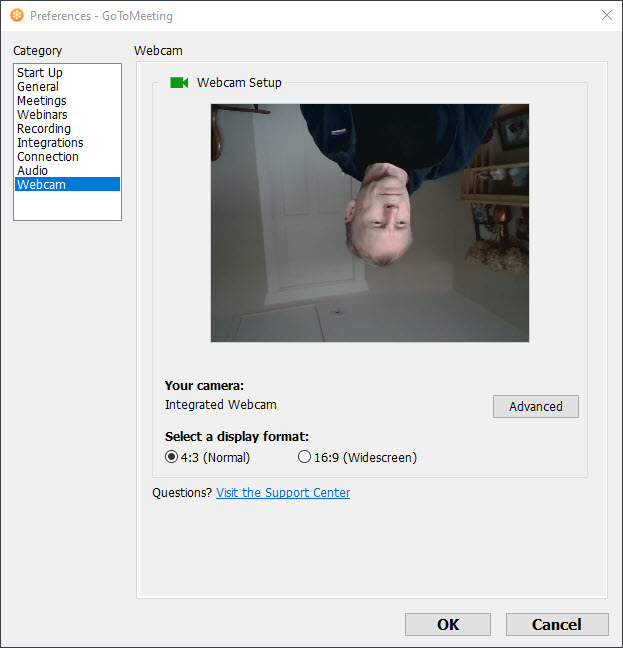
Update webcam driver
Your webcam driver may be out of date if the video or image is upside down in every program. Go to your webcam manufacturer's website and download the latest driver version.

Once the driver updates are downloaded, double-click it and follow the on-screen instructions to complete the installation. Finally, restart your computer to apply the driver updates.
When you can't find the manufacturer's website or drivers, follow these steps to update through Windows:
Select Windows and search for Device Manager.
Expand Camera or Imaging devices and right-click your webcam from the list. Select Update driver and follow the on-screen instructions to perform the update. Restart your laptop when you're done.
Restore these drivers
If you started seeing upside down or inverted images after updating your computer or drivers, the updates may be the cause. In this case, rolling back the driver to a newer version may resolve the issue.
Right-click the Start menu and select Run. Type devmgmt.msc and press ENTER. Right-click the webcam under Cameras or Imaging devices and select Properties.
Go to Driver. Next, click on Roll Back Driver. Select Previous version of the driver performed better and click Yes. Click OK to finish and then restart your laptop.
The image, video from your laptop camera is upside down on Windows 10 may be due to a software or hardware problem. In any case, the above solutions will help you fix the problem of upside down webcam image.
After installation, the Camera will usually work normally, but if it still doesn't work, you need to look at the error message to find another solution.
Conclude
So this article TipsMake has shared the cause as well as how to fix the error of laptop camera being reversed left and right win 10. Please choose the appropriate method to follow. Wish you success!
 8 ways to save youtube videos to your computer quickly and effectively
8 ways to save youtube videos to your computer quickly and effectively Explaining the reason why laptop camera does not show image
Explaining the reason why laptop camera does not show image The fastest way to connect camera to phone remotely
The fastest way to connect camera to phone remotely The most popular types of cameras that don't need wifi
The most popular types of cameras that don't need wifi What is VGA cable? Simple way to connect VGA cable
What is VGA cable? Simple way to connect VGA cable The most detailed omnidirectional microphone review from A to Z
The most detailed omnidirectional microphone review from A to Z