How to fix keyboard and mouse error when Boot USB installs Win
Many computers encounter a situation where they cannot use the keyboard or mouse when booting into USB Boot to install Win or other USB Boot tools, boot into the CMD screen to type the command to install Win from the hard drive. Even if the screen displays the words Press any button to boot from USB , it is still impossible to press or use any keyboard or mouse.
This error is caused by the fact that most desktops currently only support mouse and keyboard with circular plug port (PS2 port). The problem with the keyboard and mouse over the USB port is a problem. How to solve this problem is that we will reset to be able to use the mouse and keyboard via USB, by booting the BIOS.
Step 1:
First of all we need to boot into the computer BIOS . To access it, start the computer and press the shortcut repeatedly into the BIOS. This key is usually displayed when you have just opened the device as SETUP or BIOS depending on the device.
In this article, the BIOS shortcut is F2 . For another device, which key is close to the word BIOS or SETUP, press that key to enter the BIOS. If no key appears, try F2, ESC, Delete, F12 to enter the BIOS.

Or, to find a way to enter the BIOS for the computer you are using, refer to the article How to enter the BIOS for each different computer line.
Step 2:
Note , after entering the BIOS, each computer has a different interface. You enable Enable on the features: USB keyboard function and USB Mouse Function or Legacy USB Support .
For desktop computers using main Gigabyte , the BIOS will have a different interface. We use the up and down arrows to select the Integrated Peripherals line and press Enter .

Step 3:
Next, we will move to the USB Keyboard Function lines, USB Mouse Function , press the Enter key and select the Enabled status instead of Disabled .

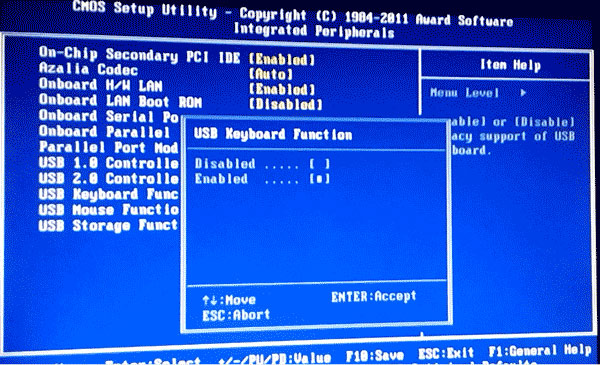

Step 4:
After switching to Enabled, press F10 and Enter to save the changes .

Note , the save key can be changed with other computers. You pay attention to the corner of the screen in the Save section with any key, then press the key.
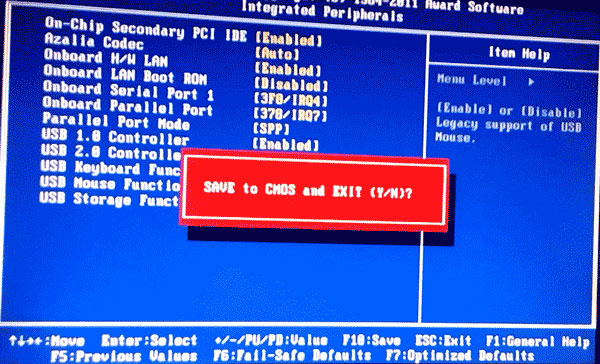
Finally we can use the keyboard and mouse already.
If the BIOS interface of main Phoenix is as shown below, when entering the BIOS, we use the right arrow to go to the Advanced tab.

Next, we will also move Legacy USB Support to Enabled . Press F10 to save again.
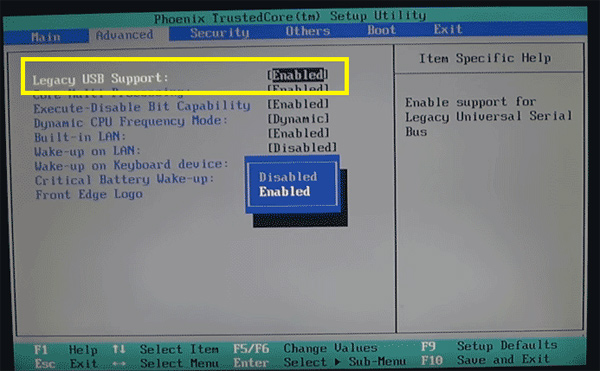
Note , depending on the different BIOS, the interface will be different. But the general solution for the unused mouse and keyboard is to switch the USB Legacy Support or USB Keyboard Function and USB Mouse Function to Enable. Therefore, please try to follow the above tutorial to perform on your computer.
Refer to the following articles:
- Fix computer error not starting
- Four step instructions for installing more RAM
- How to check the temperature of CPU, hard drive, VGA computer, laptop?
I wish you all success!
You should read it
- How to turn off Secure Boot mode and open Boot Legacy mode
- How to convert Legacy BIOS to UEFI in Windows 10
- Create Usb Boot, How to Make USB Hiren's Boot Easy
- Steps to convert MRB to GPT drive structure in Windows 10
- How to set up BIOS to boot from USB / CD / DVD, external hard drive
- What is UEFI and Legacy standards? Differences between UEFI, Legacy, BIOS
 Instructions for checking Microphone, Headphone on Windows 7
Instructions for checking Microphone, Headphone on Windows 7 Difference between HDMI and DVI
Difference between HDMI and DVI How to assemble CPUs from Intel and AMD
How to assemble CPUs from Intel and AMD Control computer fan speed
Control computer fan speed Intel updates the CPU price list for PCs with X 12 series of chips
Intel updates the CPU price list for PCs with X 12 series of chips Basic measurement units in computers
Basic measurement units in computers