How to turn off Secure Boot mode and open Boot Legacy mode
If your computer cannot boot USB Boot and CD to install Windows or more Boot software from USB is due to Secure Boot mode is enabled and Boot Lagacy mode (Launch CMS) is turned off. When Secure Boot is turned on, the computer cannot boot Boot into USB or CD. At the same time, Boot Lagacy off also makes the computer unable to Boot from standard Legacy USB.
In this article, we will guide you how to turn off Secure Boot mode and turn on Boot Lagacy by entering the BIOS.Note, the BIOS interface will be different for each model, but generally the implementation is the same . In this article, we will do it with the Asus model.
1. Boot into BIOS:
To enter the BIOS, start the computer and press the shortcut repeatedly into the BIOS. For Asus, the shortcut to the BIOS is the F2 or Delete key. If your computer is not on the Asus series and you do not know how to enter the BIOS, you can refer to the article How to access BIOS on different computers.

2. Turn off Secure Boot mode and open Boot Legacy mode:
After entering the BIOS you use the up and down arrow keys, Enter key or ESC key to make options. We will execute on two Boot and Security tabs.
Step 1:
At the Security tab, navigate to the Secure Boot section . If in the Enable state, choose to Disable .
At the Boot tab, find the CMS or Legacy section. If in the Disable state select Enable.
Note , you must turn off Secure Boot mode first to perform this step and on many computers there will not be this option because it is not available.
Step 2:
Next, use the 4 keyboard arrows to find the Security tab, use the up and down arrow keys and the Enter key to select the Secure Boot Menu item.
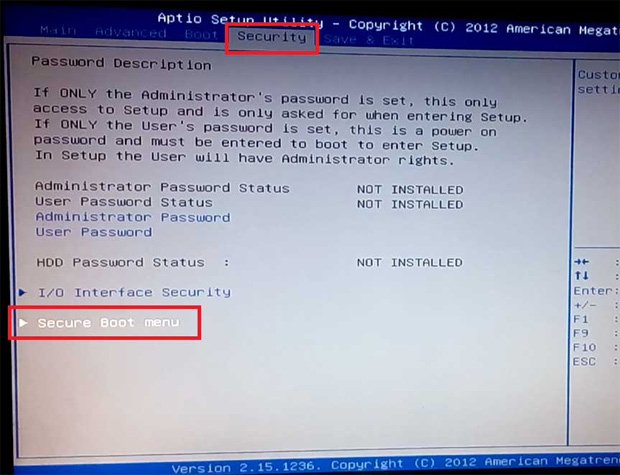
Step 3:
Here, if the status is Disable, Secure Boot mode is turned off. We press ESC to return to the previous BIOS screen.
If the current state is Enabled , we use the up and down arrows and the Enter key selects Secure Boot Control .
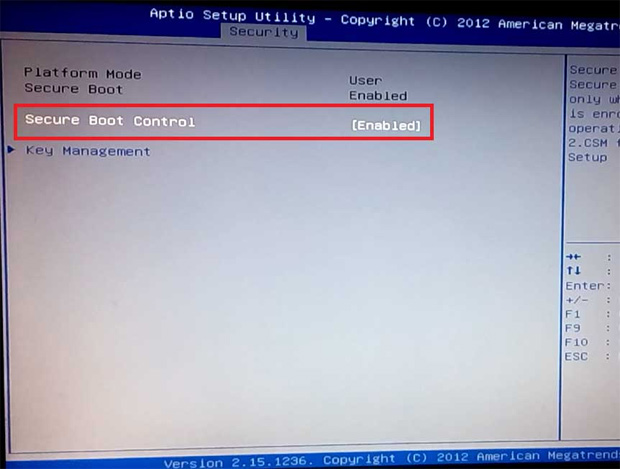
Step 4:
Notice, select Disabled .
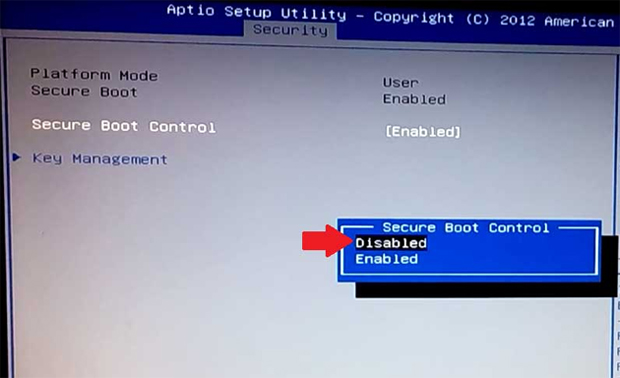
Step 5:
Soon, we will see the Secure Boot status switched to Disabled off.
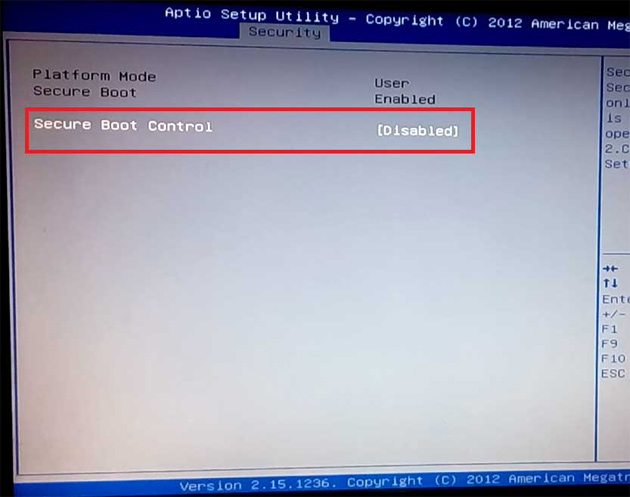
Step 6:
If you just want to turn off Secure , press the F10 key and select Yes to save the editing settings above.
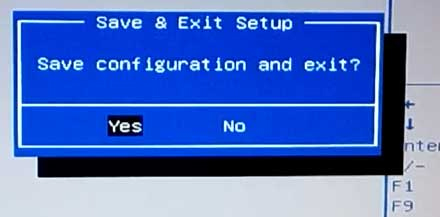
Step 7:
To turn off Boot Legacy mode (Launch CMS) , press the ESC key to return to the BIOS screen at first. Use the 4 keyboard arrows to find the Boot tab .
Here, we choose Launch CMS (another computer can be CMS or Legacy). Optionally, click Enabled and press Enter .
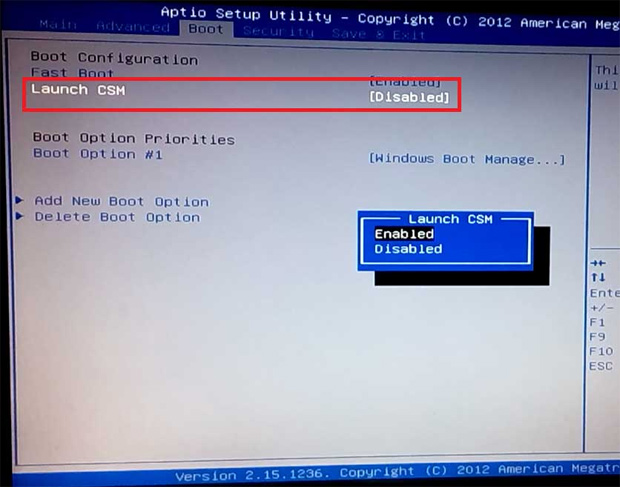
Step 8:
Soon after, the Launch CMS status turned to Enabled . Continue to press F10, select Yes to exit the BIOS and save the new settings.
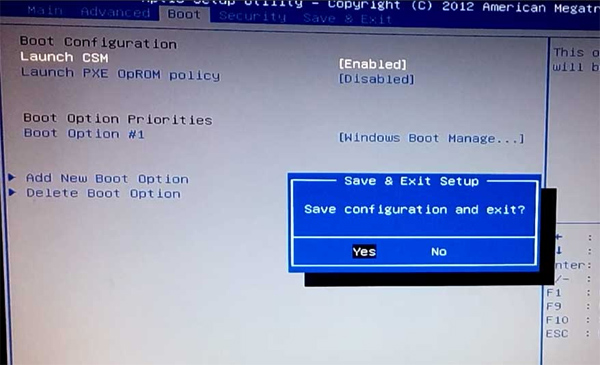
So, you have completed the steps to turn off Secure Boot mode and open Boot Legacy mode. Although the BIOS interface is different, you can completely follow the steps above.
Refer to the following articles:
- Reset BIOS password or remove BIOS password with CMOS battery
- Enable password in BIOS
- 3 simple ways to check the configuration and hardware information of computers and laptops
I wish you all success!
You should read it
- How to check the computer that supports EFI / UEFI or Legacy BIOS
- How to check Secure Boot has been enabled on your computer or not?
- How to set up BIOS to boot from USB / CD / DVD, external hard drive
- Create USB Boot with 1 Click MultiBoot v5.0, Boot both UEFI and Legacy standards
- DLC Boot - Download DLC Boot here
- How to fix keyboard and mouse error when Boot USB installs Win
 How to open folders hidden on the system with the Shell command on Windows?
How to open folders hidden on the system with the Shell command on Windows? Instructions to reset a program on Windows to the default installation state
Instructions to reset a program on Windows to the default installation state How to assign Administrator permissions on a Windows 7 computer?
How to assign Administrator permissions on a Windows 7 computer? Losing Admin permissions on Windows 10 / 8.1, this is a fix
Losing Admin permissions on Windows 10 / 8.1, this is a fix 10 PowerShell commands help you manage the remote computer most effectively
10 PowerShell commands help you manage the remote computer most effectively Instructions for fixing 502 Bad Gateway error
Instructions for fixing 502 Bad Gateway error