How to take screenshots in BIOS
Taking a screenshot of your computer screen is very simple, you just need to use the shortcut key to take a photo. However, to take a screenshot in BIOS, you need to do more steps. Basically, Windows does not support you with shortcut keys to take a screenshot of BIOS, but you can follow the instructions below to take a screenshot of BIOS.
How to take screenshots in BIOS
Step 1:
Prepare a blank USB and format it to run in BIOS. Connect the USB to the computer, then right-click and select Format in the displayed menu. In the displayed menu, in File System, select FAT32 (Default) and then click the Start button below. Then click OK to reformat the drive.
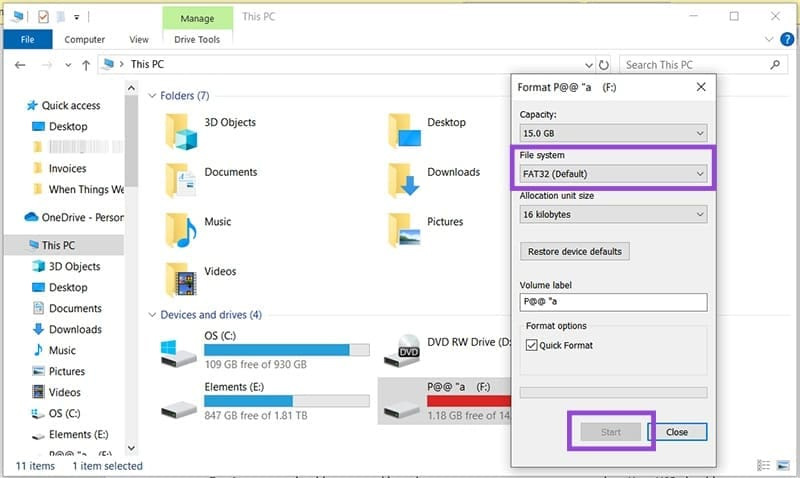
Step 2:
Restart your computer and then press the BIOS access shortcut key depending on your computer.
Step 3:
Once you're in the BIOS screen you want to take a screenshot of, press the Print Screen button (or F12, F10, or F8 on some computers).
A new message will appear asking where you want to save the screenshot, select USB if BIOS supports it. The image will be saved as a '.bmp' file.
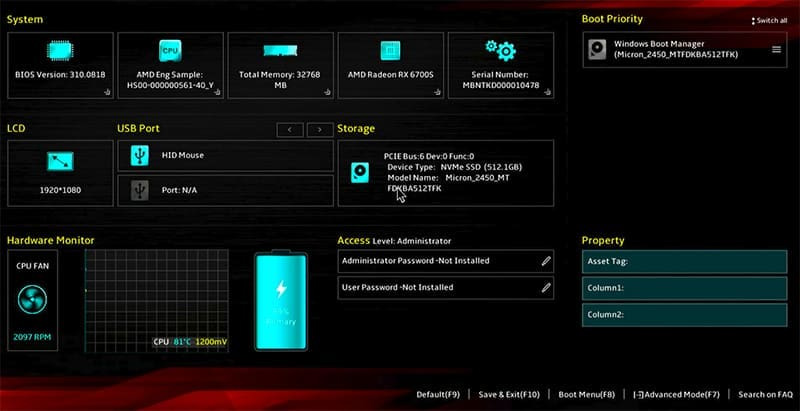
Then the computer restarts as normal.
 Why isn't a VPN the one-click security miracle it's advertised to be?
Why isn't a VPN the one-click security miracle it's advertised to be? How to link a local account to a Microsoft account Windows 11
How to link a local account to a Microsoft account Windows 11 4 Windows Security Settings Hackers Hope You Don't Find
4 Windows Security Settings Hackers Hope You Don't Find Instructions to delete search history on Search Bar Windows 11
Instructions to delete search history on Search Bar Windows 11 9 Apps That Instantly Fix Everything You Hate About Windows 11
9 Apps That Instantly Fix Everything You Hate About Windows 11 How to delete Edge tabs from Alt + Tab
How to delete Edge tabs from Alt + Tab