How to fix iPhone running slowly
1. Restart iPhone
A simple way to solve problems on an unknown iPhone is to reboot by going to Settings (settings) - General (general settings) - Shut down (shutdown) - Slide to power off (slide to turn off source). Wait for the screen to turn off completely and hold the Home button for a few seconds until the Apple logo appears to turn the power back on.
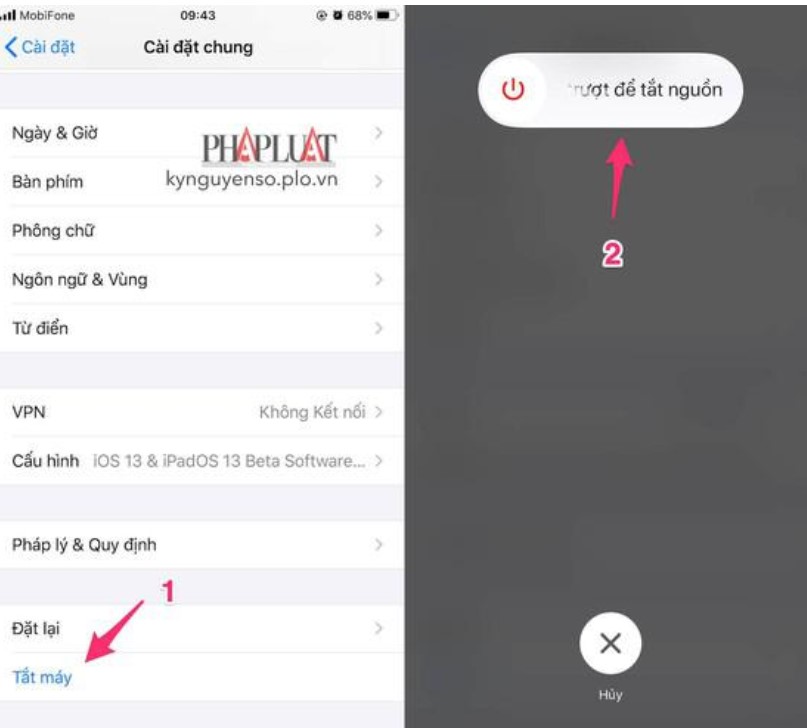
2. Turn off unnecessary applications that cause heavy iPhone
To reduce the workload for the iPhone, users need to turn off unnecessary applications by pressing the Home button twice and swiping up to turn off the application.
With newer iPhones (without a physical Home button), users only need to swipe up from the bottom of the screen and hold for a few seconds to open multitasking.
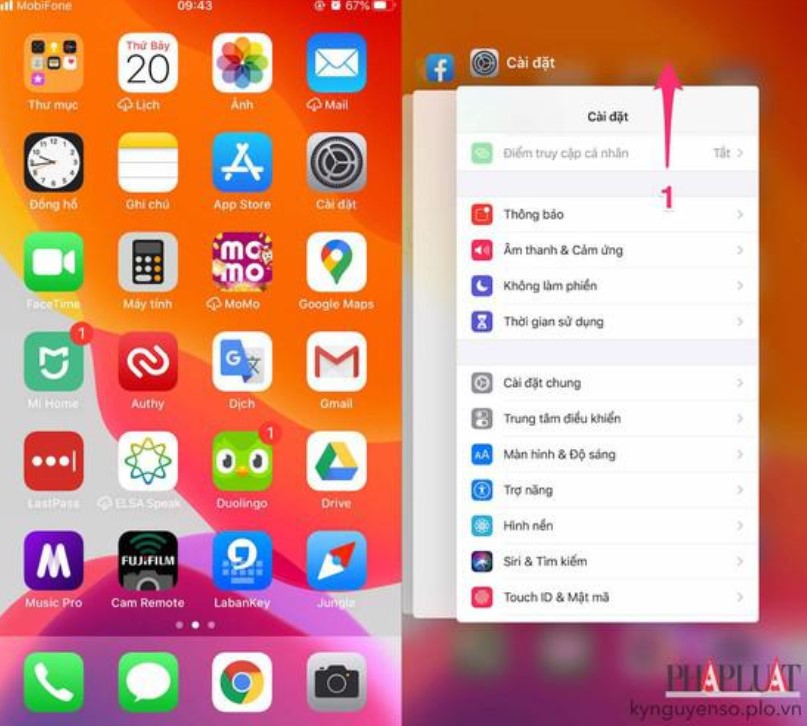
3. Update iOS
Updating the new iOS version can help iPhone fix software issues. To update iOS, users need to go to Settings (settings) - General (general settings) - Software Update (software updates) - Download & Install (download and install). Depending on the device in use, the size of the update will vary depending on the device you are using. In addition, users need to pay attention to battery capacity to ensure the update process goes smoothly.
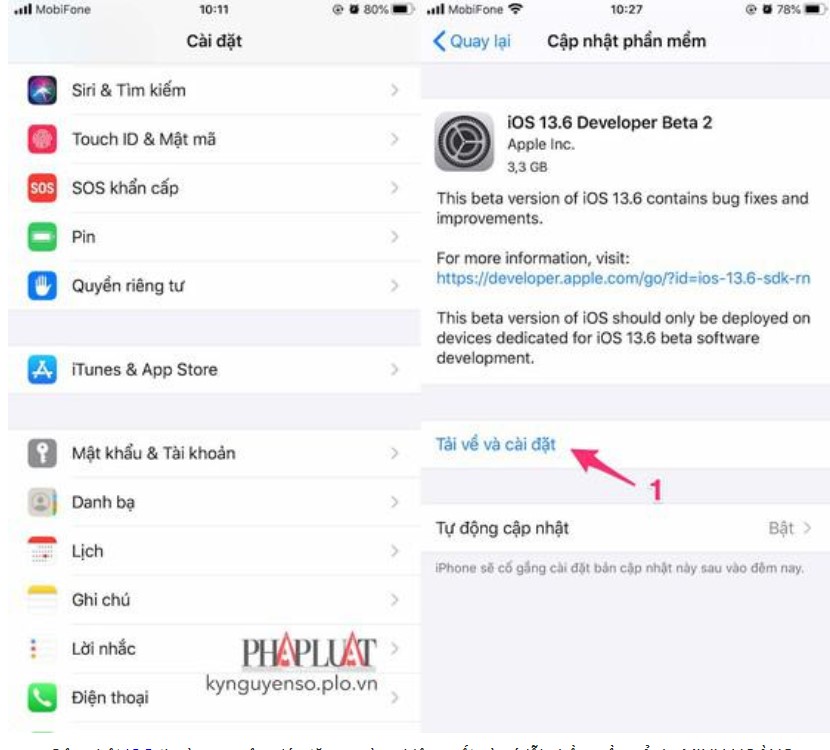
4. Turn off background applications and location services
Background App Refresh (location refresh) and Location services (location services) are features that consume a lot of power and can be the cause of slowing down your device. So, disable apps running in the background by going to Settings (settings) - General (general settings) - Background App Refresh (refresh apps in the background), then turn off the apps you feel unnecessary.
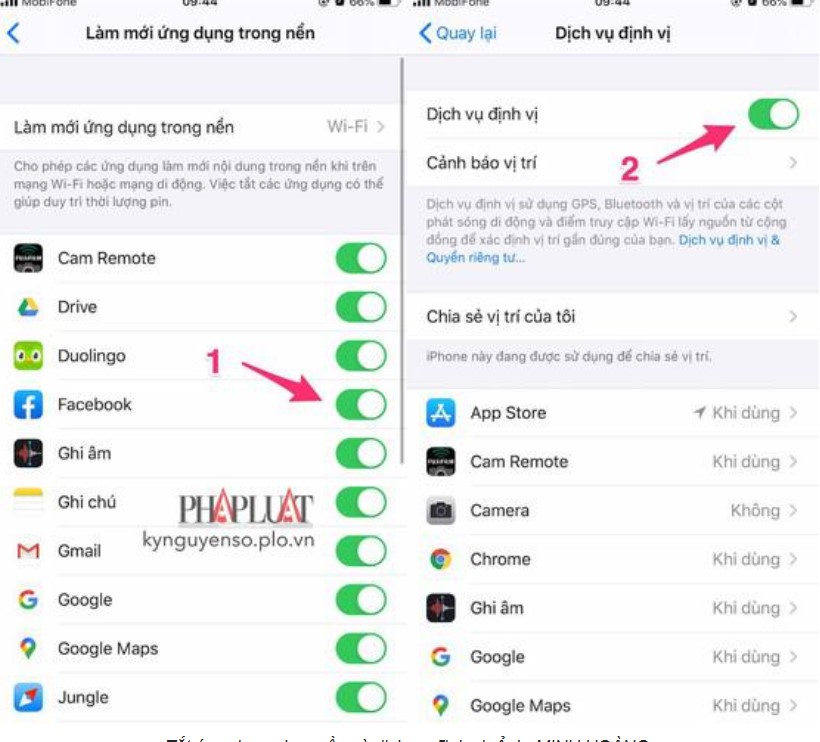
5. Free up space on iPhone
If the above solutions do not help speed up your iPhone, then most likely the device is full of memory. To check the capacity, users need to go to Settings (settings) - General (general settings) - iPhone storage (iPhone capacity).
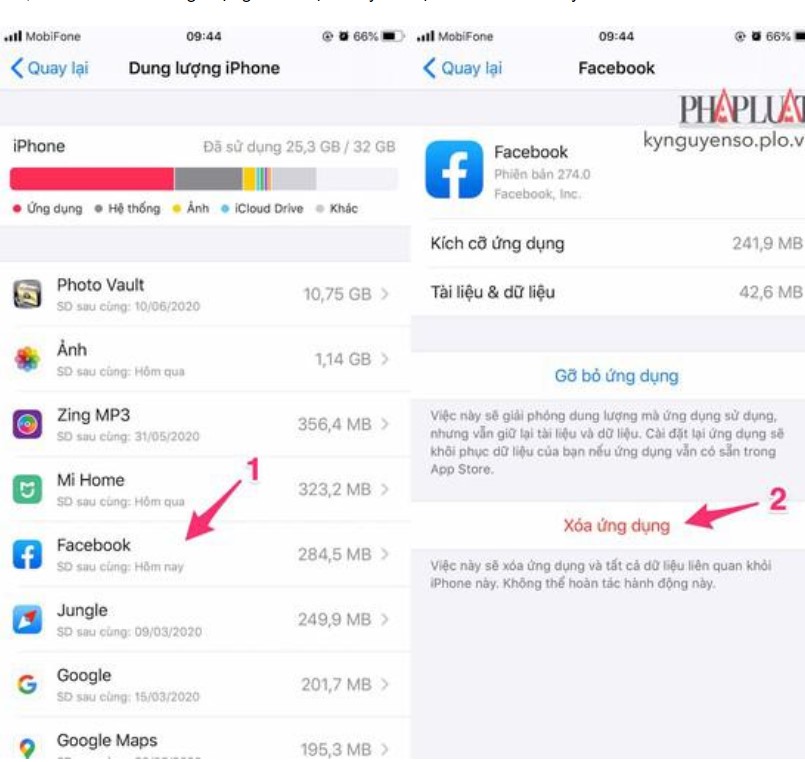
If the memory is here, you can delete unnecessary applications and video files, images . have a high capacity or transfer everything to iCloud.
 iOS 14 in iPhone's radical new home screen changes aren't on by default
iOS 14 in iPhone's radical new home screen changes aren't on by default Summary of new features on iPadOS 14
Summary of new features on iPadOS 14 iOS 14 allows users to tap on the iPhone back to lock the device, take screenshots, go to Home ...
iOS 14 allows users to tap on the iPhone back to lock the device, take screenshots, go to Home ... iOS 14 allows users to set Chrome as the default browser, Gmail as the default email client
iOS 14 allows users to set Chrome as the default browser, Gmail as the default email client Instructions for updating iOS 14 public beta have just been released
Instructions for updating iOS 14 public beta have just been released The new widget feature of iOS 14 is very similar to Android
The new widget feature of iOS 14 is very similar to Android