How to fix font errors in Word and Excel
You are very annoyed when downloading a file that the font fails to read anything. Very simply with Unikey's full font installer, you can fix those errors.
If your computer does not have the Unikey installer you can download it on the website: http://unikey.vn/vietnam/#nav4. Note Depending on your computer, select the appropriate version.
To fix font errors in Word and Excel, follow these steps:
- Step 1: Determine which font of the original error type corresponds to which encoding in Unikey.
Currently, the 2 most popular fonts are Time New Roman and Vn.Time . Determine the Font and charset:
Font
Code table
Time New Roman
Unicode
Vn.Time, Vn.TimeH
TCVN (ABC)
- Step 2: Use Unikey to convert.
+ Select the whole text Font error, press Ctrl + C .

+ Right click  on Unikey's icon then select Tools or press CS + F6 key combination .
on Unikey's icon then select Tools or press CS + F6 key combination .
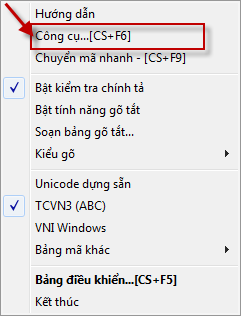
+ Unikey Toolkit dialog box appears -> Select Source and Destination charset -> Convert code page .
* Source: Code table corresponding to the original font.
* Destination: The encoding corresponding to the font you want to move to.

In case you have not Copy -> Error message -> select OK and perform again from Step 1 .

If you have copied the file, click Sucessfully converted RTF clipboard -> Click OK -> Close .

You return to your Word or Excel text press Ctrl + V to paste the text content has just been successfully transferred.

Good luck!!!
You should read it
- Instructions on how to fix font errors in Word
- Instructions for setting the default font in Microsoft Word
- How to handle opened Word documents with font errors
- How to set the default font in Word, Excel 2016
- 3 Best ways to fix font errors in Word when downloading
- How to set the default font and font size on Excel
 How to convert dots to commas in Excel on Windows 7
How to convert dots to commas in Excel on Windows 7 How to merge multiple sheets into 1 PDF file in Excel 2013
How to merge multiple sheets into 1 PDF file in Excel 2013 How to insert math formulas in Excel
How to insert math formulas in Excel Instructions to use the Replace feature to reverse position words in Word
Instructions to use the Replace feature to reverse position words in Word ISNA function in Excel
ISNA function in Excel Instructions on how to draw organizational structure diagram in Word
Instructions on how to draw organizational structure diagram in Word