Learn about error code 0xc0000001
Error code 0xc0000001 is one of the most common error codes in Windows, dating back to Windows XP. If you see it, you may be having a serious problem, because your PC is missing a piece of code or an important component. The following article will tell you what error code 0xc0000001 is and how to handle it.
The cause of error code 0xc0000001
Error code 0xc0000001 appears whenever a device or software needed to run an activity cannot be accessed or opened. It's like trying to start a car without a spark plug; no matter how much your key is turned on or how much fuel you pump, the car won't start until you have fixed the problem.
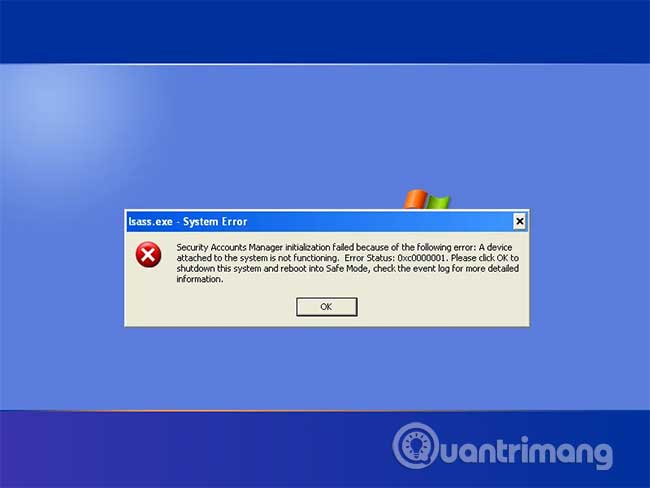
Some common causes of this error include:
- The Security Account Manager (SAM) file was deleted or damaged.
- Critical system files are damaged due to power outages, viruses or disk failures.
- Something is missing or damaged in the larger file system.
- Loose welds, broken parts or other physical damage occur to the device.
How to prevent error code 0xc0000001?

Because the process of fixing this error may involve physical repairs to the computer or erasing the hard drive, precautions are particularly important. Follow these steps to prevent errors in the first place.
- Disable AutoRun and AutoPlay in Windows.
- Buy only computer accessories from trusted brands that have received positive reviews from experts.
- Create a recovery drive for the system.
- Back up files regularly.
- Never open emails or links from individuals you don't know.
- Never delete files from the System or Config folder.
- Never connect a device to a computer, such as a USB, without going through a malware test, like Windows Defender.
- Connect a USB device through a computer port, instead of a USB keyboard or a USB hub.
- Disconnect accessories only after the computer is turned off completely.
- Install any other drivers and software when adding ancillary equipment to your computer and regularly check to make sure all the drivers for your auxiliary equipment are updated regularly.
- Install internal parts in a dust-free environment and use compressed air to clean before attaching a part.
- Regularly clean the computer port with compressed air.
How to fix error code 0xc0000001
If you receive this error code, you will need to carefully handle everything connected to your computer, both inside and outside, to find the problem. It is best to narrow the range through 'potential' suspects, like the recent changes you have made to your computer.
1. Turn off the computer and disconnect everything except the mouse, keyboard and monitor. After you restart the computer, reconnect each device individually. If the error occurs after you plug in a device, disconnect it and test it on another computer. If the device works, try connecting it to another USB port.
2. If you have recently installed a component inside your computer, check the connections and make sure they are properly placed in any connectors or plugs. If the connection is loose, reinstall the component.
3. If the error persists, use the recovery tool. In previous versions of Windows, such as XP, this would be the installation CD. For more modern operating systems, like Windows 10, that would be a USB drive. Connect the device and reboot the PC into the Windows Recovery Environment (WinRE) or System Recovery Options . Select Troubleshoot and System Restore.
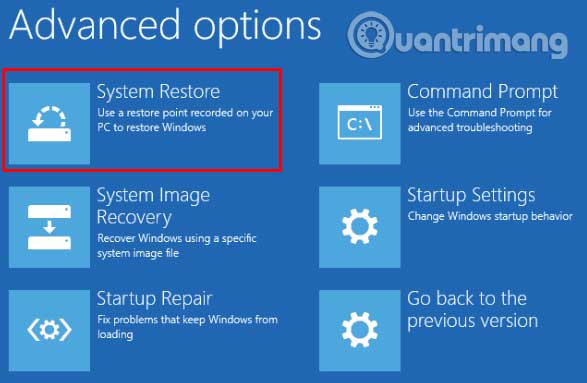
4. If System Restore does not remove the error, you will need to replace the operating system with the new installation. Using the recovery tool, select Reset This PC . The tool will automatically reinstall Windows. Once done, turn off and restart the computer to make sure the error is resolved.
Wish you overcome the error successfully!
 How to repair and recover corrupted CD and DVD data
How to repair and recover corrupted CD and DVD data How to scan a hard drive with Error Checking
How to scan a hard drive with Error Checking How to fix error 0x80071ac3
How to fix error 0x80071ac3 What is Windows 8024402c update error? How to fix 8024402c error?
What is Windows 8024402c update error? How to fix 8024402c error? Learn about error code 0x8007045d and how to fix it
Learn about error code 0x8007045d and how to fix it Fixed error 0x80070643 on Windows
Fixed error 0x80070643 on Windows