How to Fix Roblox error code 523 in Windows 11/10
Here is a guide to help you troubleshoot this error code 523 on Roblox quickly.
What is error code 523 on Roblox?
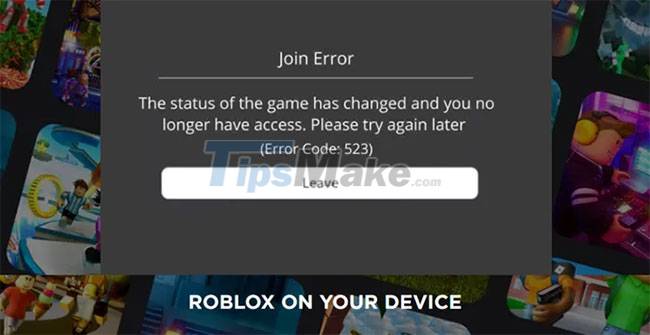
Join Error – The status of the game has changed and you no longer have access, Please try again later (Error Code 523)
Roblox error code 523 is a server-side error that you get when trying to join an unknown number of servers, or the server has not yet accepted your join request. For example, when the server administrator closes the server or changes its permission setting to Private, you will be blocked from accessing it. To fix it, follow these steps.
- Step 1. Allow Roblox through Windows Firewall Defender
- Step 2. Remove the ad blocker.
- Step 3. Delete the Roblox log file.
How to fix Roblox error code 523?
Roblox has become a popular online gaming platform. Roblox develops games and makes them available to services like Steam, as well as other game providers.
1. Allow Roblox through Windows Firewall Defender
Firewall systems are designed to monitor and control incoming and outgoing network traffic based on preconfigured security rules. This security framework can sometimes interfere with game servers and block them, leading to error code 523 on Roblox.
To add Roblox as an exception, go to Control Panel and look for Windows Defender Firewall.
Now among the many options, choose the correct Windows Defender Firewall option.
This will open the Firewall settings. On the left side of the Firewall window, click the 'Allow an App or Feature Through Windows Defender Firewall' link.
- Find the Roblox program (C:/Program Files) and select it.
- Check the ticked boxes next to Public and Private networks.
- Click OK to apply the changes and restart the computer.
2. Remove the ad blocker
Another possible reason why you are getting Roblox error code 523 is because of an annoying ad blocker. It may prevent the game from loading. The simplest solution to this problem is to disable the ad blocker before starting any game in ROBLOX.
3. Delete the Roblox log file
Sometimes, the Cache and Log files that are required to preload Games files from the web can get corrupted. Therefore, it can prevent you from accessing the game, generating Roblox error code 523. You can fix it by deleting the Roblox log files.
- Press Win + R to open the Run dialog box.
- Type the following in the empty field of the box:
%localappdata%Robloxlogs
- The action when confirmed will open the Roblox app's temporary file cache.
- Select all files in the folder.
- Right-click on them and select the Delete option.
- When done, open the Run dialog box and enter the command:
%USERPROFILE%AppDataLocalLowRbxLogs
Like before, select all the files in the Roblox Logs folder and delete them. Then try to join the game again.
Good luck with your troubleshooting!
You should read it
- Latest Roblox Code Pet Evolution Simulator
- Latest Arsenal Code and how to enter
- Instructions for fixing device Usb error not recognized Code 43
- How to fix error code 43 for NVIDIA or Intel GPUs on Windows
- Latest Second Piece code and how to enter code
- 5 ways to fix Code 80073cfe error code on Windows Phone
 How to fix error 0xc1420121 on Windows 10 computers
How to fix error 0xc1420121 on Windows 10 computers How to Fix Dolby Atmos error not working on Windows 10
How to Fix Dolby Atmos error not working on Windows 10 Steps to fix the error showing the search results table on Windows 10 continuously
Steps to fix the error showing the search results table on Windows 10 continuously What is Intel HD Graphics Control Panel? Steps to install and fix Intel HD Graphics Control Panel error
What is Intel HD Graphics Control Panel? Steps to install and fix Intel HD Graphics Control Panel error Steps to fix error 0x80070012 when updating Windows
Steps to fix error 0x80070012 when updating Windows Steps to fix Print Screen key not working
Steps to fix Print Screen key not working