How to fix error 0xc1900223 when updating Windows 10
According to Microsoft, the error 0xc1900223 indicates that there was a problem downloading and installing the selected update. Windows Update will try again later and there is nothing you need to do at this time. However, the error keeps happening every time you try to install the update.
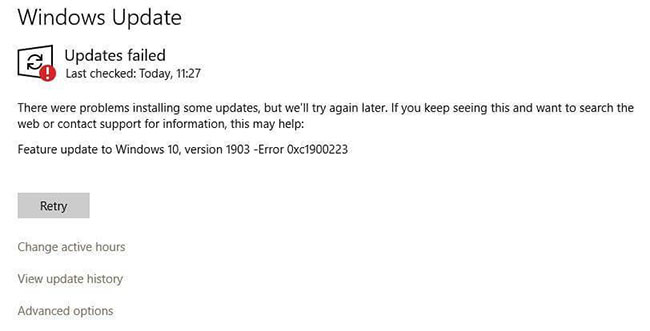
The SetupDiag utility will log this error:
Error: SetupDiag reports abrupt down-level failure. Last Operation: Finalize Error: 0xC1900223 - 0x20009 LogEntry: Error MOUPG CSetupManager :: ExecutePreDownloadMode (8491): Result = 0xC1900223Common methods of troubleshooting Windows Update may not fix this error. This article will show you how to prevent error 0xc1900223 in Windows 10.
Fix error 0xc1900223 in Windows 10
Error 0xc1900223 may occur if your computer cannot connect to its Microsoft Update server or content distribution network. This can happen if you have previously blocked a range of Microsoft server addresses or used a specialized program written to the Windows HOSTS file. This error can also occur if you take advantage of a dedicated DNS server to block third-party web addresses.
1. Disable VPN software
Sometimes VPN software can interfere with the Windows Update process. If you use a VPN connection to connect to a work network, disconnect from the network and turn off the VPN software (if available), then try upgrading again.
2. Rename the file HOSTS (temporary)
If disabling the VPN software doesn't work or if you don't use the VPN, try renaming the HOSTS file.
Step 1: Open the C: WindowsSystem32DriversEtc folder .
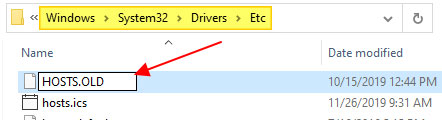
Step 2: Rename the file named HOSTS to HOSTS.OLD. You will be required to have admin rights to rename the file. Click Continue when prompted.
Step 3: Open a Command Prompt window and type the following command to delete the Windows DNS cache:
ipconfig /flushdnsStep 4: Try to install the Windows update again.
Step 5: Once completed, rename HOSTS.OLD back to HOSTS. Also, check the HOSTS file and make sure you are not blocking Microsoft Update server addresses.
3. Change the DNS resolver
DNS servers blocking ads like Pi-Hole can cause 0xc1900223 or something similar. You need to temporarily turn off Pi-Hole to install Windows updates.
If you have used Pi-Hole at the router level, then you will need to revert to the ISP's default DNS resolution or use one of the free (temporary) DNS servers:
- Google Public DNS: 8.8.8.8 and 8.8.4.4
- Cloudflare: 1.1.1.1
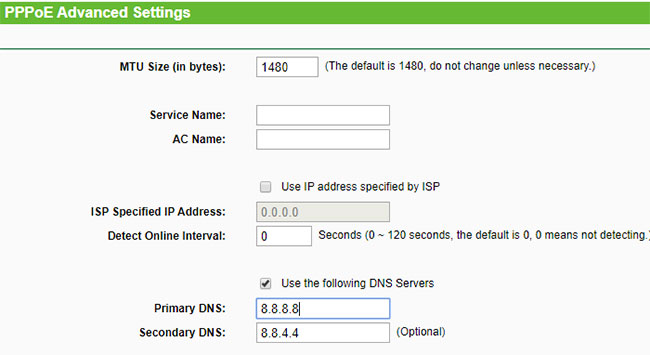
And then, delete the Windows DNS cache by running the command ipconfig / flushdns from the Command Prompt window.
Alternatives to fix error 0xc1900223
Note : This method does not help if the software or driver installed on your system is incompatible with the update you are installing. If the particular update is not compatible with the system configuration, you will see the following message in the Windows Update settings page:
Known issues with the update are documented on Windows 10, version 1909 and Windows Server, version 1909 - Windows Release Information.
https://docs.microsoft.com/en-ca/windows/release-information/status-windows-10-1909Known issues or compatibility issues must be resolved before you install the update using Windows 10 Update Assistant or Media Creation Tool.
Although you may not be able to install feature updates (v1903, v1909, etc.) through the Windows Update channel, there are at least two other ways to install them on your system.
- Visit the Microsoft Windows 10 Download website here.
- Download the latest Windows Update Assistant tool (preferred) and run it. Follow the instructions and upgrade Windows 10.
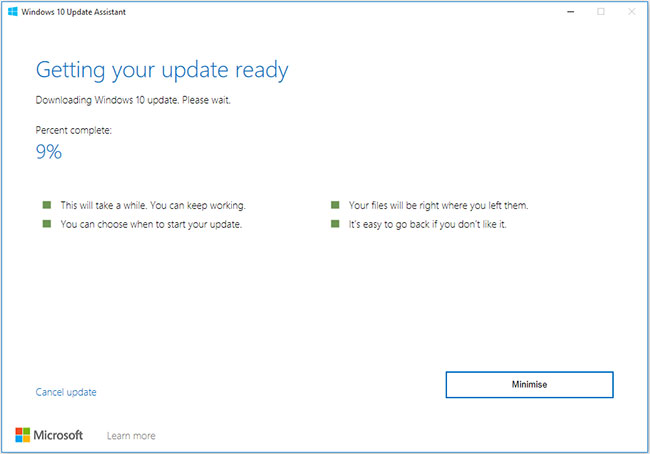
(or)
- Download the Media Creation Tool here.
- Run the Media Creation Tool and select Upgrade this PC now .
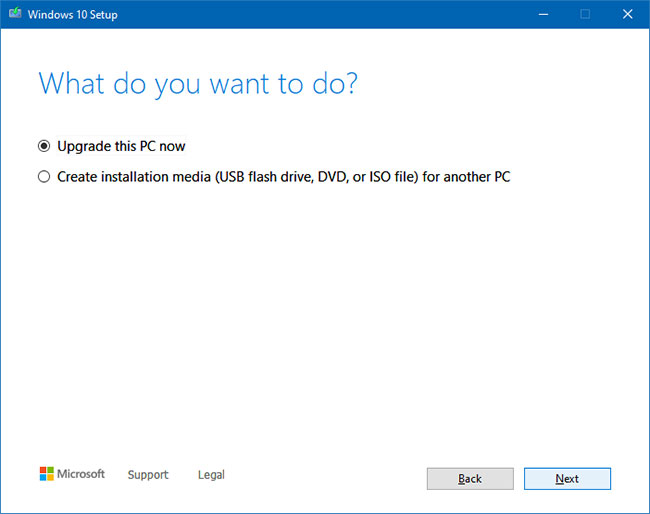
- Follow the onscreen instructions and complete the process. Note that the Media Creation Tool protects your files, applications and settings by default, if you selected the Upgrade this PC now option (in the previous screen).
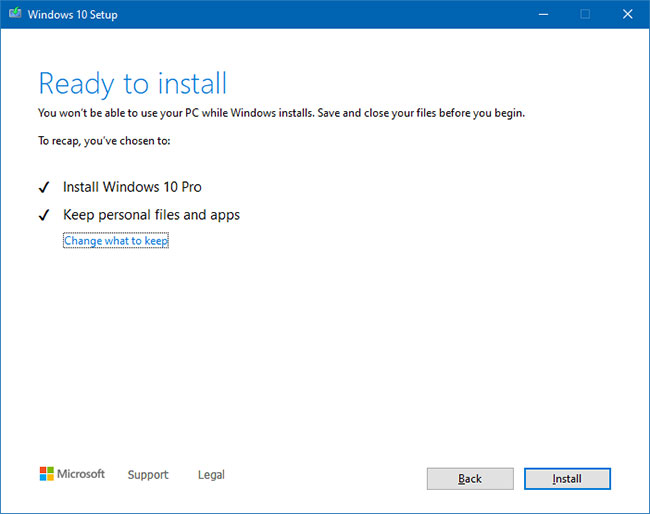
This will upgrade your Windows 10 installation without encountering the error 0xc1900223.
You should read it
- How to fix Windows Update error 0x80190001
- How to fix 'This App Can't Run on Your PC' error on Windows 10
- How to fix error 0x8007045A ERROR_DLL_INIT_FAILED when using Windows Update
- Error 0x80245006 during Windows 7, 8 and 10 update, this is how to fix the problem
- Errors when upgrading iOS 11.2.6 and how to fix it
- Steps to fix error 0x8004FC12 on Windows 11
 How to enable / disable the Pause Updates feature for Windows Update in Windows 10
How to enable / disable the Pause Updates feature for Windows Update in Windows 10 How to enable / disable the sync feature works from PC to cloud in Windows 10
How to enable / disable the sync feature works from PC to cloud in Windows 10 How to delete a drive from the Storage Pool in Storage Spaces on Windows 10
How to delete a drive from the Storage Pool in Storage Spaces on Windows 10 5 best tools for remapping keyboards on Windows 10
5 best tools for remapping keyboards on Windows 10 How to remove Properties from the Recycle Bin context menu in Windows 10
How to remove Properties from the Recycle Bin context menu in Windows 10 How to use Credential Manager in Windows 10
How to use Credential Manager in Windows 10